In this page
How to create a shared inbox for a Google Group
Share a Google Group. Gmelius makes it possible to create a shared inbox from a Google Group in a few easy steps. IMPORTANT: Before starting the actual creation of the shared inbox, 👉 please ensure y…
Share a Google Group
Gmelius makes it possible to create a shared inbox from a Google Group in a few easy steps.
IMPORTANT: Before starting the actual creation of the shared inbox, 👉 please ensure your Google Group has a correct routing configuration.
- On the first drop-down, type the email address of your Google Group.
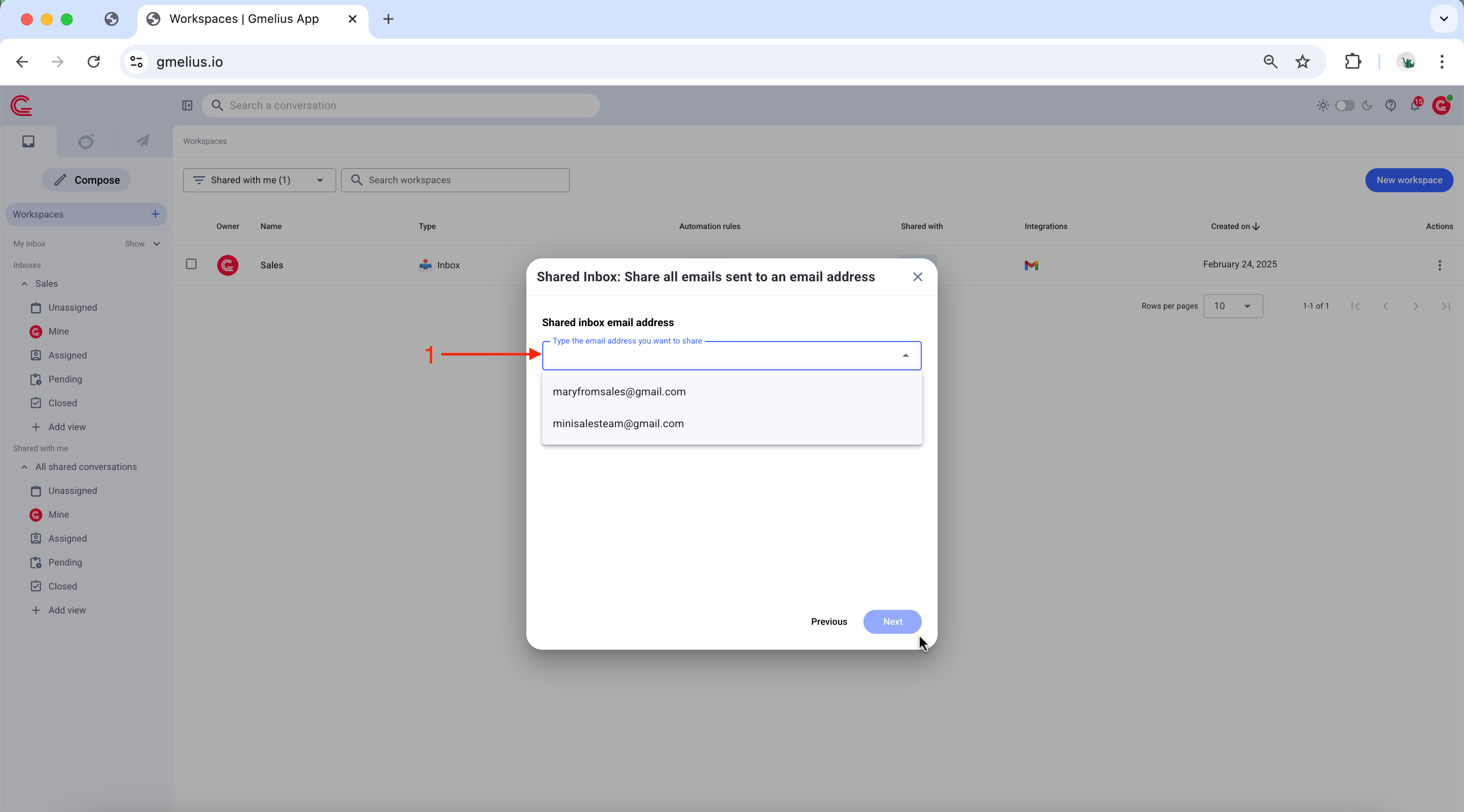
- Email History - Select from the dropdown how many past conversations you would like to import.
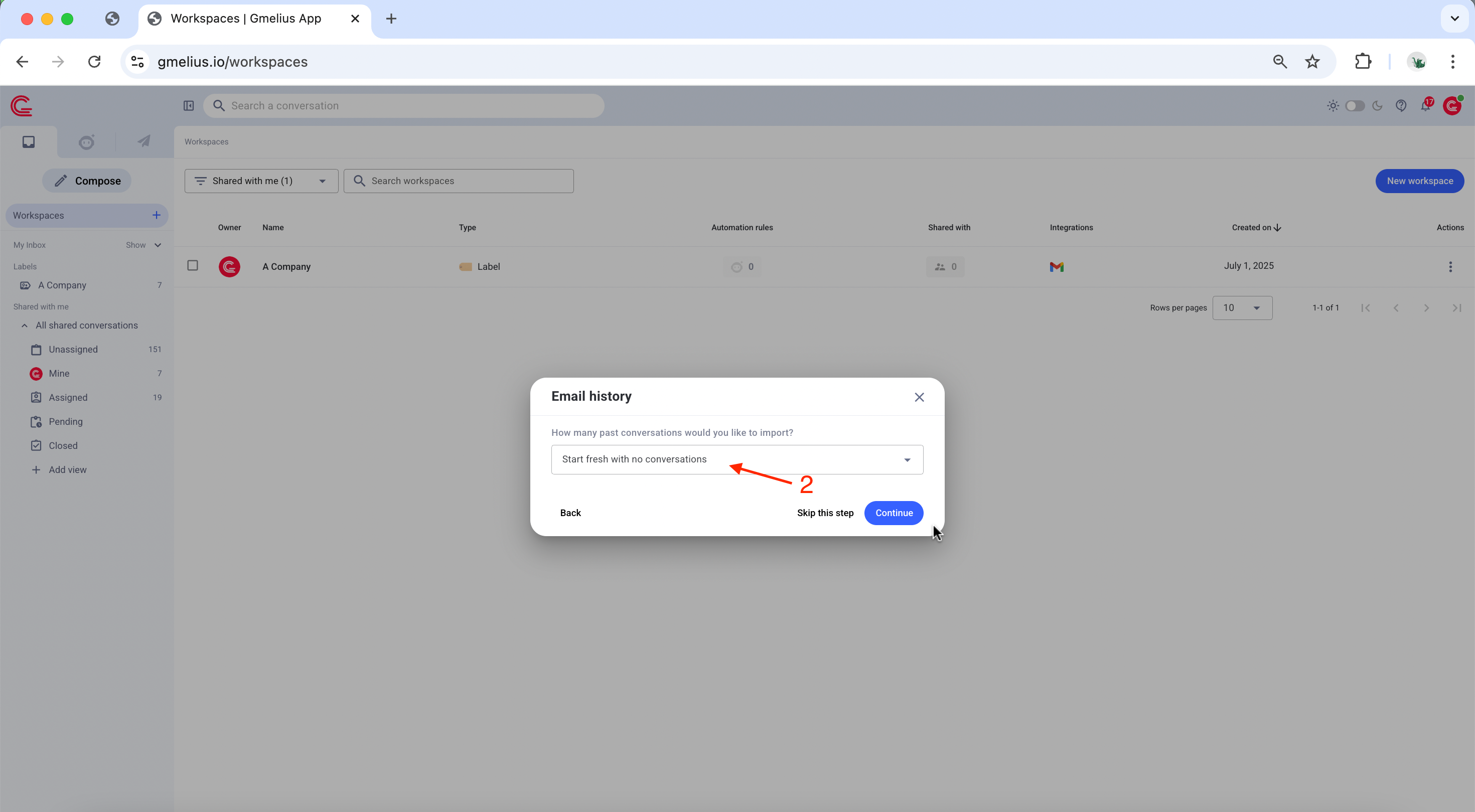
- Name your shared inbox. You can always change the name at a later time.
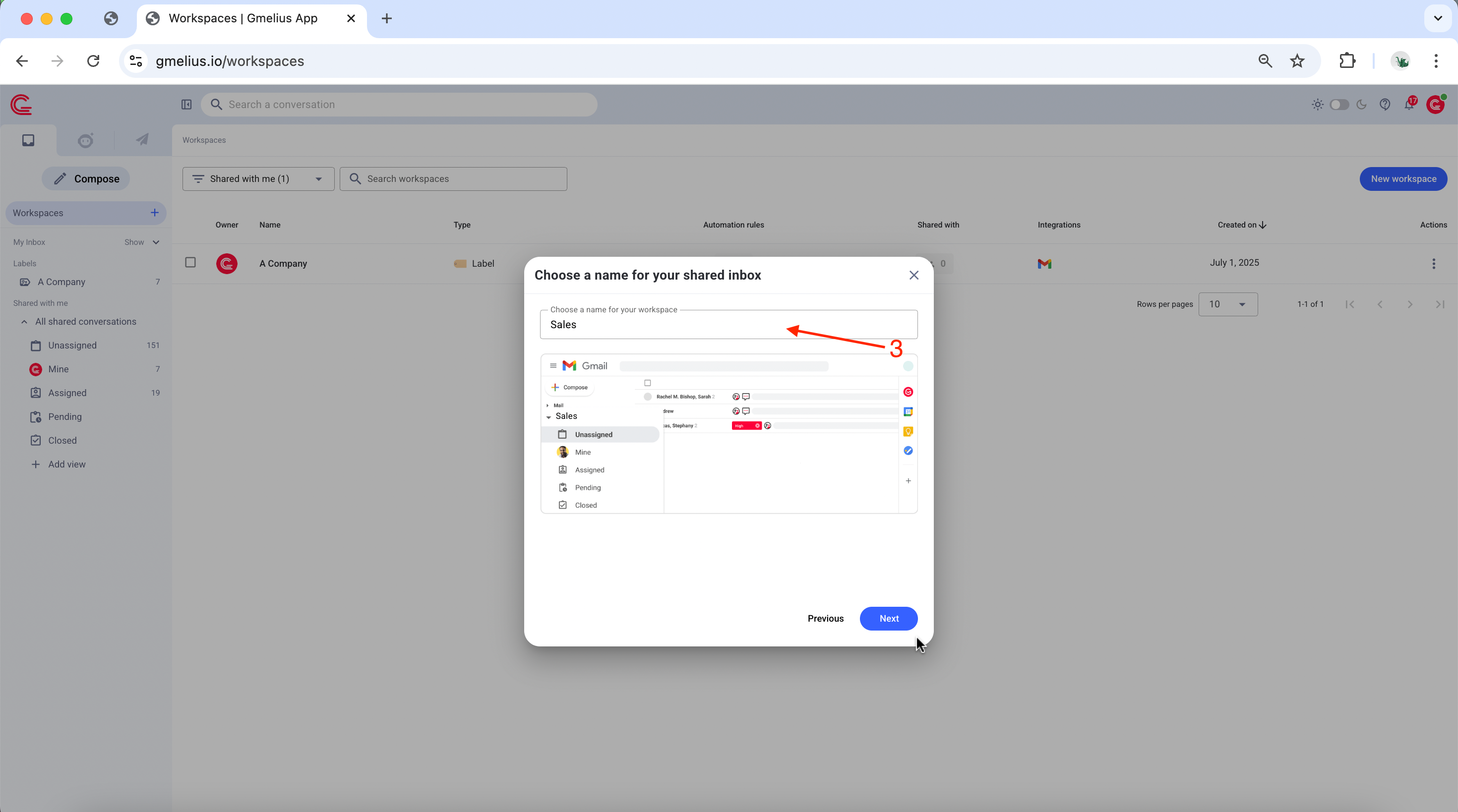
- In the drop-down list select the users who should be part of your shared inbox. If you cannot find a user, make sure you add that user first to your Gmelius subscription by clicking on "MANAGE USERS".
- You can also enable the setting to 'Allow the administrators of this subscription to manage this workspace'.
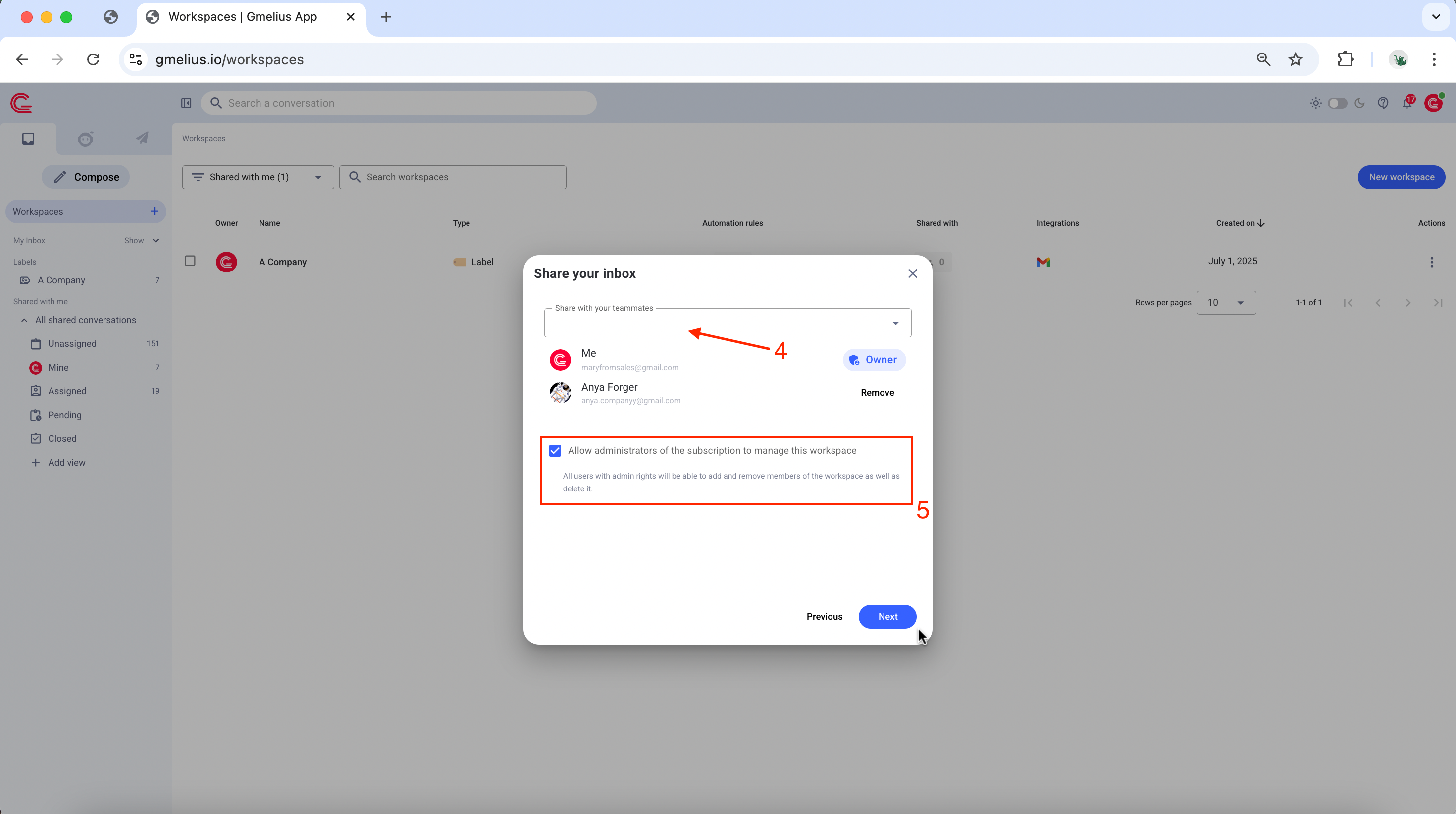
- You can enable the AI tagging. More information on this page.
- Click on Next to create.
Voilà! Your shared inbox is now ready 🎉
To start using it, please reload your Gmail inbox and you'll see a new entry in the left navigation menu of your inbox. To understand the basics and quickly learn everything you can do with a shared inbox, we recommend reading this quick guide.
Need more help? Book a free 1:1 onboarding session
Fill out the short form below and get directly in touch with a Gmelius Product Coach who will help you set up Gmelius according to your needs and requirements. It's free.
Related articles
How did we do?
How to create a shared inbox for an email alias
Understanding shared inboxes
