How to use AI Tagging
Gmelius AI tagging capabilities allow you to be more productive and efficient in your processes. Use this feature to instantly get tags on your conversations based on the content of your message.
Overview
Gmelius AI tagging capabilities allow you to be more productive and efficient in your processes. Use this feature to instantly get tags on your conversations based on the content of your messages, and use them to analyse, get insights, detect bottlenecks, and automate your processes.
How to enable AI tagging
The AI tagging is optional and activated by default when you create a new shared inbox. There are different categories that have their own set of tags that could be applied to a conversation. For each category, an exhaustive list of tags that can be applied is displayed during the creation of a shared inbox:
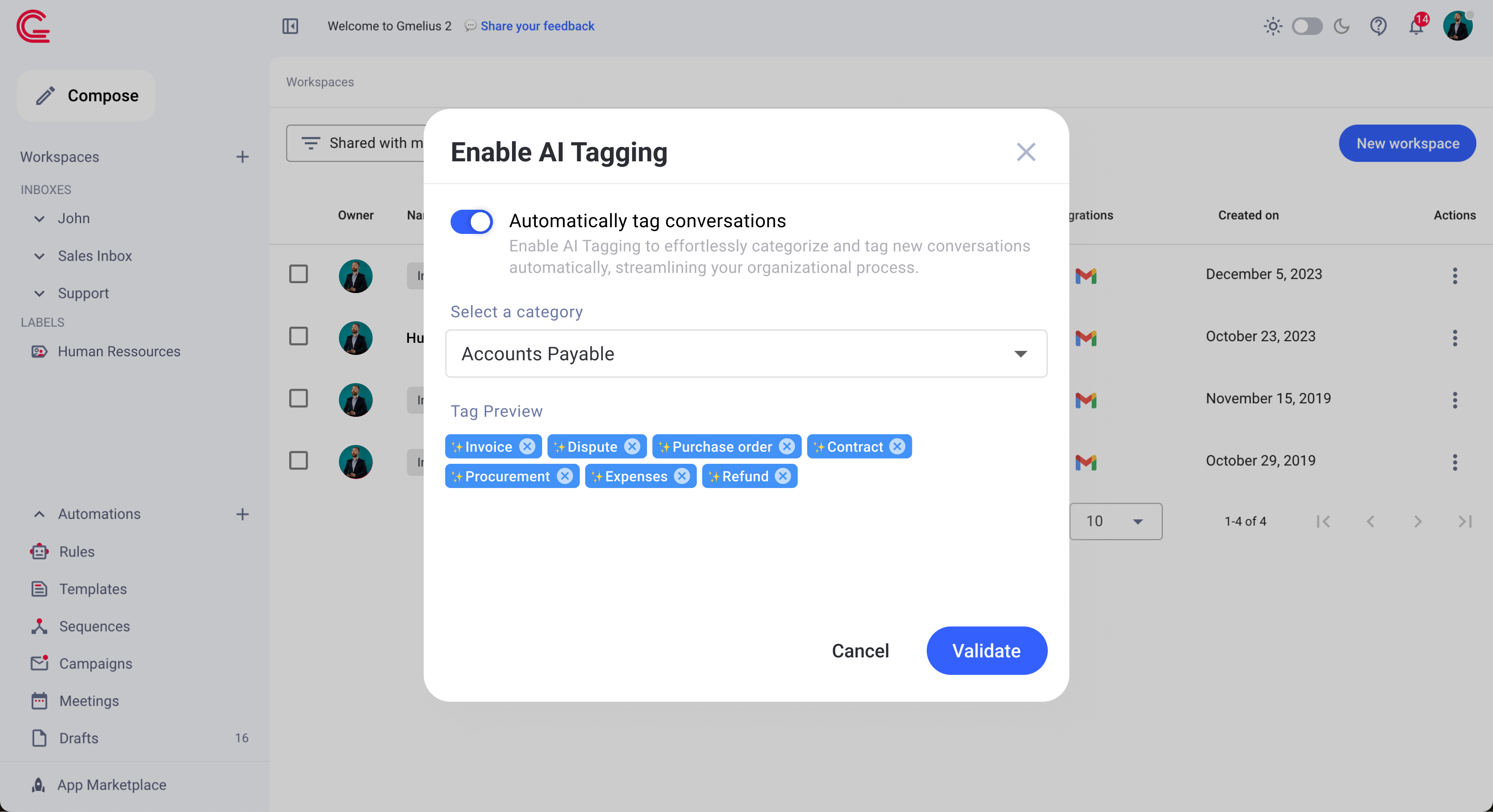
For existing shared inboxes, you can enable AI tagging by accessing the workspace's settings page. And enable the option "Automatically tag conversations":
How to use AI tagging
The AI tagging works on new shared conversations and it's only available for shared inboxes:
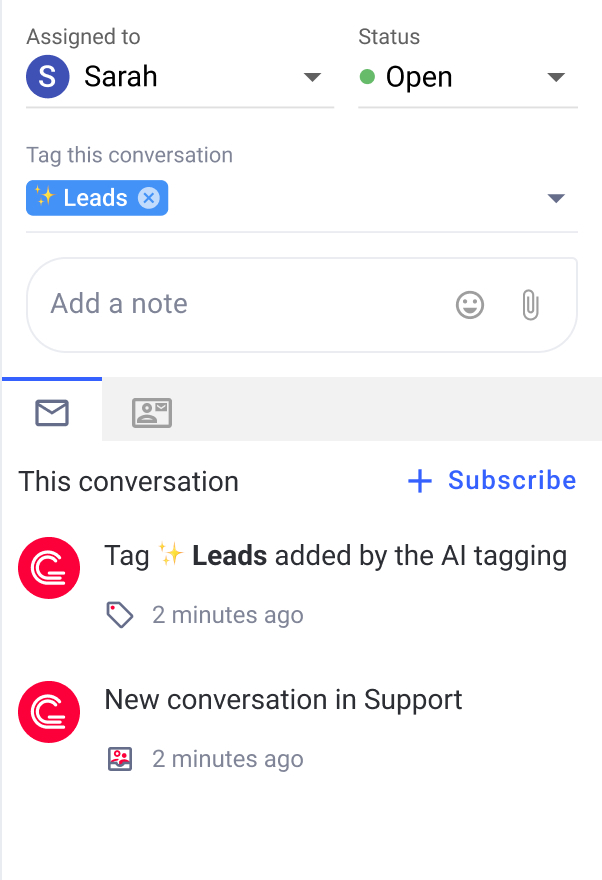
It won't work on shared conversations older than 4 days ago from when it was activated.
If the AI tagging doesn't find any tag to be applied, Gmelius will add this information to the shared email activity:
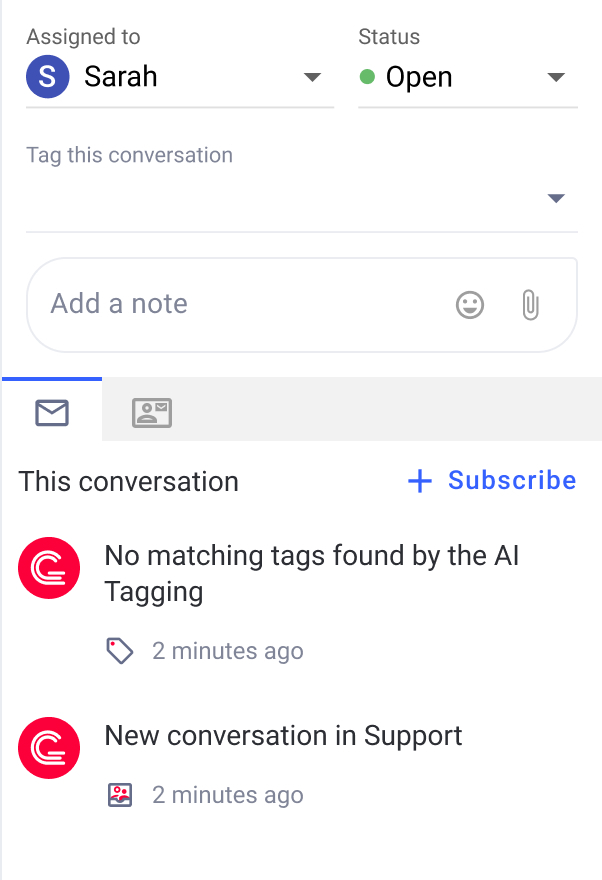
Go Further
Use analytics to understand your inbox
Head over to gmelius.io/analytics and check your Tags tab.
This will help you understand how many times this tag was applied, how long it takes you to respond, how long to close that email, and much more. See this article for more information: Guide: Analytics and Reporting.
Automate tagging with rules
You can also automatically add trigger rules based on applied tags. To do this, head to your dashboard and create a rule that is executed on the tag applied, and assign it to one of your teammates.
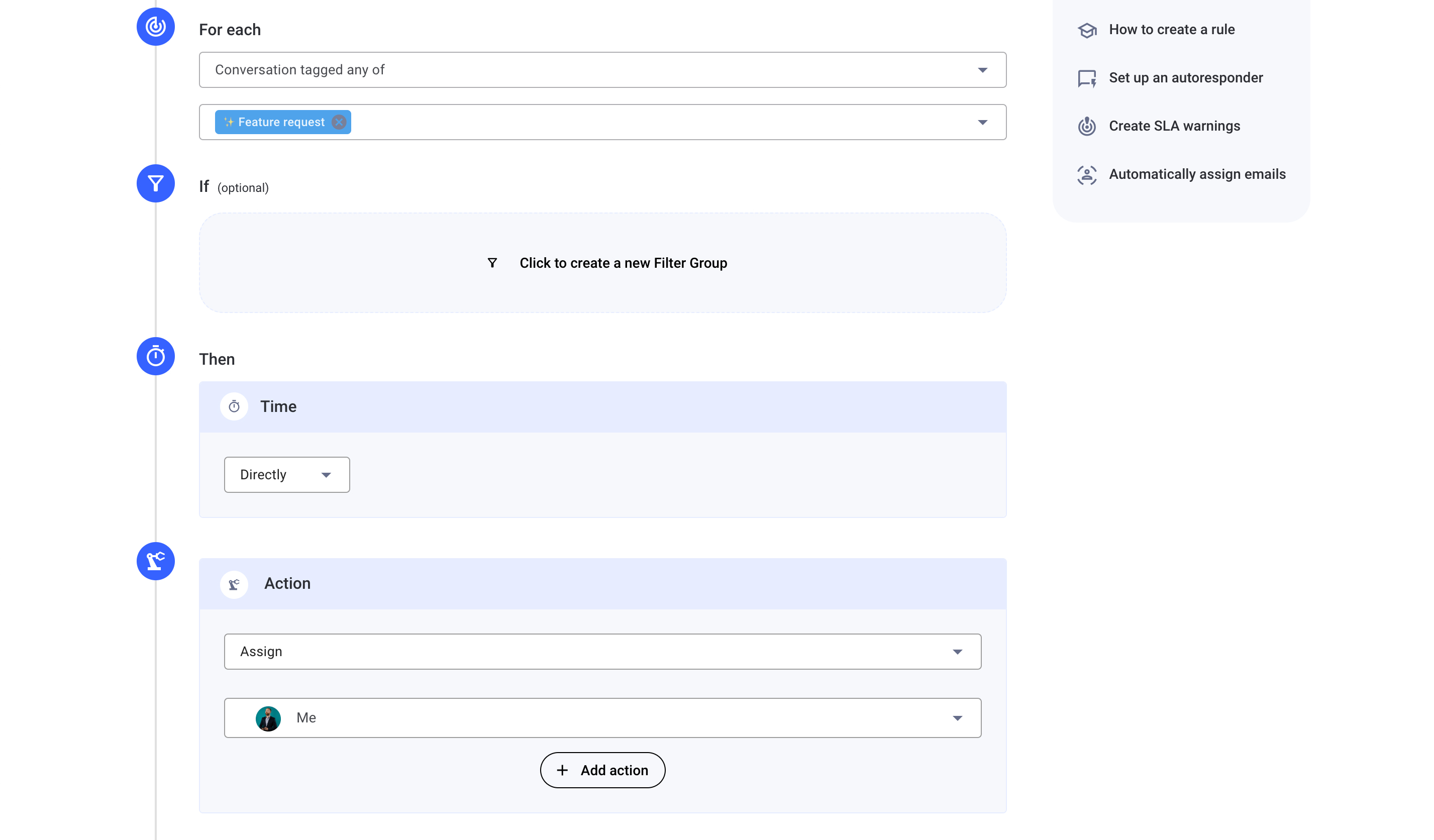
For more information on how to use rules, check our article: Understanding Gmelius Rules
FAQ
- Is my data used for training purposes?
No, we have not collected any data nor will we collect any data from your emails. We are committed to protecting your data and respecting your privacy, therefore we use Google's internal models and make sure that your data is only used in transit and is then discarded. Read our privacy notice here.
- What is used to generate the tags from my emails?
Currently, we only use the first message of your email to infer the tags that are applied to your conversation. We are aware that this might limit the AI's accuracy, but in the future, we would like to use more context to make sure all details are taken into account.
- Does your AI use attachments or notes?
No, the AI-tagging bot only uses the content of the first message of your conversations without attachments or notes.
- Does your AI work with multiple languages?
Yes, the AI can understand multiple languages. The English version will offer the best accuracy, but other languages also work effectively. We encourage you to test this feature and provide any feedback on any other languages.
In order to have better analytics, even if your email was written in French, the tag will be applied in English. As of today, it is not possible to change the names of the tags applied by the AI.
- What provider do you use for your AI?
We use Google's models. Our first release is based on the PaLM2 LLM model which is available on our partner Google Cloud Platform.
- What are the limitations of this feature?
During the alpha version, only new conversations in your shared inbox workspace will be automatically tagged. If you manually add conversations to your shared inbox, those who are more than a week old, will not be tagged. Other workspaces, such as shared labels and boards, are not available for this feature.
Feedback
We'd love to hear about your experience! Leave your feedback here and the product team will do its best to implement it in the next releases.
Pricing
Check our pricing page for information about the availability of this feature.
How did we do?
Share outgoing emails with your shared inbox
How to share an inbox with your assistant (EA/VA)
