In this page
Manage users of a workspace
Each shared inbox has a set of users associated with it. You can assign emails, share notes or comments and collaborate with all the participants of a shared mailbox. If you have not added any users…

Each shared inbox has a set of users associated with it. You can assign emails, share notes or comments and collaborate with all the participants of a shared mailbox.
See the list of users on a shared inbox
To see the list of users in a workspace, head to your workspace menu and click on Manage under "Shared with".
Add/ Remove users from a shared inbox
Add users
1. Under "Shared with" click on "Manage"
2. In the dropdown list, add the users already part of the subscription to the shared inbox
3. Click "Done"
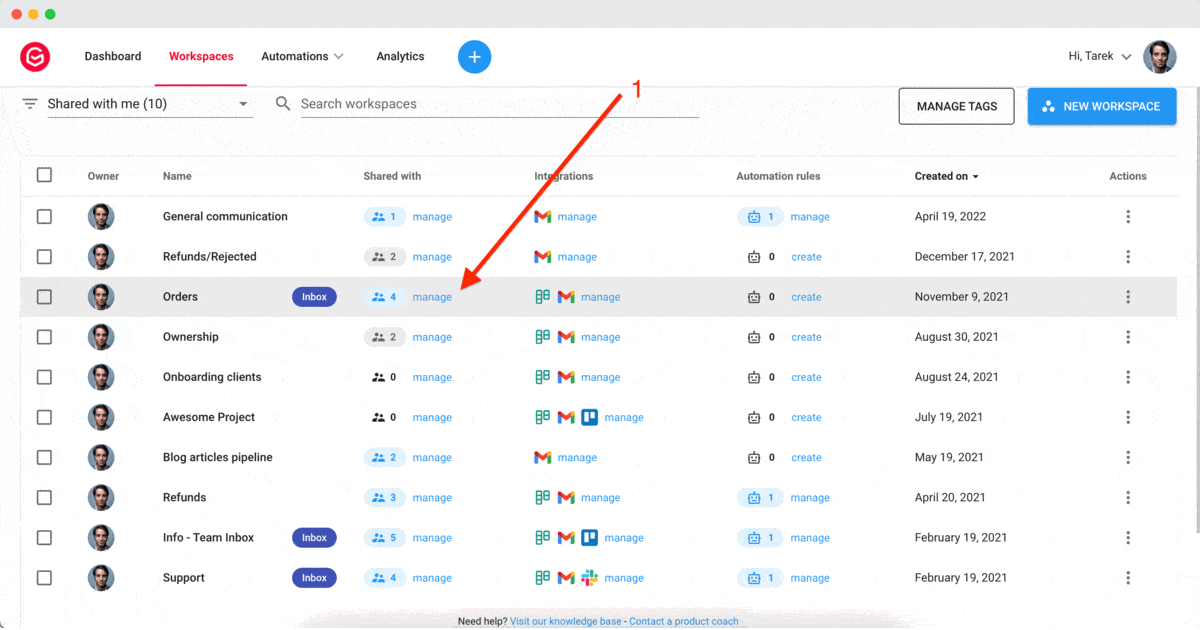
Remove users
1. Under "Shared with" click on "Manage"
2. In the dropdown list, deselect the users you want to remove
3. Click "Done"
Allow the admininistrators to add or remove users to the workspace
If you are the owner (creator) of a workspace, you can allow the Super admin of the subscription or admins to add or remove users to that workspace.
- Head to your workspace menu
- Click on Manage under "Shared with".
- Enable the option "Allow administrators of the subscription to manage this workspace".
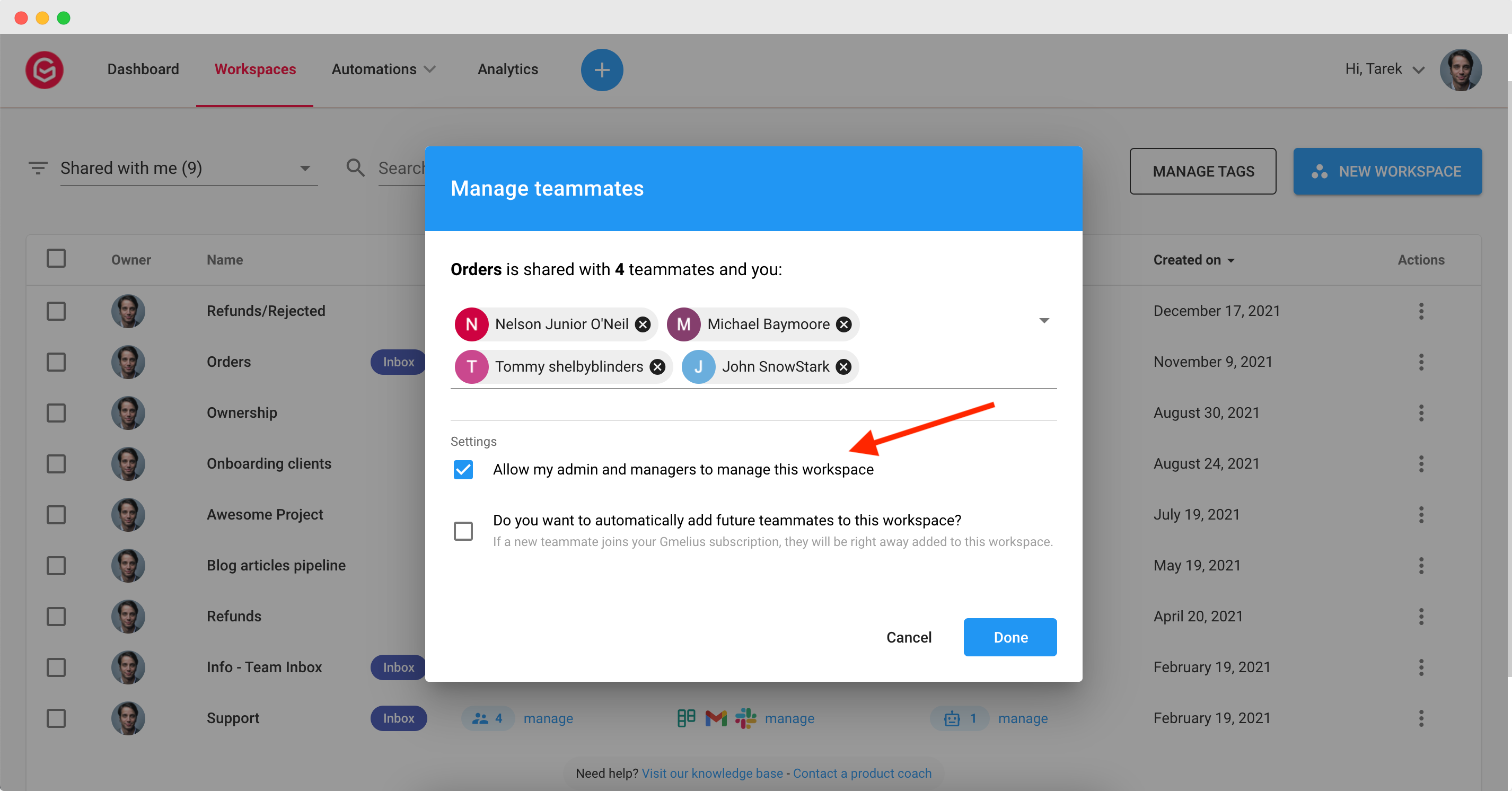
Related articles
How did we do?
How to configure a Google Group in order to convert it into a shared inbox
How to send emails and reply from a shared email address
