In this page
How to configure a Google Group in order to convert it into a shared inbox
You're going to create or already created a shared inbox from an existing Google Group by following our official instructions. Please make the below changes to ensure a proper configuration of your n…

You're going to create or already created a shared inbox from an existing Google Group by following our official instructions. Please make the below changes to ensure a proper configuration of your new Gmelius workspace.
Email Subscriptions
In the Members' settings of the corresponding Google Group (under the People tab), make sure you are the only one to have the subscription of emails to "Each email" and that all your other colleagues added to your Gmelius shared inbox have the subscription to "No email".
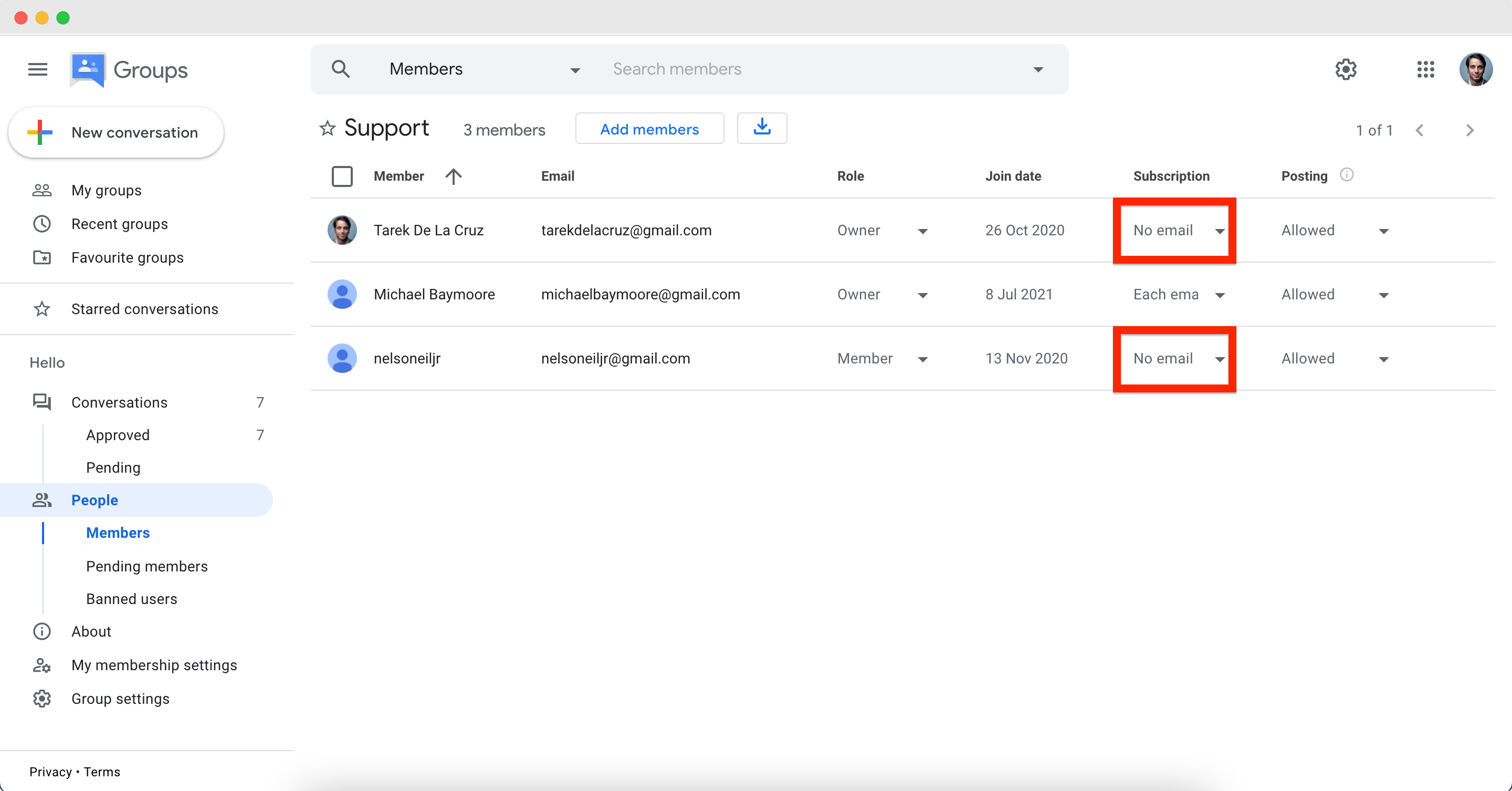
Email Routing
In the members' settings of the corresponding Google Group, make sure you, if you are the owner of the Gmelius shared inbox, are the only one to have the subscription of emails to "Each email".
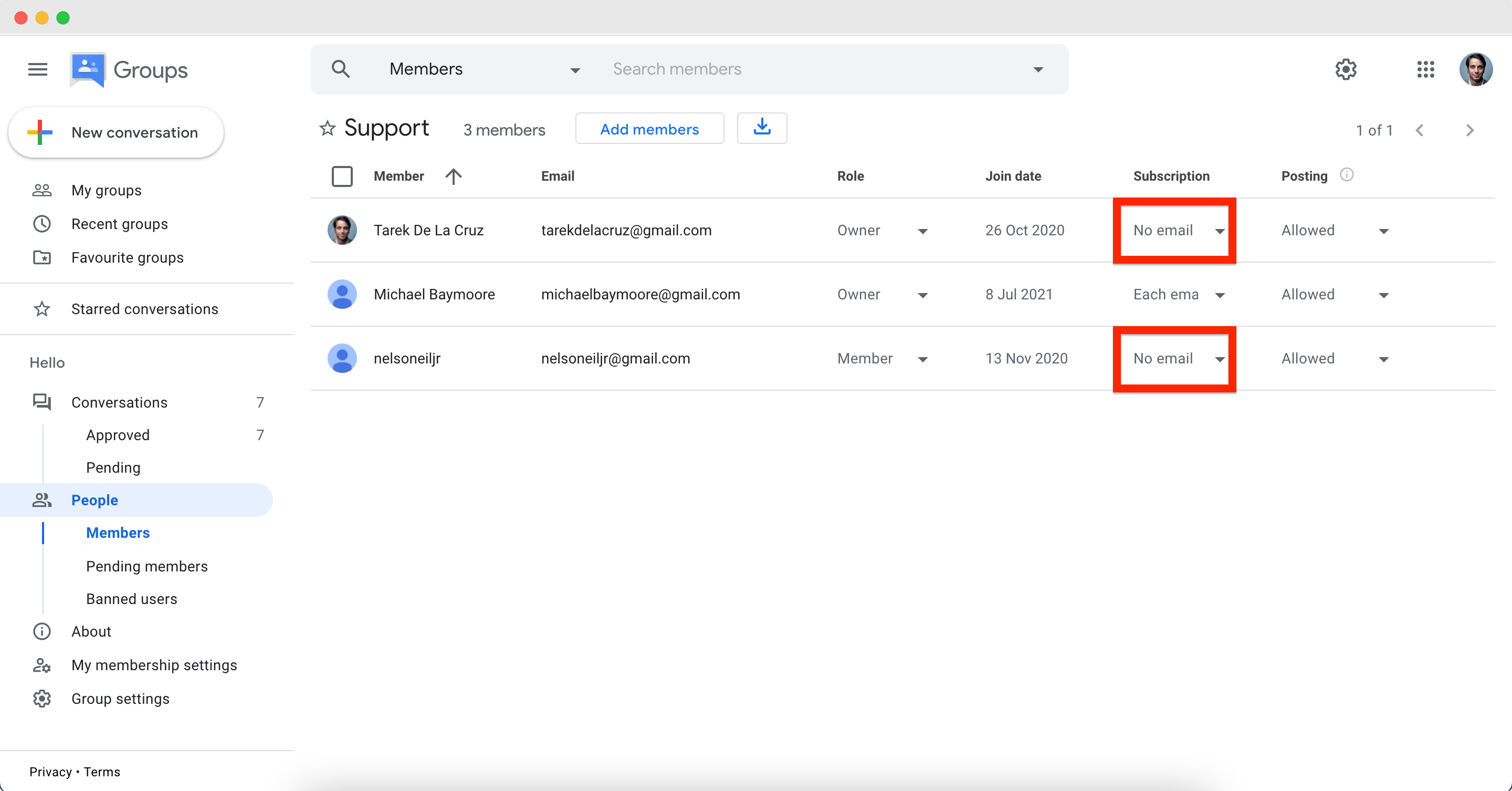
Finally, in your "Group settings" ensure that the option "Who can post" is set to "Anyone on the web".
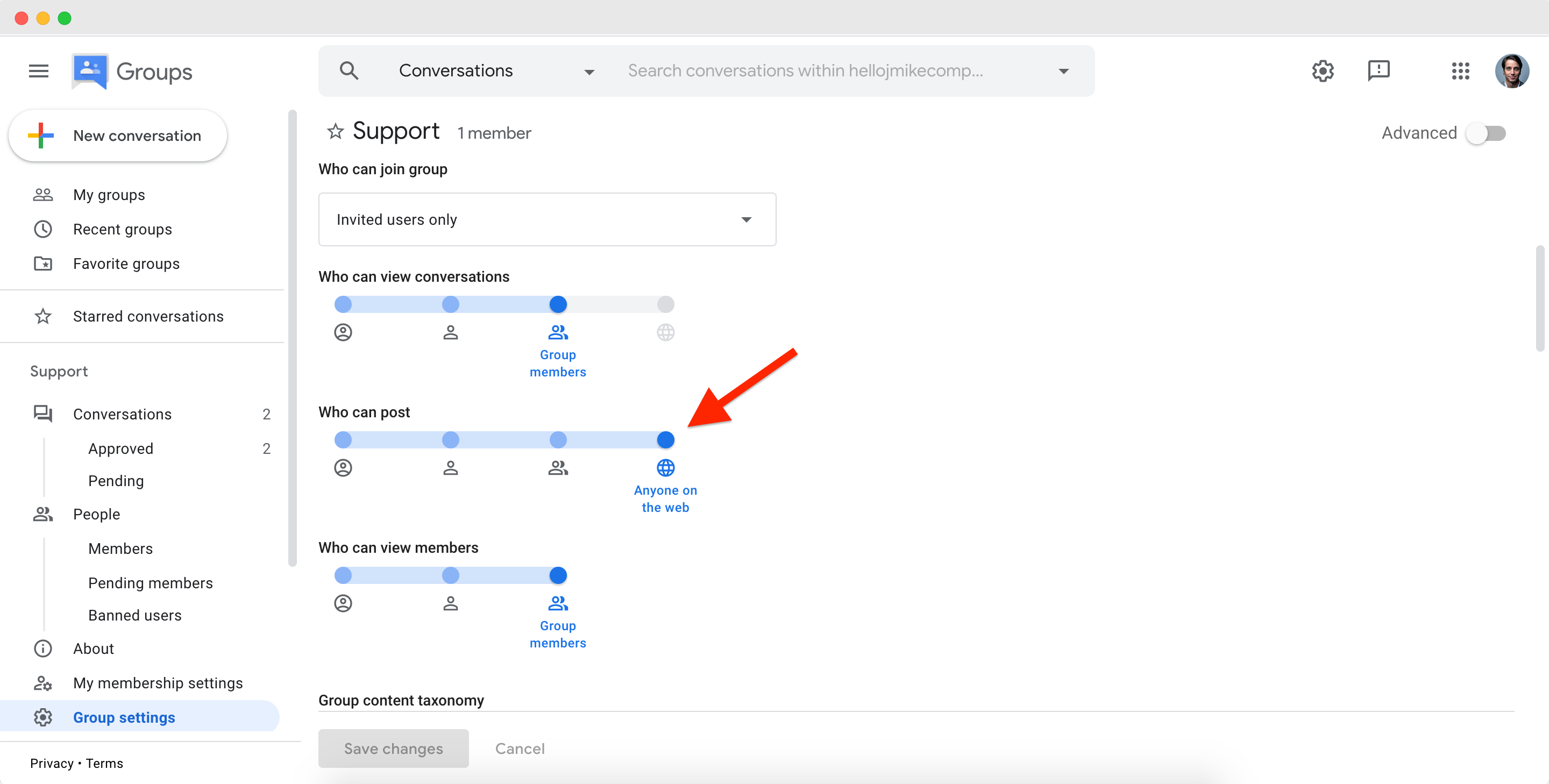
Need more help? Book a free 1:1 onboarding session
Fill out the short form below and get directly in touch with a Gmelius Product Coach who will help you set Gmelius up according to your needs and requirements. It's free!
How did we do?
How to manage emails in your shared inbox
Manage users of a workspace
