In this page
How to create a shared inbox for a primary email address
Share a primary email address or an existing email alias. On the first drop-down choose which address you want to share. If you choose your "primary address", all emails you receive on that email add…
Share a primary email address
- On the first drop-down choose which address you want to share. If you choose your "primary address", all emails you receive on that email address will be shared with the members of the shared inbox. If you choose an alias, only emails you receive to the email address of the alias will be shared.
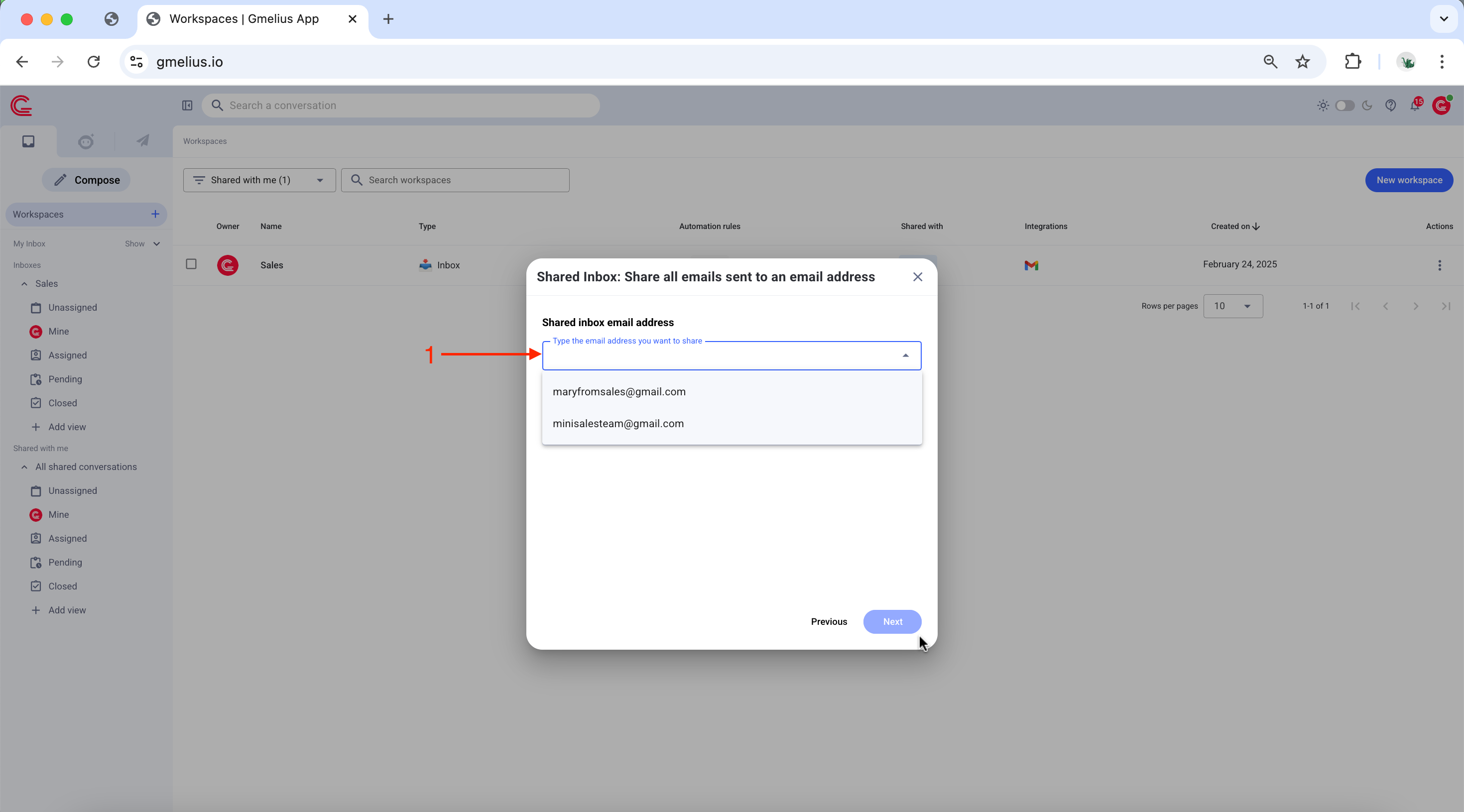
I cannot see the email address I want to use
Gmelius only displays the email account and email aliases routed to the Google account you're currently signed in, e.g., [email protected].
If you wish to create a shared inbox for a different primary email address (not an alias), e.g., [email protected], you first need to add this account as a user to your Gmelius subscription and then sign into Gmelius using the latter email address.
If you wish to create a shared inbox for a different primary email address (not an alias), e.g., [email protected], you first need to add this account as a user to your Gmelius subscription and then sign into Gmelius using the latter email address.
I did not create the email I wish to share yet
If you wish to create a shared inbox for a non-existing email address, then please read and follow the instructions of this help article: How to create an email alias
- Email History - Select from the dropdown how many past conversations you would like to import.
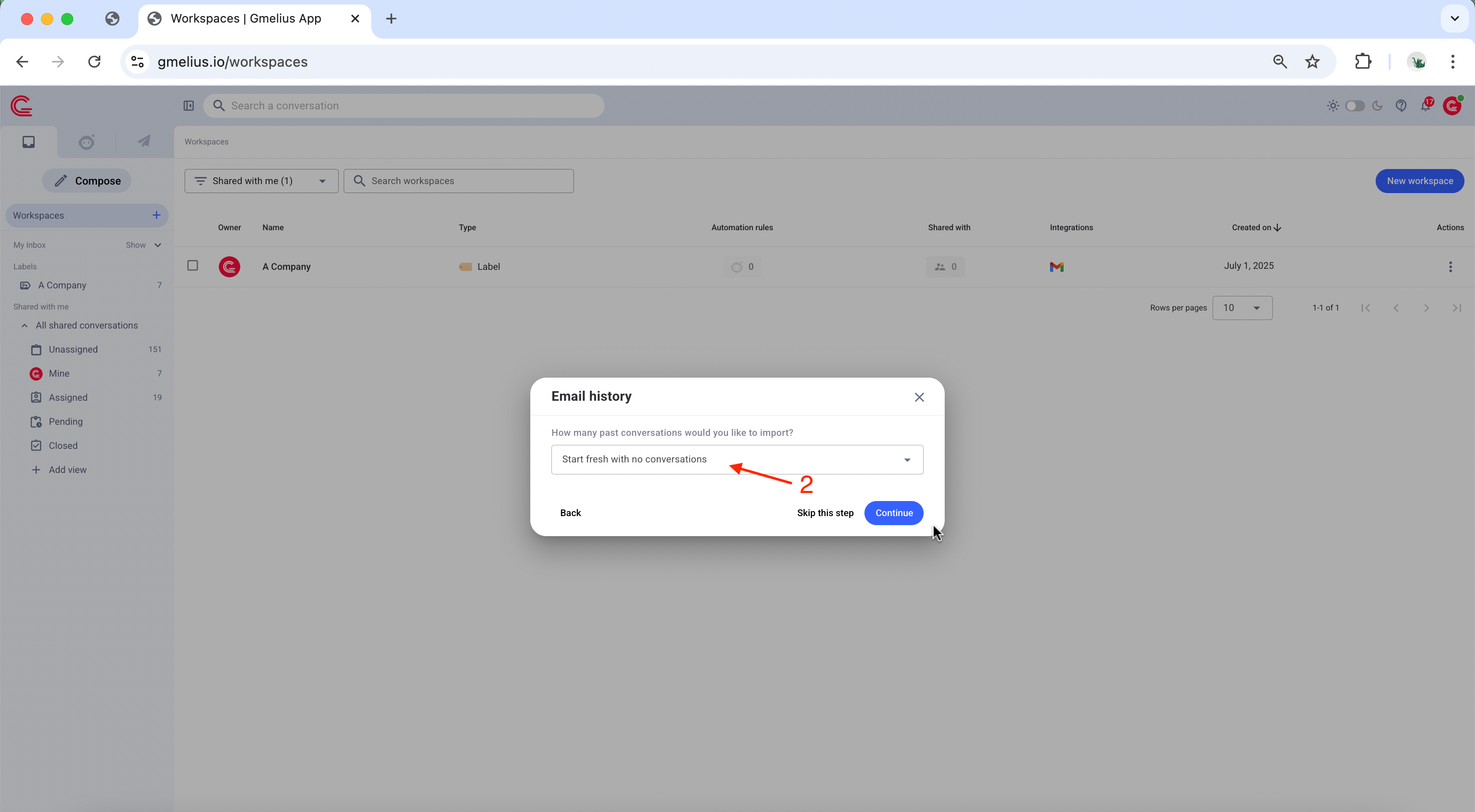
- Name your shared inbox. You can always change the name at a later time.
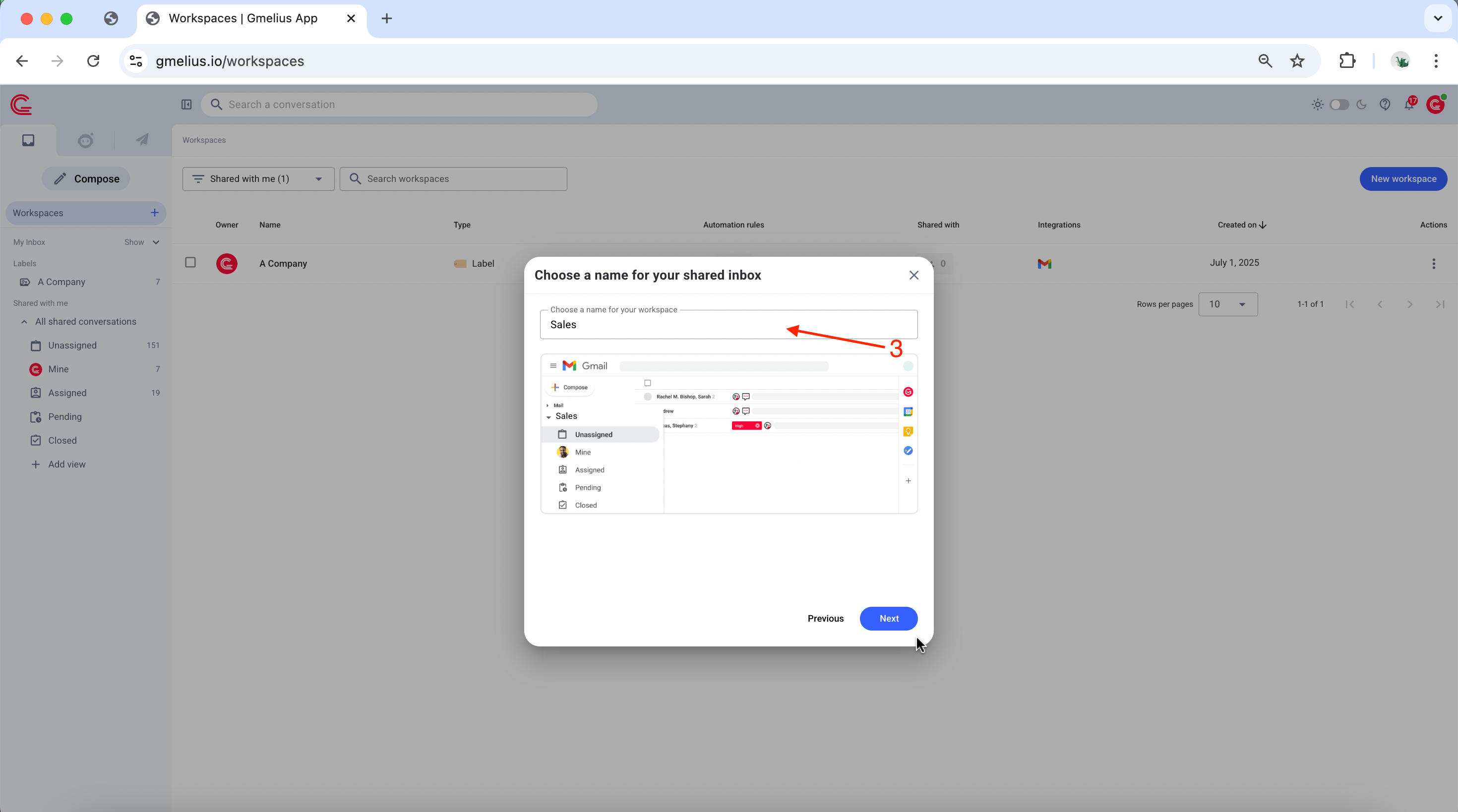
- In the drop-down list select the users who should be part of your shared inbox. If you cannot find a user, make sure you add that user first to your Gmelius subscription by clicking on "MANAGE USERS".
- You can also enable the setting to 'Allow the administrators of this subscription to manage this workspace'.
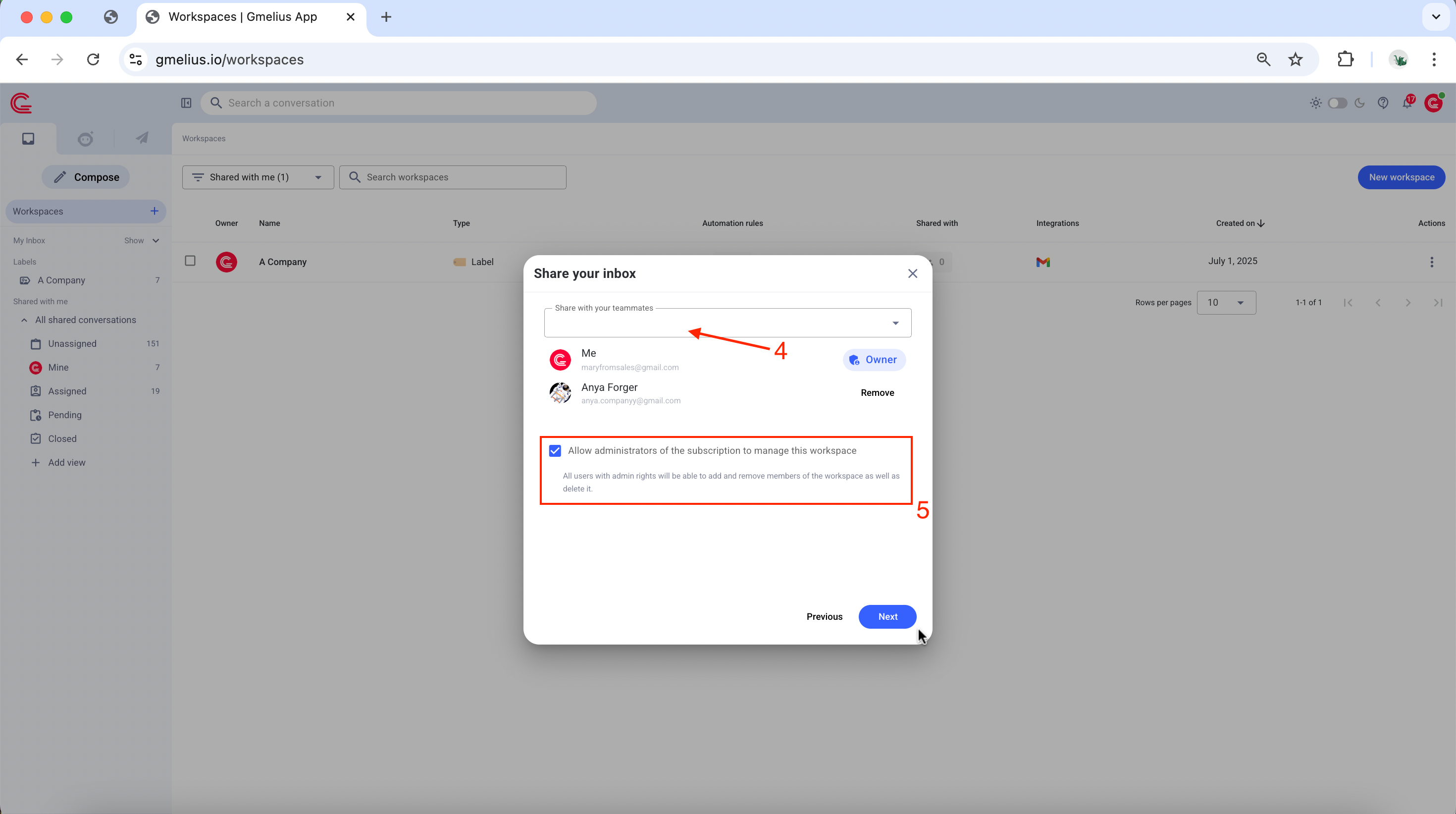
- Lastly, you can enable the AI tagging for the shared inbox. More information on this page.
- Click on Next to create.
Voilà! Your shared inbox is now ready 🎉
Related articles
How did we do?
How to create a shared inbox
How to create a shared inbox for an email alias
