In this page
How to add and manage users
Gmelius is designed for teams. Here is how to manage your team in Gmelius. Gmelius allows you to organize your account into Teams (separate team workspaces) - without complicating your billing and subscription.

Manage users
Users with the role of "Admin" or "Manager" of a Gmelius subscription can manage users under their Gmelius subscription by heading to gmelius.io/account/team
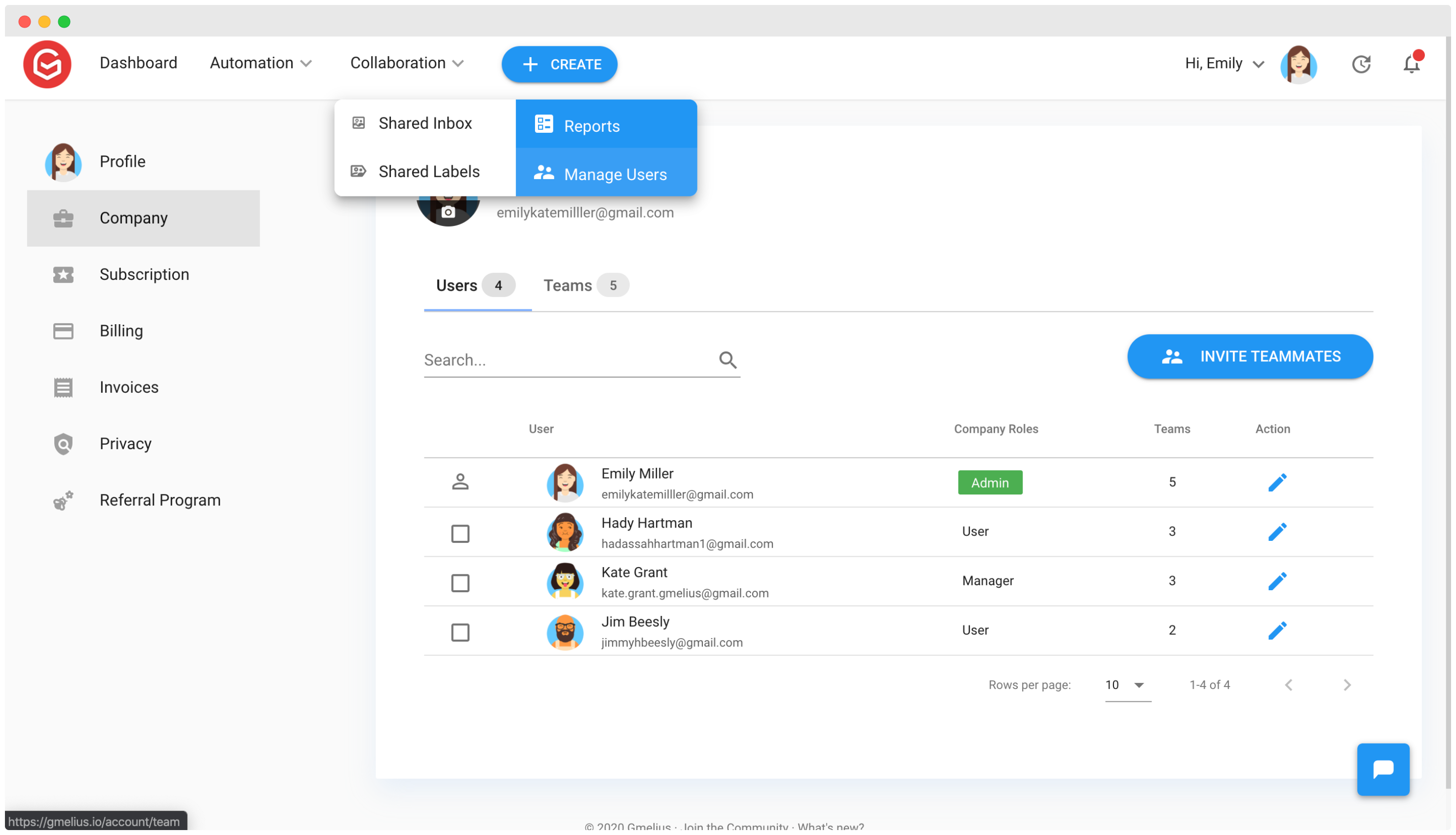
Add users
To invite team members, go to https://gmelius.io/account/team/add
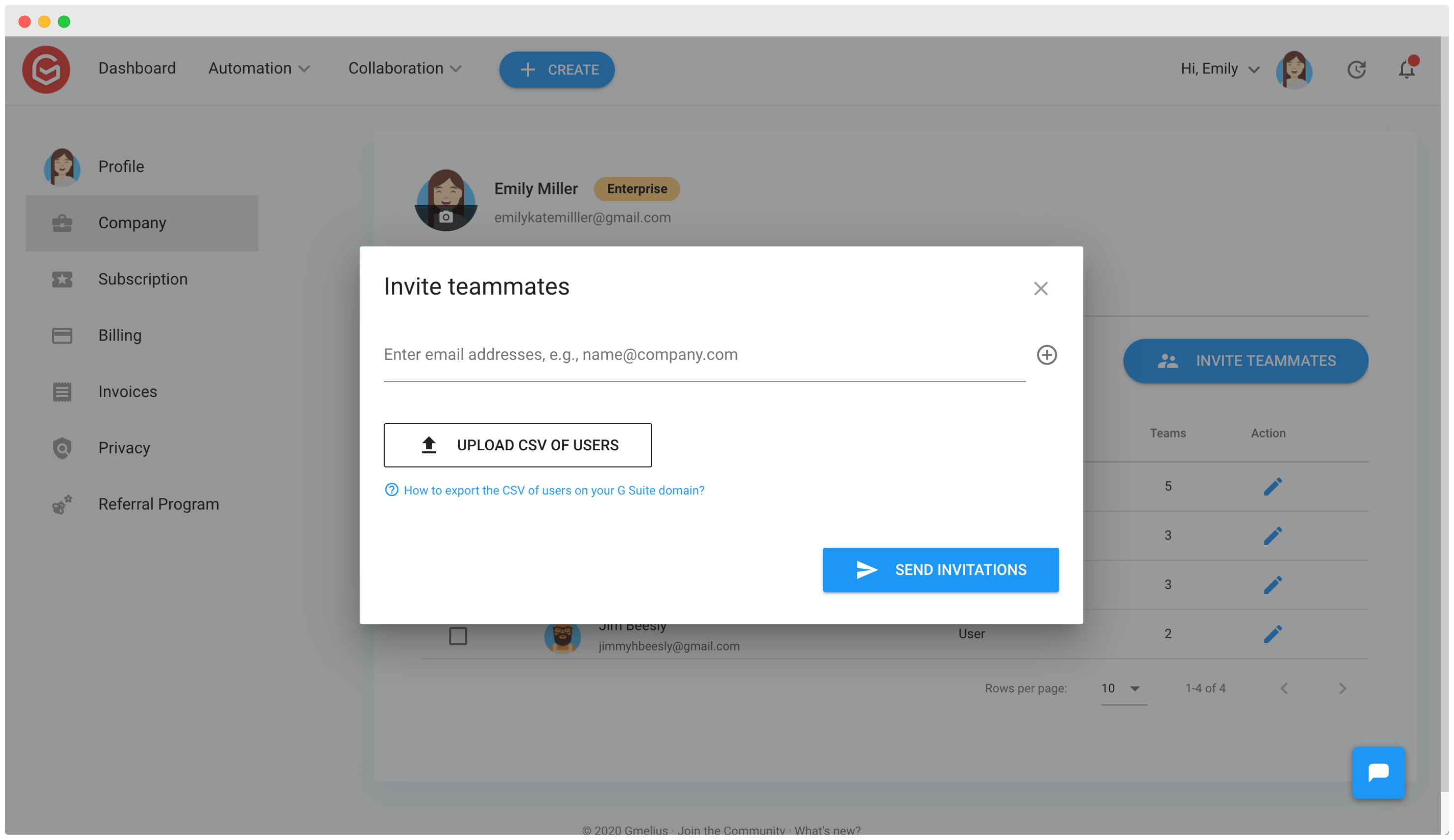
Remove users
- Go to gmelius.io/account/team
- Select the user(s) you wish to remove in the default "Users" tab
- Click on the red
Removebutton at the top right corner of your users' list.
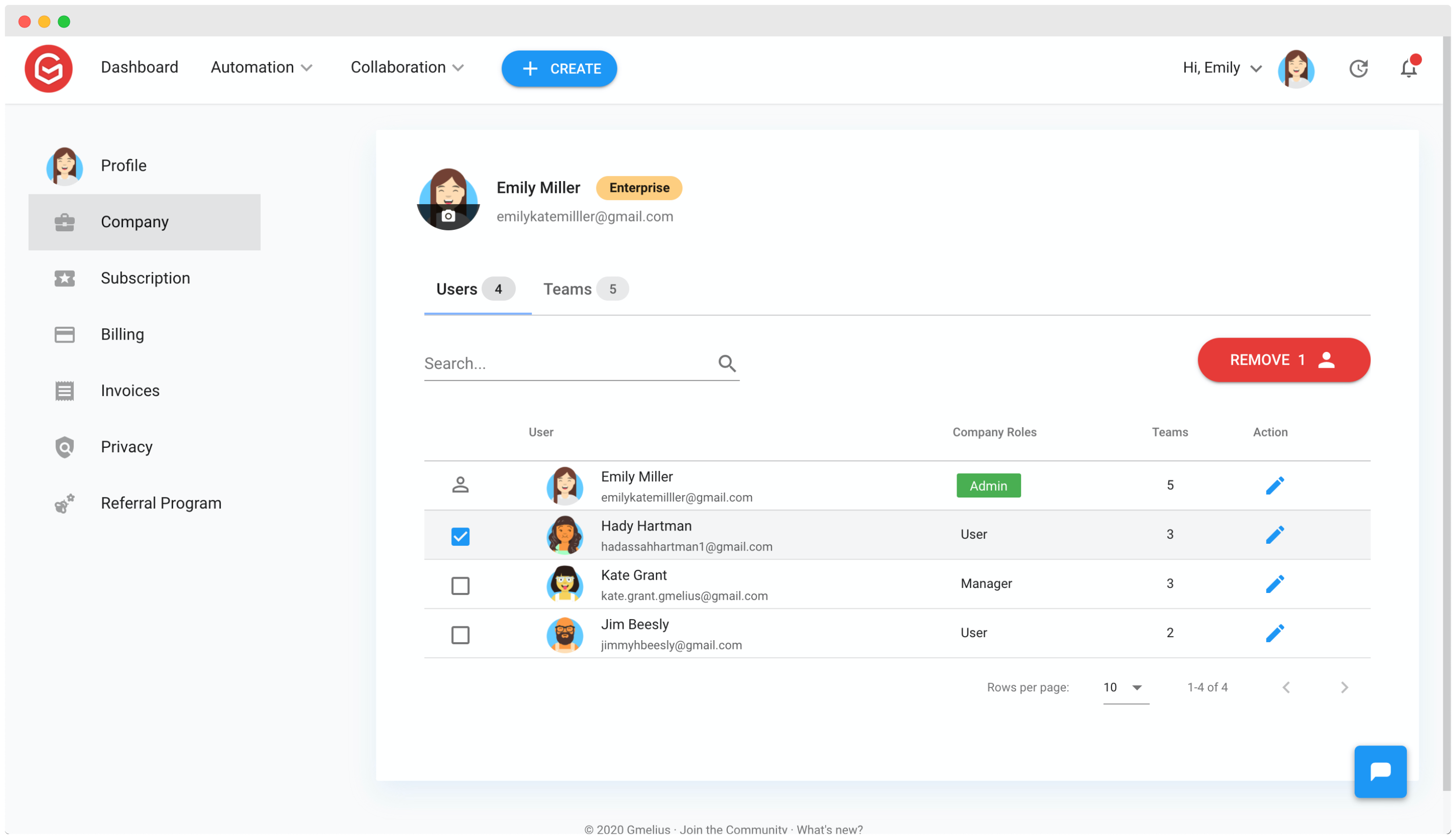
Replace users
- First, remove the user(s) from your subscription.
Any unused time will be automatically and instantaneously credited to your account.
- Add the new users
Any credit from the removed users will be allocated for the addition of the new user.
Create a Team
Plan: Pro
Gmelius allows you to organize your account into Teams (separate team workspaces) - without complicating your billing and subscription. Each Team can have its own Team Admin and a specific workspace.
- Go to your account and click on Company
- Click on the tab Teams
- Click on Create Team
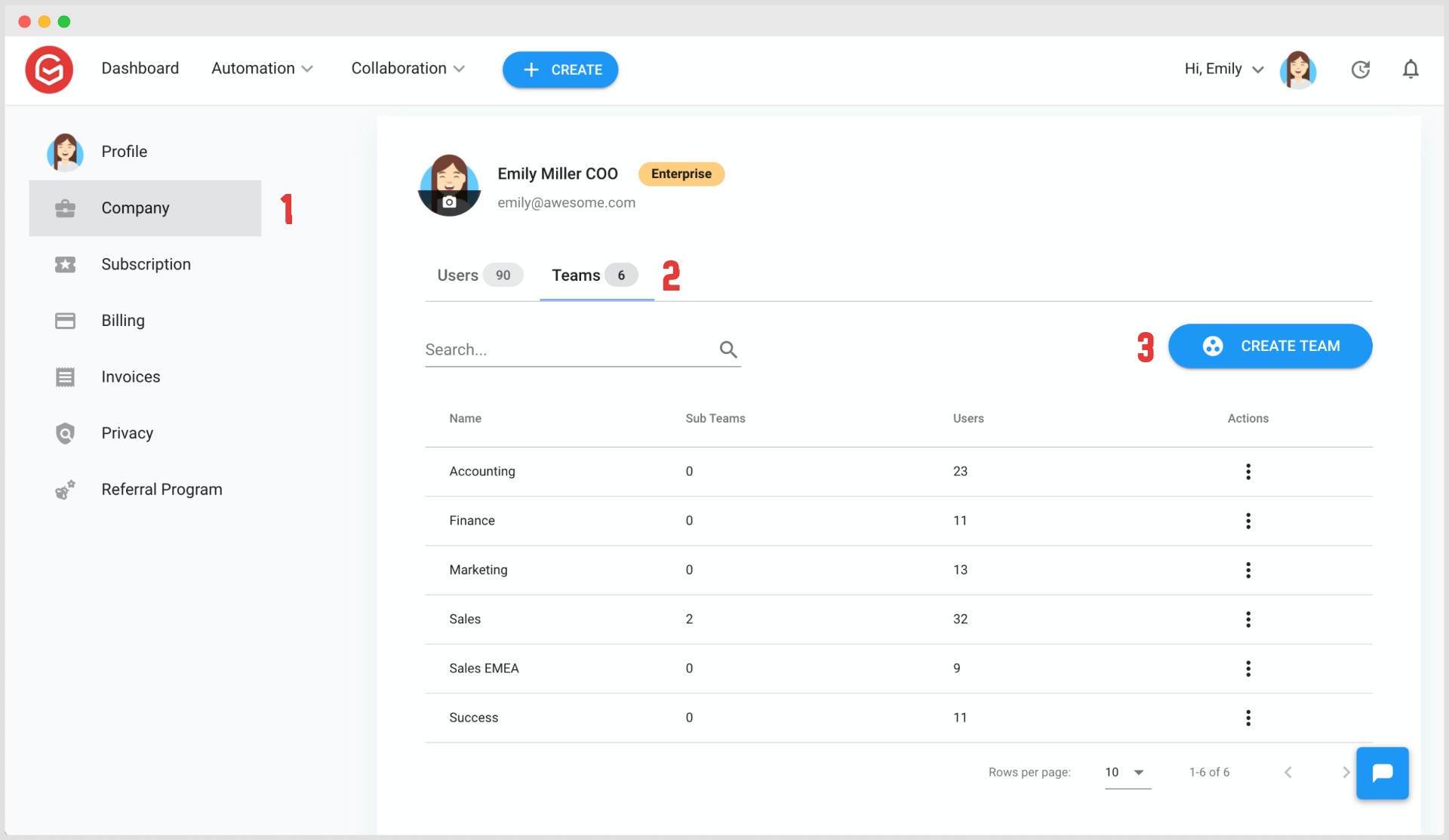
- Name your team
- You can place this team under the supervision of another one (main team). The main team administrators will have full access to this team.
- Select the team administrator(s)
- Select the team members and validate by clicking on
Create
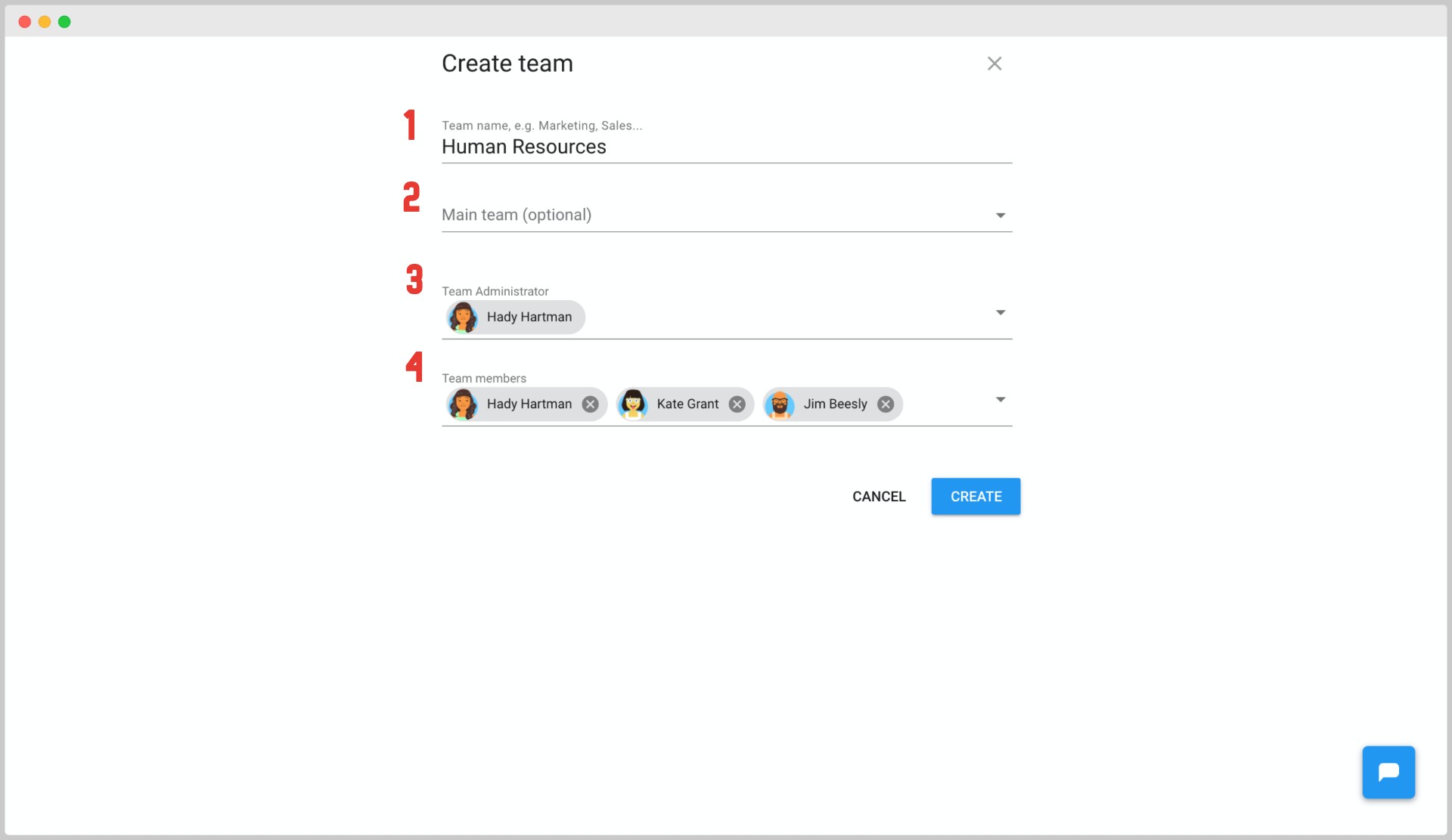
Team Roles
- Team Manager: They can manage their respective teams' users, assign roles and access analytics.
- add/remove users to their teams
- create sub-teams within their teams
- assign roles within their teams and sub-teams
- Team Reports: They can review team performance through access to analytics.
- User: Users are allowed to collaborate directly with their teams, and not with the whole list of users in their Gmelius subscription.
For example, you can organize your Gmelius subscription with Teams for each company department, and create separate shared inboxes, shared labels, templates, boards, and sequences for each team.
Related articles
How did we do?
Gmelius roles and permissions
