Manage workspaces
To manage workspaces, go to 👉 gmelius.io/workspaces On this page you can: Filter workspaces by type or name. Indicates the Type of workspace. Create automation rules for your workspace. Automate your…
To manage workspaces, go to 👉 gmelius.io/workspaces
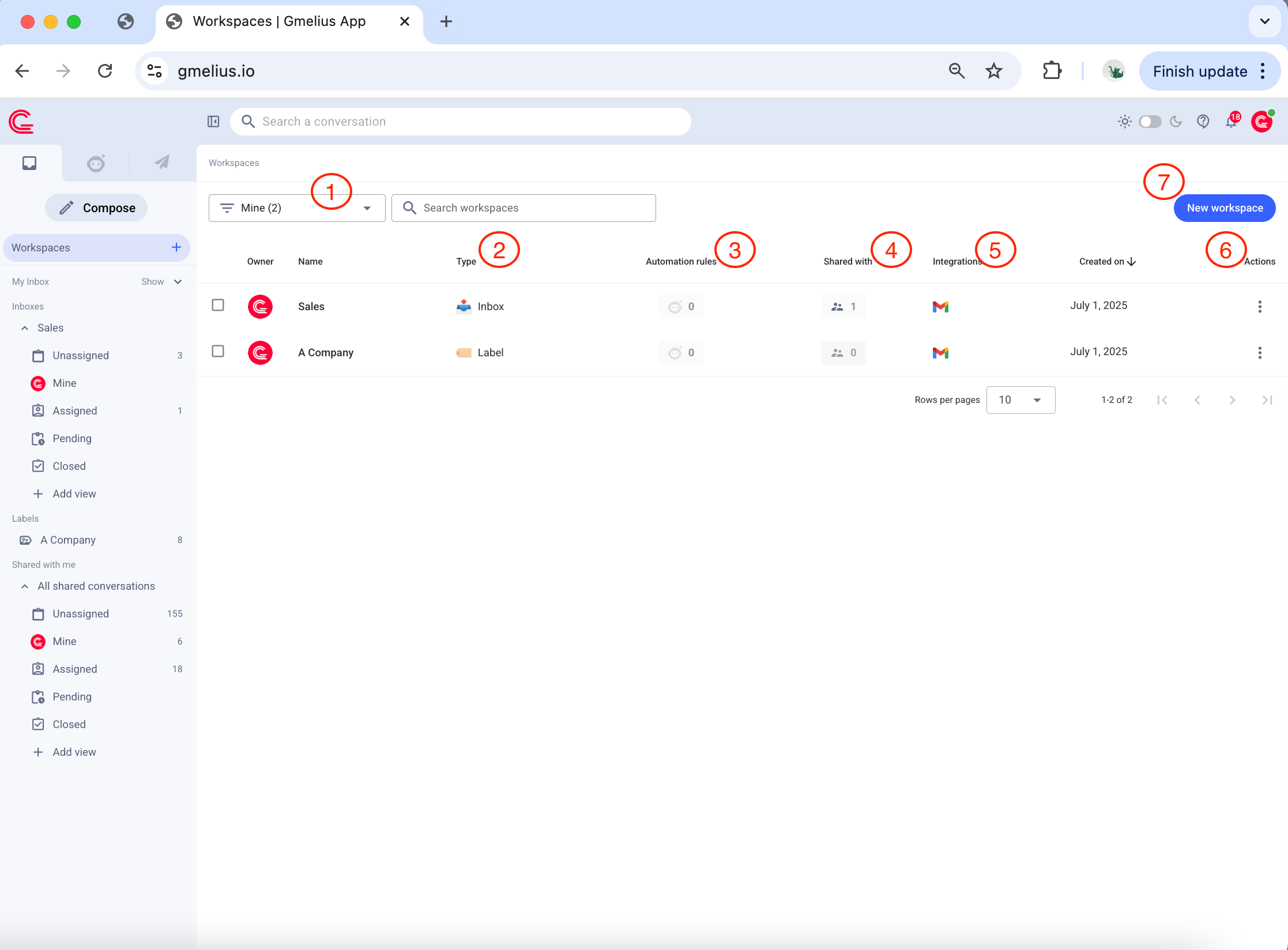
On this page you can:
- Filter workspaces by type or name
- Indicates the Type of workspace
- Create automation rules for your workspace. Automate your processes
- Under "Shared with", add or remove users from a workspace by clicking on "Manage" next to a workspace
- Integrate your workspace with another app. Discover our integrations
- Under Actions, transfer the ownership of a shared inbox (only valid for shared inboxes created after the 10th of August 2021), a shared label, a kanban board, and synchronize the history of that workspace.
To transfer the ownership of a shared inbox created before the 10th of August 2021, you need to delete the shared inbox and let another user create the shared inbox. If the new owner was not part of your shared inbox, the email conversations' data (assignments, status, tags, etc.) might get lost after the new user re-creates the shared inbox. If you are on the Pro plan, please contact [email protected] if you wish to migrate the data.
- Create a new workspace. To learn how to create a new workspace, click here.
If you are the Admin or a Manager of the Gmelius subscription, you can view and delete any of your team's workspace. Learn more about the Manager role here.
Bulk actions
You can select various workspaces and either:
- Delete these workspaces (or leave the ones you don't own)
- Add users to these workspaces by clicking on SHARE
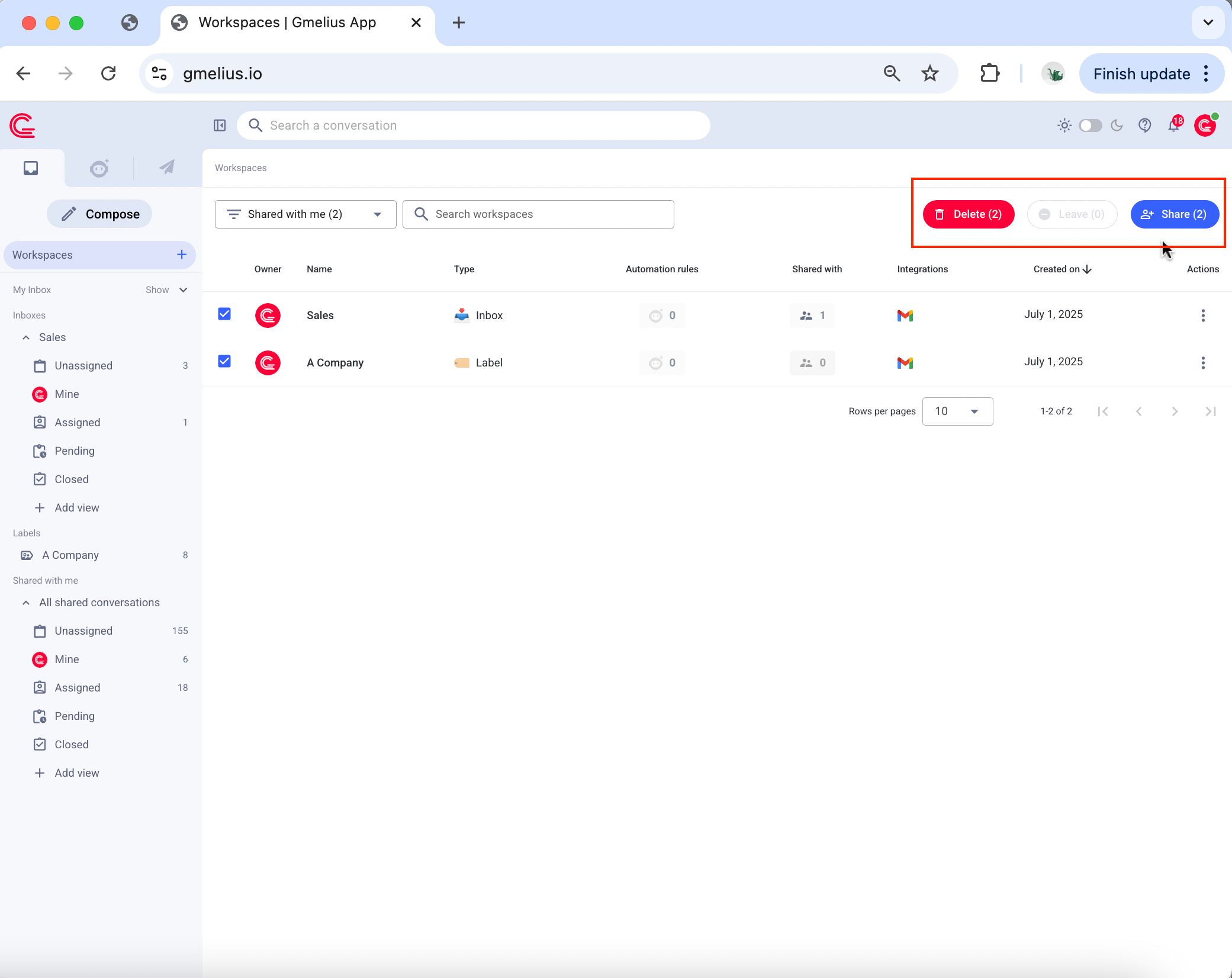
How did we do?
How to use the multiple inbox view
Pin the "Mine (all)" in your inbox
