In this page
Gmelius roles and permissions
Gmelius provides various default roles and allows you to create custom roles and permissions for your users.

Default roles and permissions
Super admin: A super admin is the owner of the Gmelius subscription. As such, a super admin can add or remove users, as well as map them to roles. Also, a super admin can create, manage or delete all company's workspaces, and access their analytics. Moreover, a super admin can create and manage tags, integrations, as well as automation tools, like rules, templates, sequences, meeting types, and campaigns. Last but not least, a super admin has access to account management and billing information.
- User: This is the default role assigned to all members of a Gmelius account. By default, users are allowed to manage and respond to conversations, create and manage their workspaces, create automation rules for workspaces they are part of, as well as create other automation tools, like email templates, sequences, and campaigns.
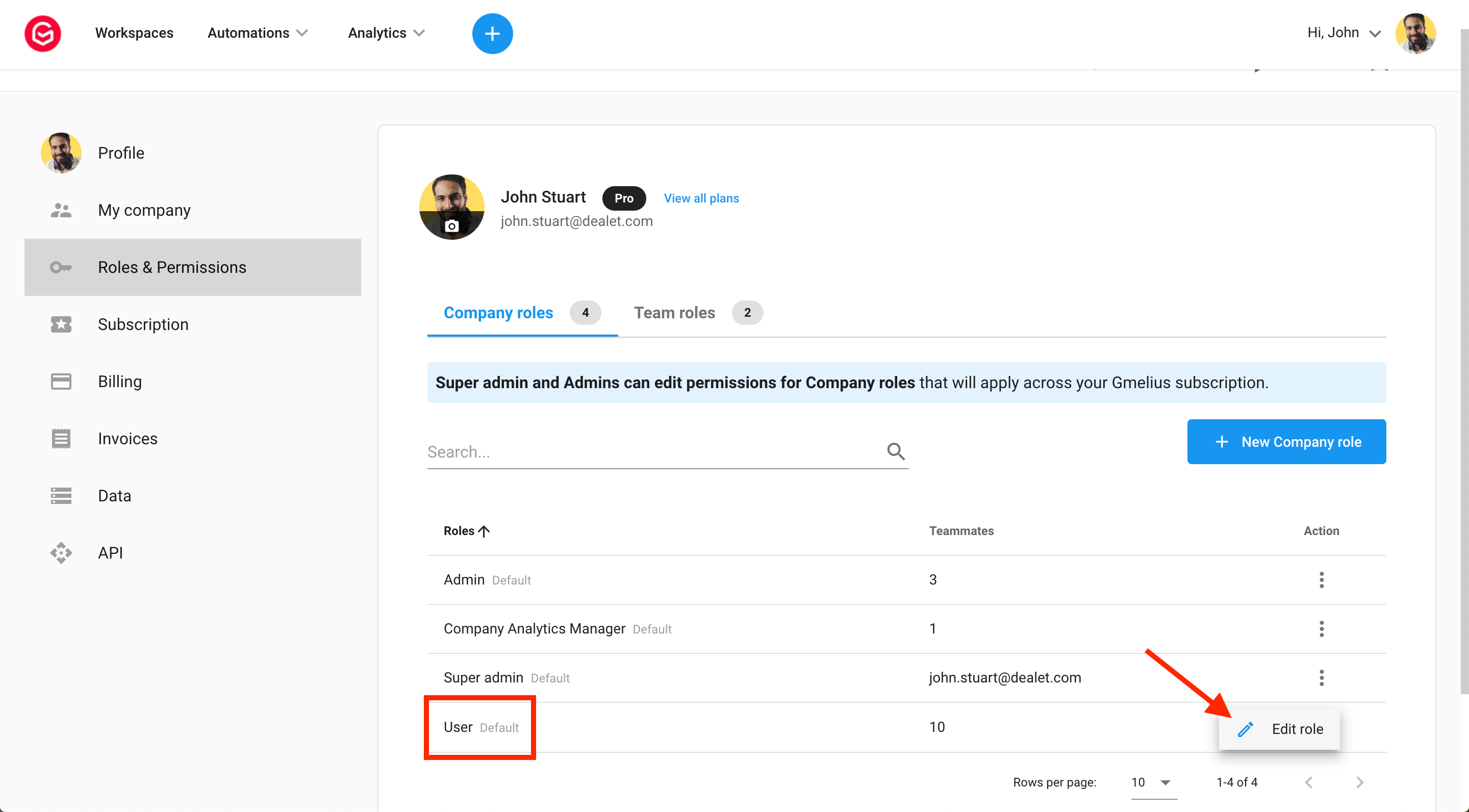
Super admin and User roles are part of default Company roles, available on all plans. More Company roles are available on Growth and Pro plans.
Company roles
Available on Growth & Pro plans
- Admin: The admin role can be assigned to a user by a super admin. An admin has the same rights as the super admin, except for the account deletion.
- Company Analytics Manager: They can review team performance, including the performance of all company's workspaces, teams, and tags.
To manage Company roles, head here: https://gmelius.io/account/roles
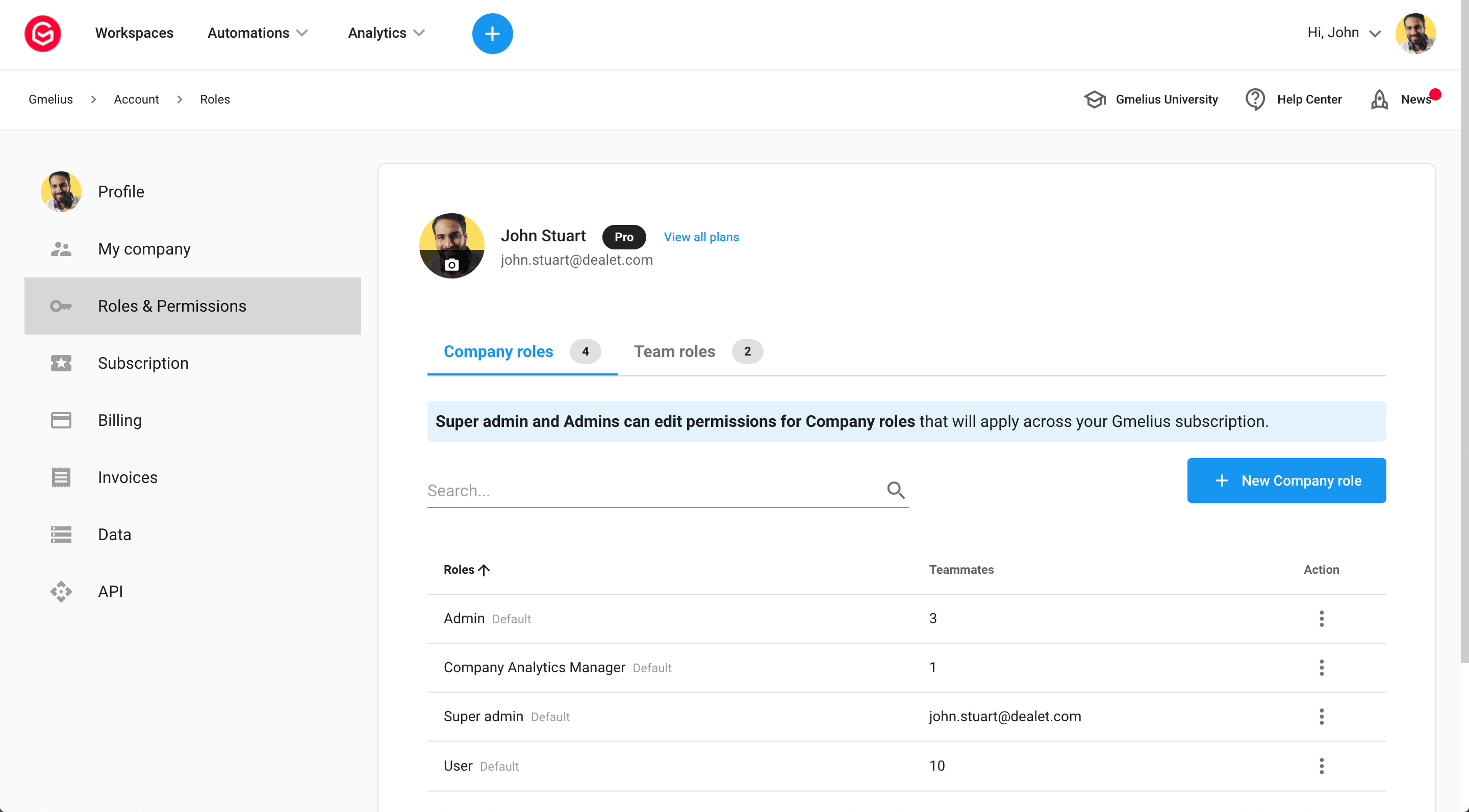
Gmelius allows you to organize your account into Teams - without complicating your billing and subscription. For example, you can organize your Gmelius subscription with Teams for each company department, and create separate shared inboxes, shared labels, templates, and sequences for each team. Learn more about Teams.
If you decide to organize your account into Teams, you can also map users to the default Team roles or create your custom ones.
Team Roles
Available on Pro plan only
- Team Managers: They can manage their respective team users, create sub-teams, as well as assign roles, and access analytics within their teams.
- Team Analytics Manager: They can review team performance, including the performance of all team's workspaces, sub-teams, and tags.
To manage Company roles, head here: https://gmelius.io/account/roles
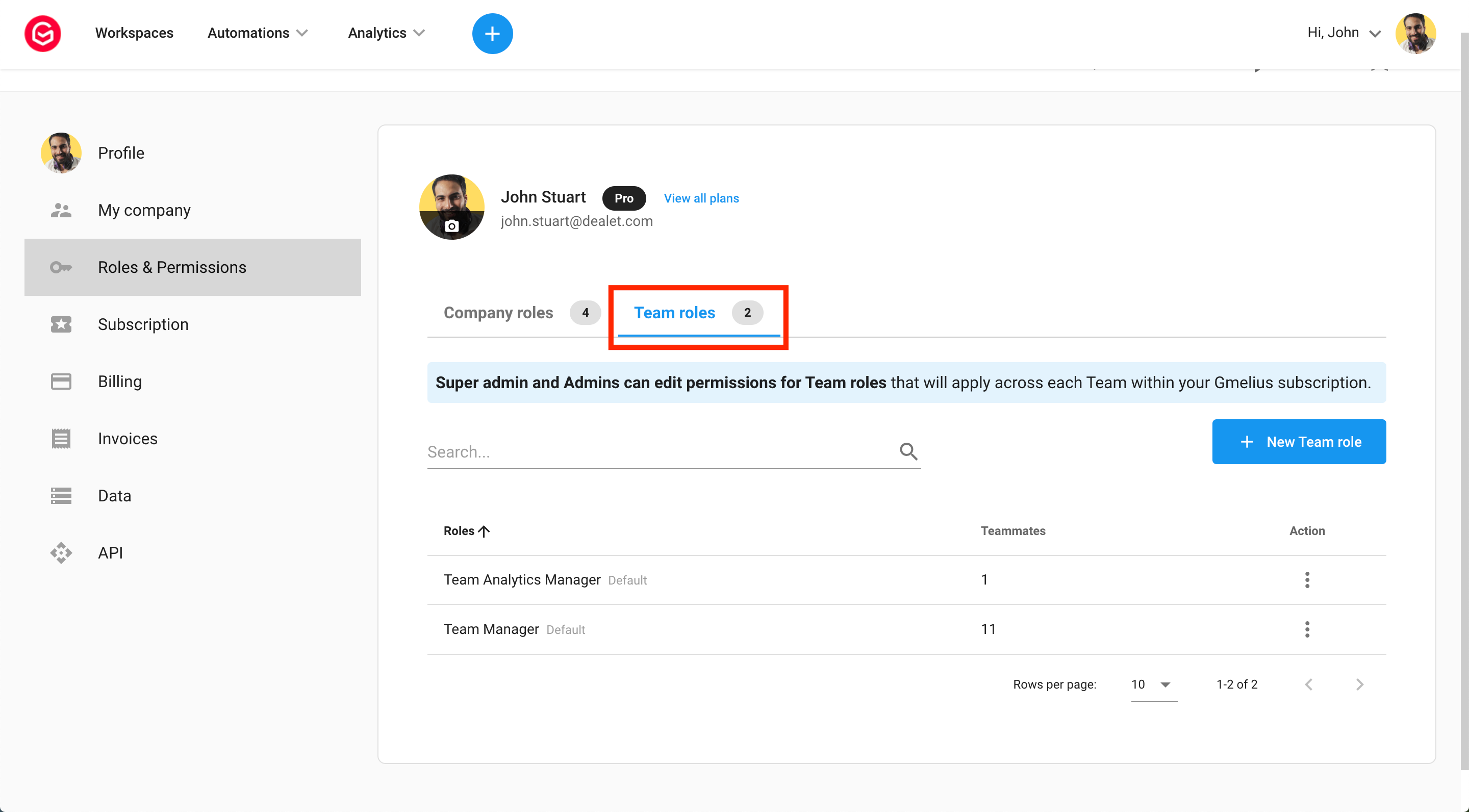
How to create custom roles
If you are on the Pro plan, you can create Custom roles, both, as part of Company and Team roles. Do to so, access https://gmelius.io/account/roles and click
+ New Company role or + New Team role
Once the new window is open:
- Create a role name
- Tick permissions you'd love the new role to have
- Click
Create
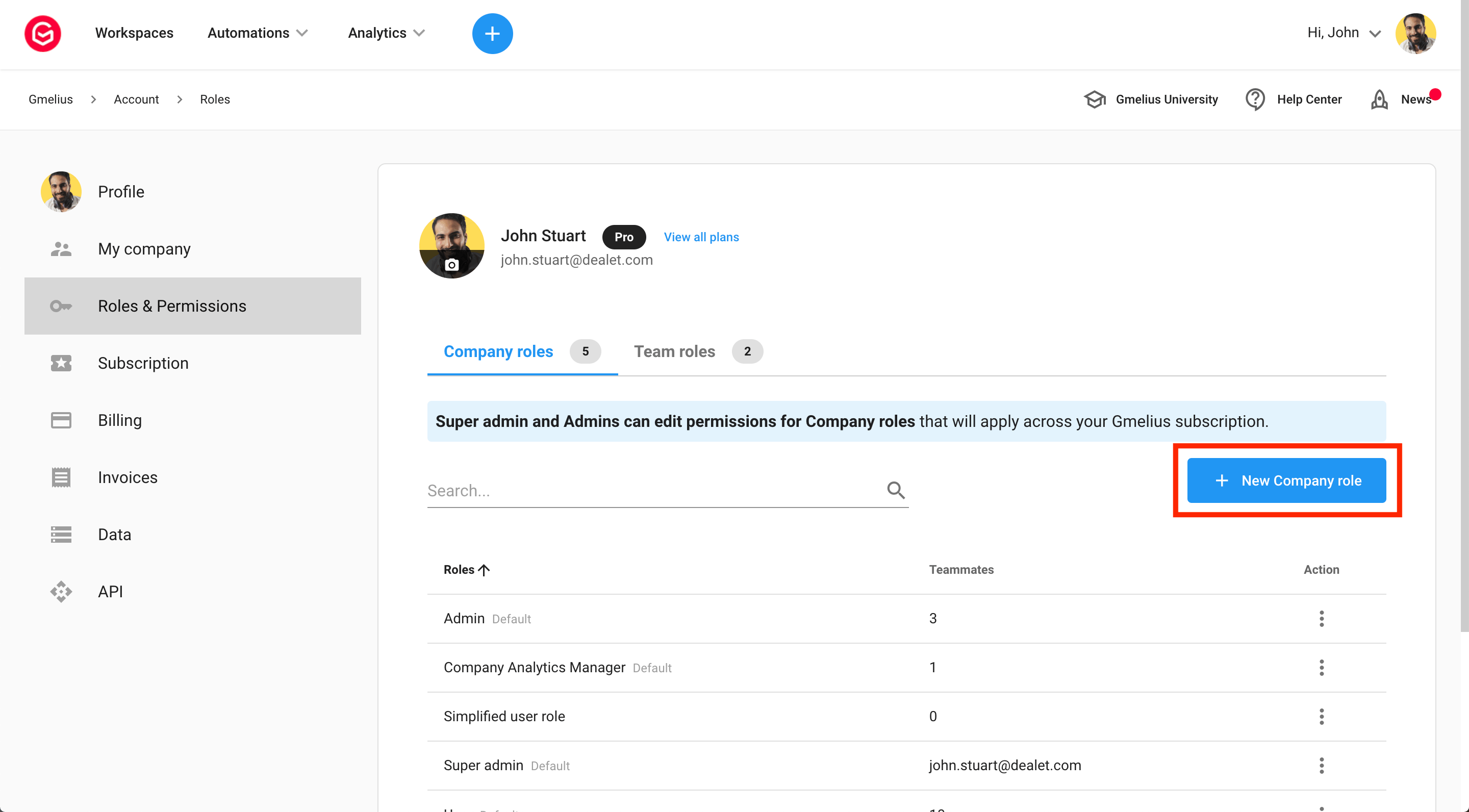
How to map users to their roles
To map users to their roles, head to https://gmelius.io/account/team
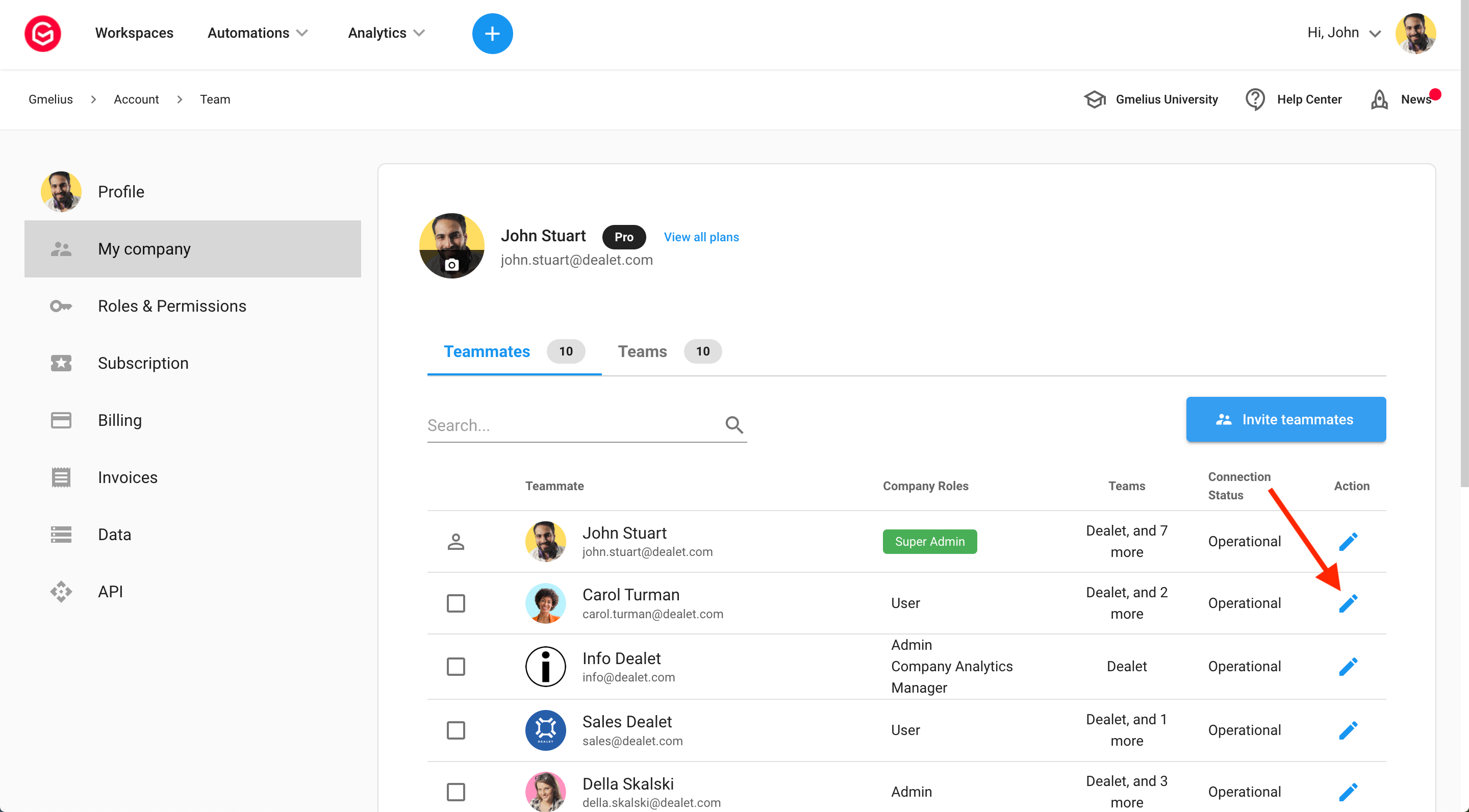
How did we do?
How to add and manage users
How to transfer a subscription or super admin role to another account
