How to use the multiple inbox view
Gmail's multiple inbox view allows you to pin any Gmelius label or any search query as a section in your regular inbox. You can use it to see the "Mine (all)", the Unassigned folder of a shared inbox…
Gmail's multiple inbox view allows you to pin any Gmelius label or any search query as a section in your regular inbox.
You can use it to see the "Mine (all)", the Unassigned folder of a shared inbox, or combine different labels.
Take a look at the video below that explains it all or follow the steps after the video:
- Click on the label you want to have in your inbox, e.g. the Unassigned of the "All ticketing emails"
By creating a section for the Unassigned of All ticketing emails, you will be able to see emails of all your shared inboxes and shared labels in your inbox.
- Copy the search query you will see displayed in the Gmail search bar
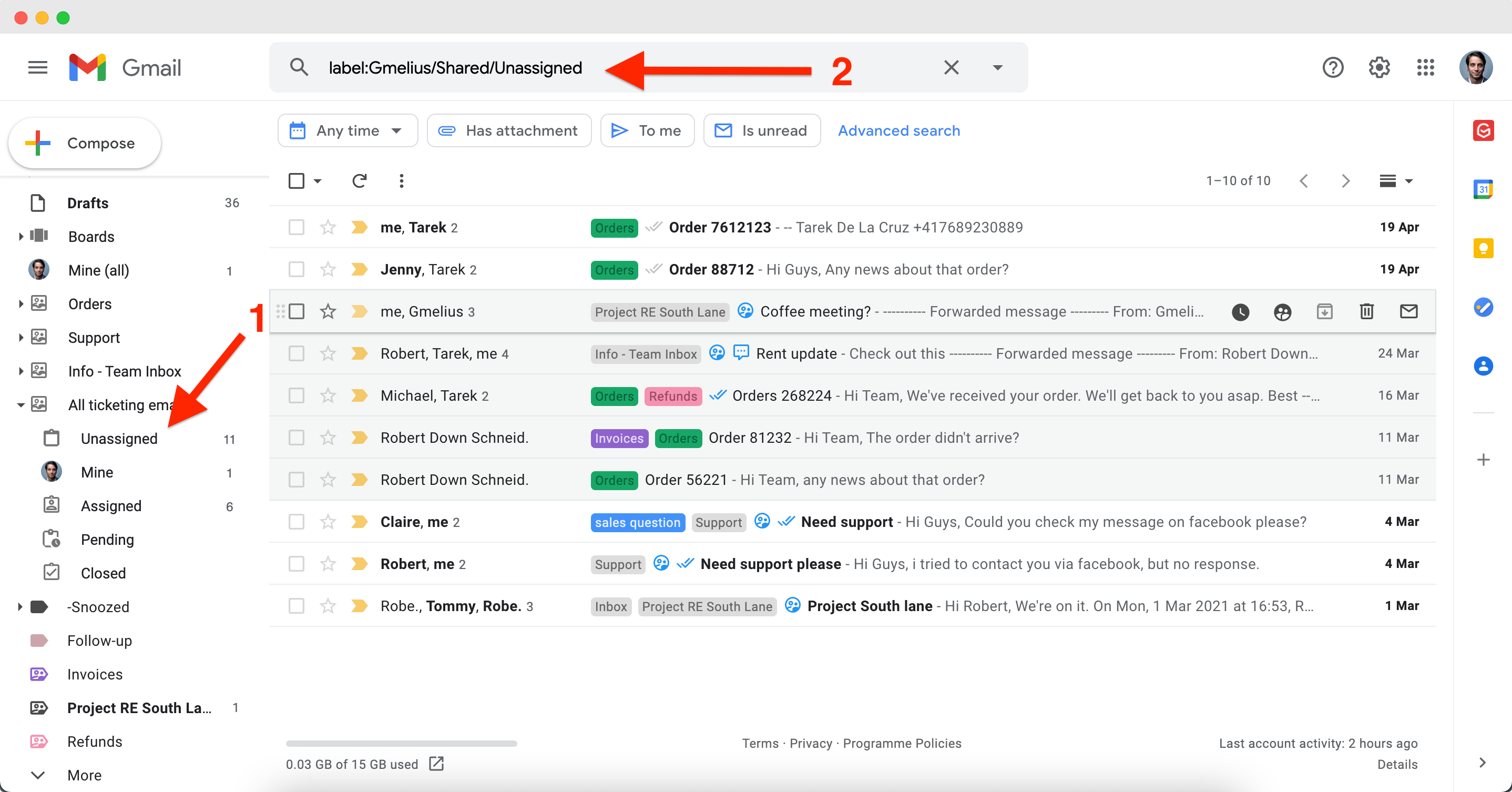
- Access your Gmail settings
- Click on Inbox
- Select Multiple Inboxes
- Paste in any section the search query you copied before
- Customize the number of emails you want to see per section, the position of the sections, and save the changes.
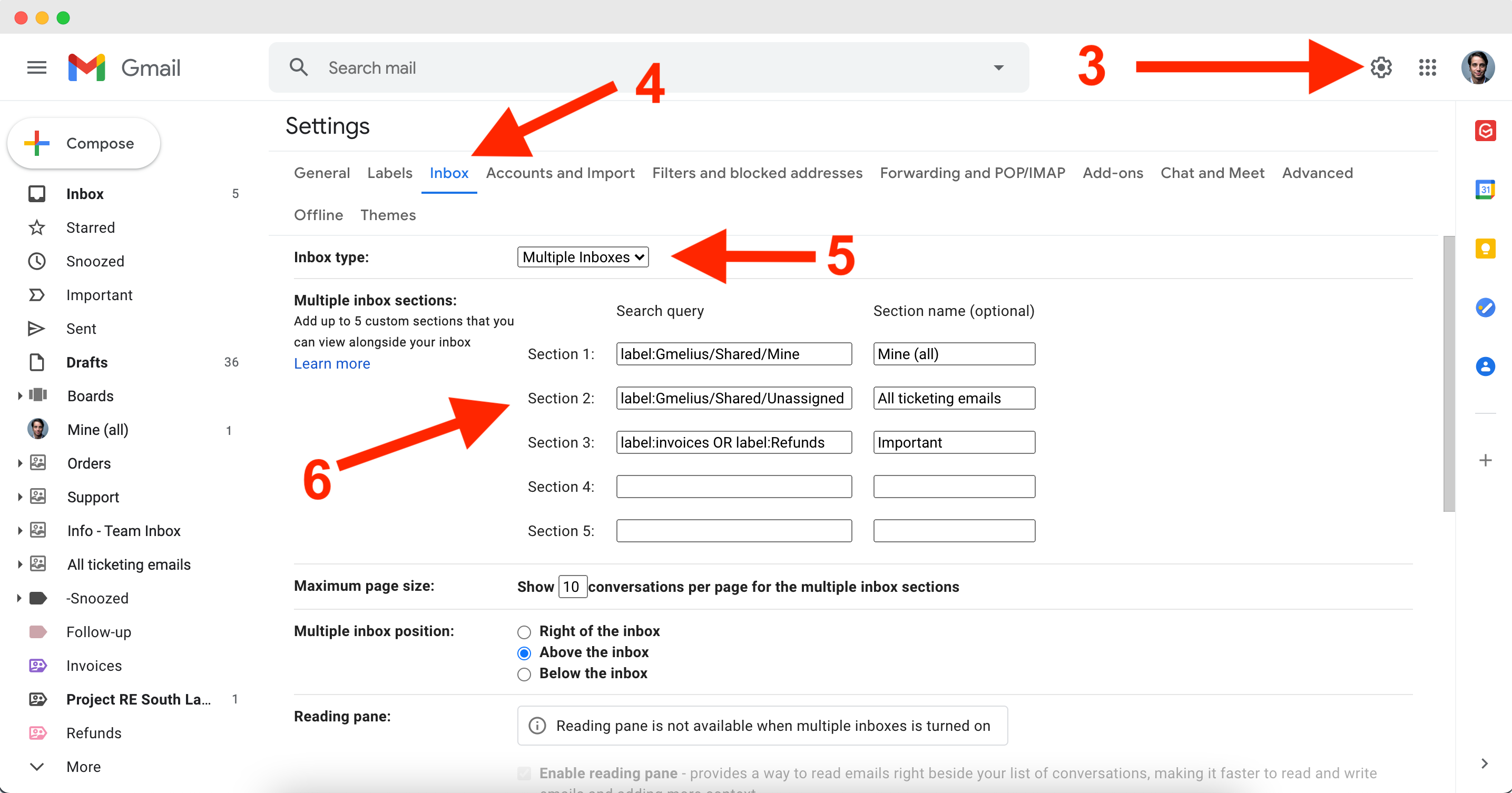
Examples of search queries
You can use logical operators OR/AND to make more complex search queries that include various labels or email addresses. In this case, you will see in the sections only email conversations that match your search queries.
- to:[email protected] AND label:Invoices
- label:invoices OR to:[email protected] AND from:[email protected]
How did we do?
How to view the full history of a shared email conversation?
Manage workspaces
