How to re-assign all emails to another user
If you wish to re-assign emails from one account to another, here is how to do that: Part of your team: If the new account is already part of your Gmelius team, you can re-assign emails by following…
Updated
by Payam from Gmelius
If you wish to re-assign emails from one account to another, here is how to do that:
Part of your team:
If the new account is already part of your Gmelius team, you can re-assign emails by following all the steps from the section "Re-assign emails".
Not part of your team:
If the new account is not part of your Gmelius team yet, here is what you need to do:
- From the old account, share emails with the new account by following this guideline.
- Once the transfer of emails is completed, you can add the new account to your Gmelius team and workspaces. The historical sync could be set to "0" since the new account has access to old emails thanks to step 1 above.
- You can now re-assign emails by following all the instructions from the section "Re-assign emails".
- Finally, you can remove the old account from your subscription.
Re-assign emails:
- From an Admin account, access your account page: https://gmelius.io/account/team
- Find the person you want to remove from your team and click on the three vertical dots to the right of this account.
- Select "Re-assign conversations" and select the teammate who will be the new assignee:
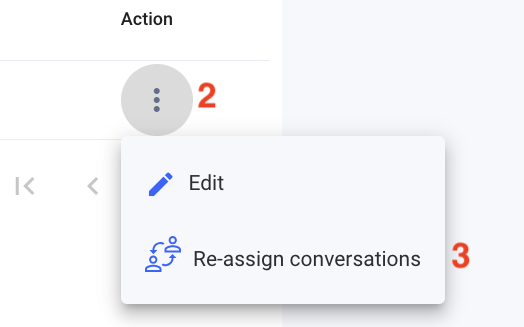
The new account will be re-assigned to all shared conversations that he has access to.
How did we do?
Transfer the ownership of a workspace
Why my email is shared in another workspace?
