In this page
How to migrate emails from one Gmail account to another?
Since Gmelius is an official Google Partner, we recommend using the free Google Migration tool for seamless email migration between mailboxes. Requirements. A Google Workspace account. Access to the…

Since Gmelius is an official Google Partner, we recommend using the free Google Migration tool for seamless email migration between mailboxes.
Requirements
- A Google Workspace account.
- Access to the Google Workspace Admin account.
- Gmelius should not be installed on the target account but can be on the source account.
Key Points
- Migrations cannot run in parallel; complete one before starting another.
- Migrating 40,000 emails takes approximately 10 hours.
Steps for Migration
Step 1: Access Google Migration
Login with your Google Workspace Admin account at Google Migration. Enter your admin email and request authorization.
Direct link: https://admin.google.com/ac/migrate/googleworkspace
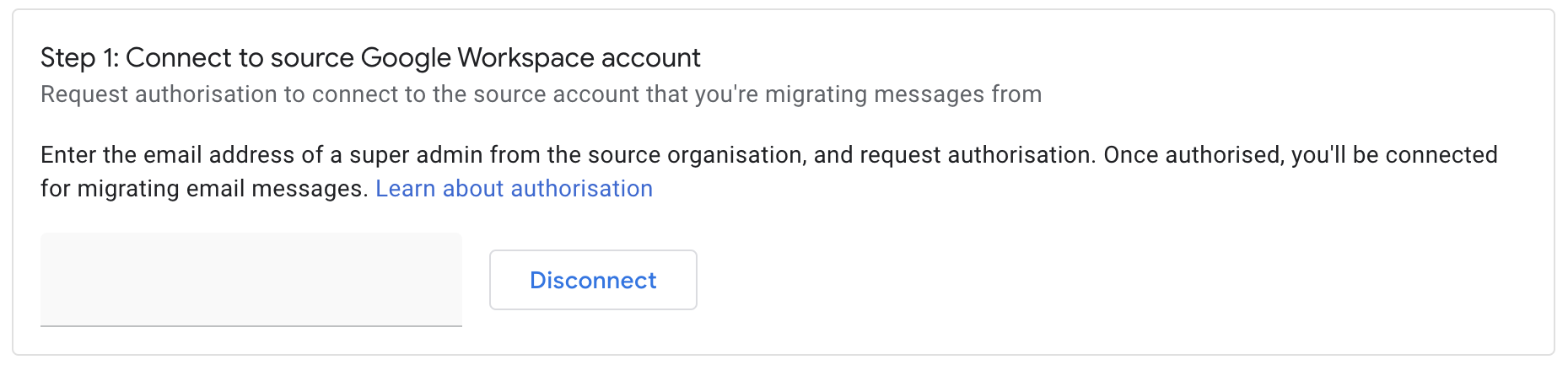
Step 2: Upload migration maps
The second step is to upload a CSV providing the user's source and target email addresses. You will find a sample CSV that you can download and use to ensure correct formatting on this page.
Note that you can migrate up to 1,000 users at a time.
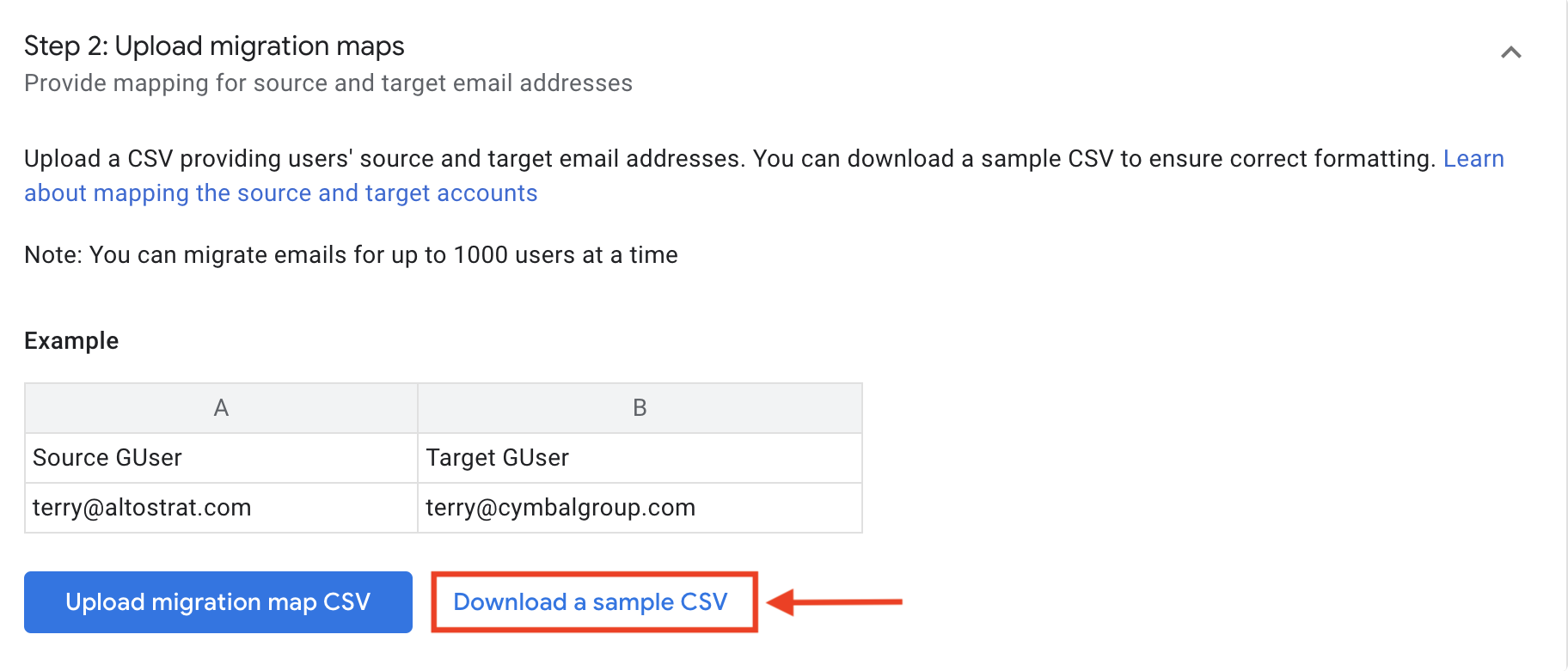
Step 3: Configure migration settings
In this section, you can select additional settings for the migration:
3.1) Email Start Date: Select a date range for emails to be migrated.

3.2) Email options: You can choose spam or deleted emails to be migrated as well. And even exclude emails part of a specific folder by adding a list of labels separated by a comma (e.g., Clients, Finance, Billing):
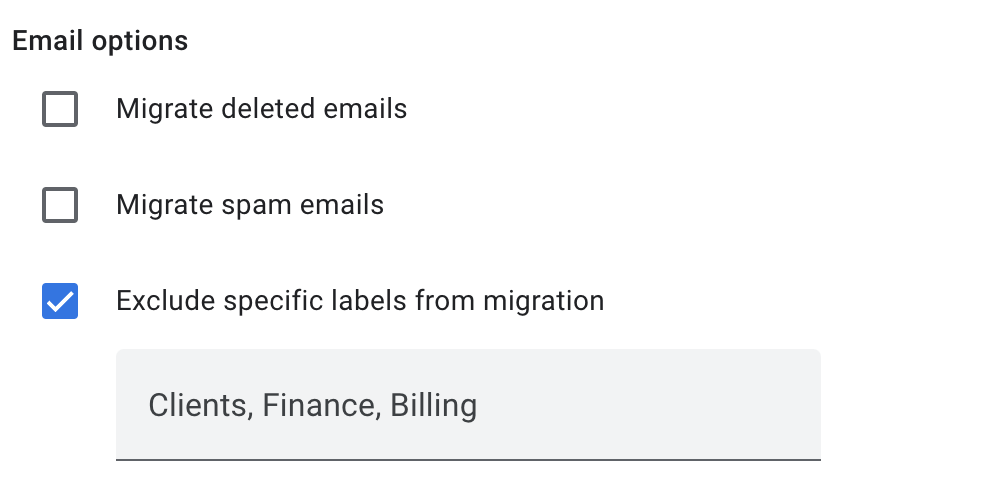
Step 4: Start the migration
Once you are ready to start your migration, simply click on the "Start migration" button:

How did we do?
Why my email is shared in another workspace?
How to synchronize and share historical (past) email conversations?
