How to be notified of assigned emails?
Move emails that are assigned to the inbox primary view. You can use Workflow Rules to move the emails you assign to a user to the regular inbox of that user. The user will therefore notice the email…
Move emails that are assigned to the inbox primary view
You can use Workflow Rules to move the emails you assign to a user to the regular inbox of that user. The user will therefore notice the email right in their primary inbox list.
Head to your rules menu: gmelius.io/automation/rules/
1. Click on "NEW RULE"
2. Name it as you want, select the shared workspace for which you want to create the rule, and click on "Create".
3. Choose a trigger, add conditions if needed and select the action "Move to Inbox"
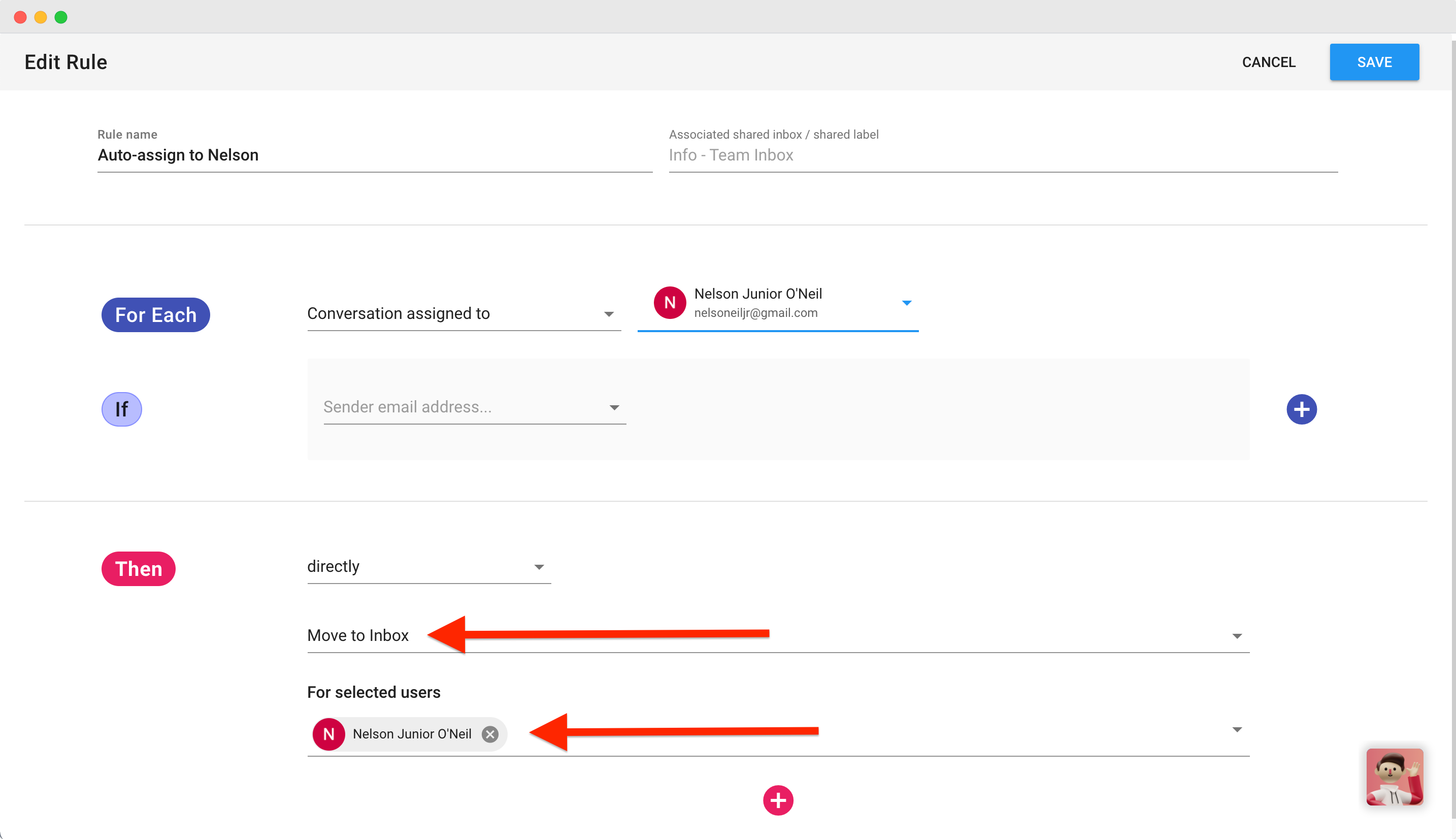
If you would like the emails assigned to you to be separated from your personal emails but still appear in your regular inbox, you can create a section for the Mine folder.
Gmelius Notifications
You can use the different ways Gmelius notifies you to see emails assigned to you
- Team Pulse
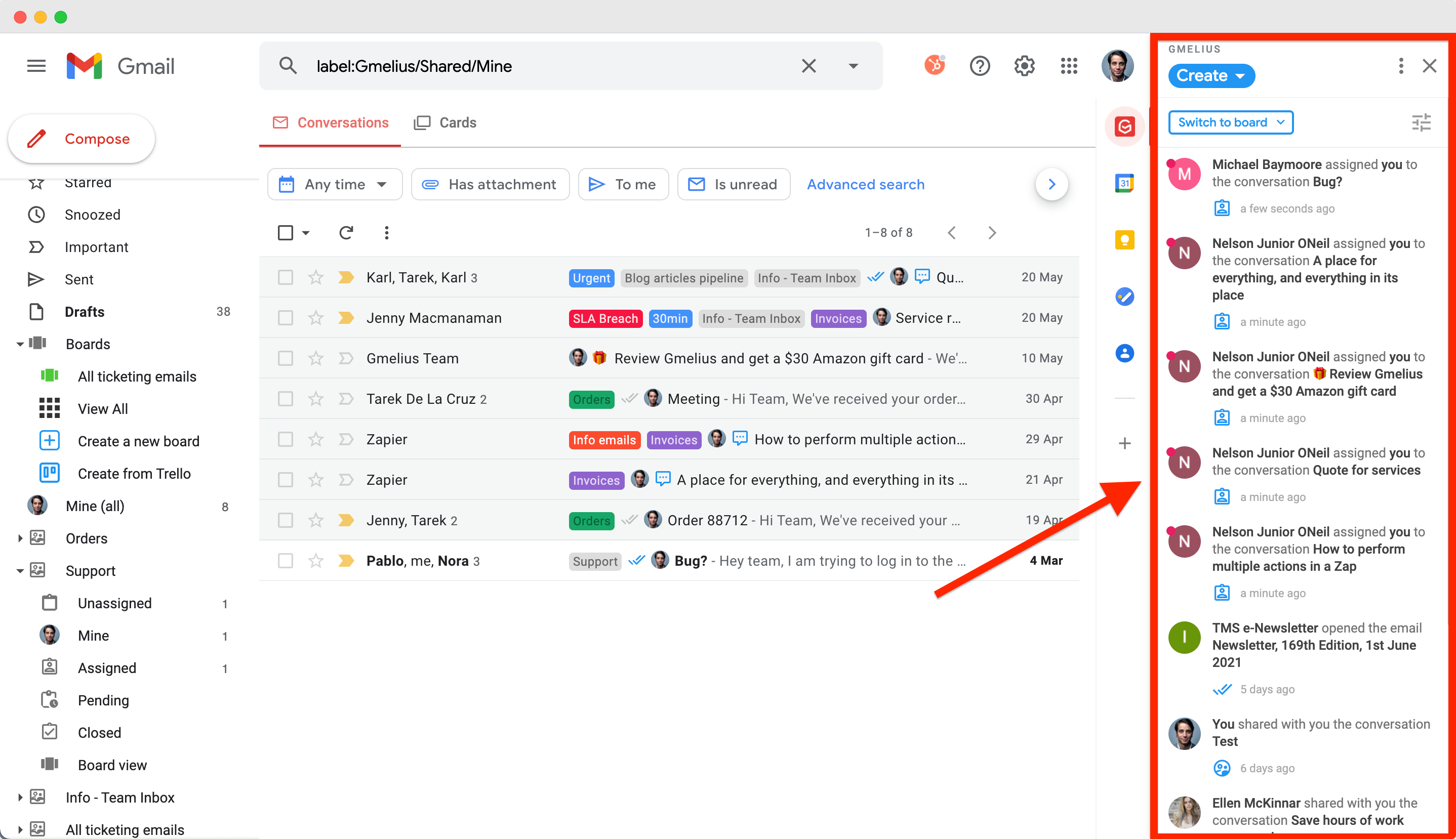
- Push notifications (enable them here)
- If you use the Gmelius mobile app, in the settings of the app you can turn on notifications for emails assigned to you.
How did we do?
Emails are not arriving in the shared inbox
How to view the full history of a shared email conversation?
