In this page
How to stop sharing an email conversation?
To remove an email from a shared mailbox / shared label and pause syncing for all new emails in the conversation, you can use the option located on your Gmelius ticketing widget.

You can stop the sharing of any email conversation, whether it is in a shared inbox, a shared Gmail label or a delegated email (i.e., email shared manually).
This will pause the syncing for all new messages in the email conversation meaning new replies part of the thread won't be shared with your team.
Stop sharing a conversation via the Conversation widget
You can use the option located in the Gmelius conversation widget on the top-right of the conversation.
- Open the conversation you wish to stop sharing
- In the "Conversation" section click on "Assign to"
- At the bottom of the dropdown list, click on "Stop sharing this conversation", as shown below:
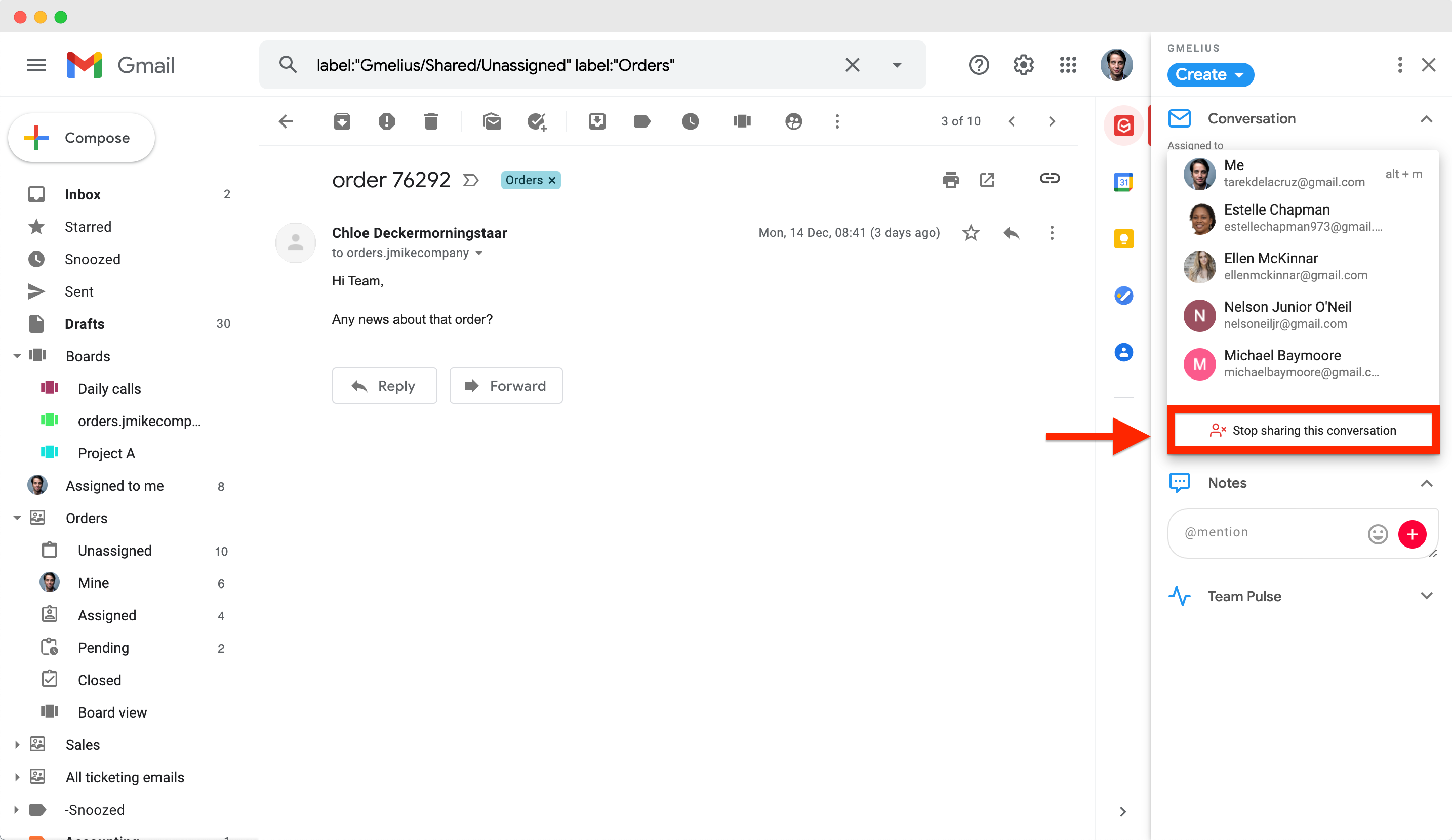
You will be asked to confirm the action to ensure no accidental unsync takes place.

Stop sharing a conversation by forwarding an email (🔒Pro only)
Pro and Enterprise customers can enable a setting in their account to prevent forwarded emails part of an existing Gmail thread to be shared with members of the shared workspace. This is especially handy if managers do not want their replies or side-remarks to be visible for everyone.
The admin of the account can activate the option from their Account Dashboard, under Sharing Settings from this page: https://gmelius.io/account
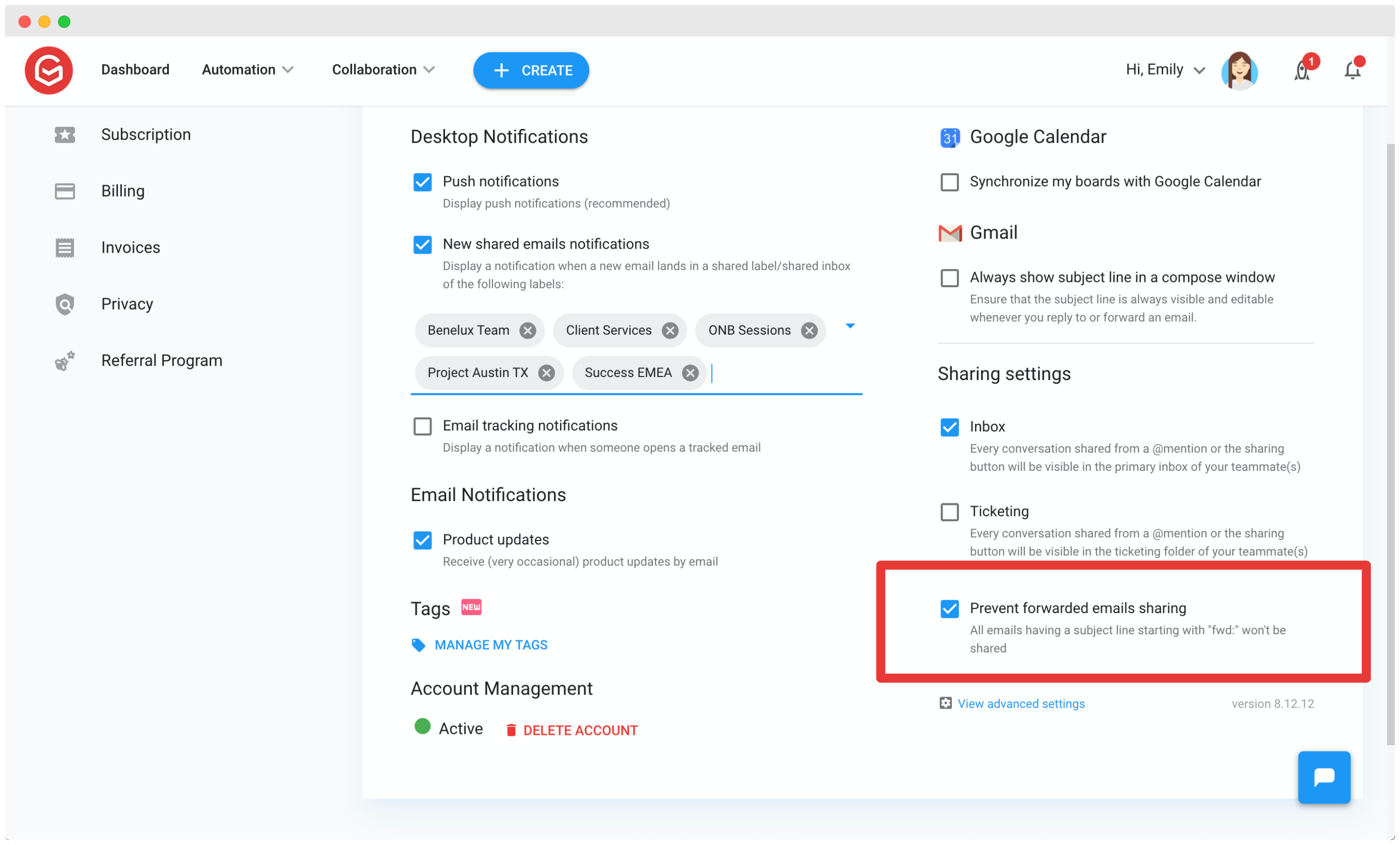
How did we do?
How to send emails and reply from a shared email address
How to create an email alias
