In this page
How to add email notes and @mentions
Whenever you open an email, you will notice a widget on the right-hand side of your conversation, where you can add notes to the email thread and share them with your team.

Whenever you open an email, you will notice a widget on the right-hand side of your conversation where you can add notes to the email thread. You can use notes to add context to any conversation. This information will not be shared with the recipient but only with the teammates part of the shared conversation.

To SAVE A NOTE, either click on the red plus button or use the keyboard shortcut: Crtl + Enter
Collaboration in real-time with shared notes
How to share a note
- To share a note or mention a team member, type “@” followed by the name of the person you wish to share it with. Confirm by selecting the name from the autocomplete list. This person will receive a sidebar notification and/or a push notification, depending on their notification settings.
- Write your note and click on the plus button to save.

Ping teammates by @mentioning them in a note
You can do a @mention, e.g., @John on a shared conversation to ping a specific teammate and grab their attention.
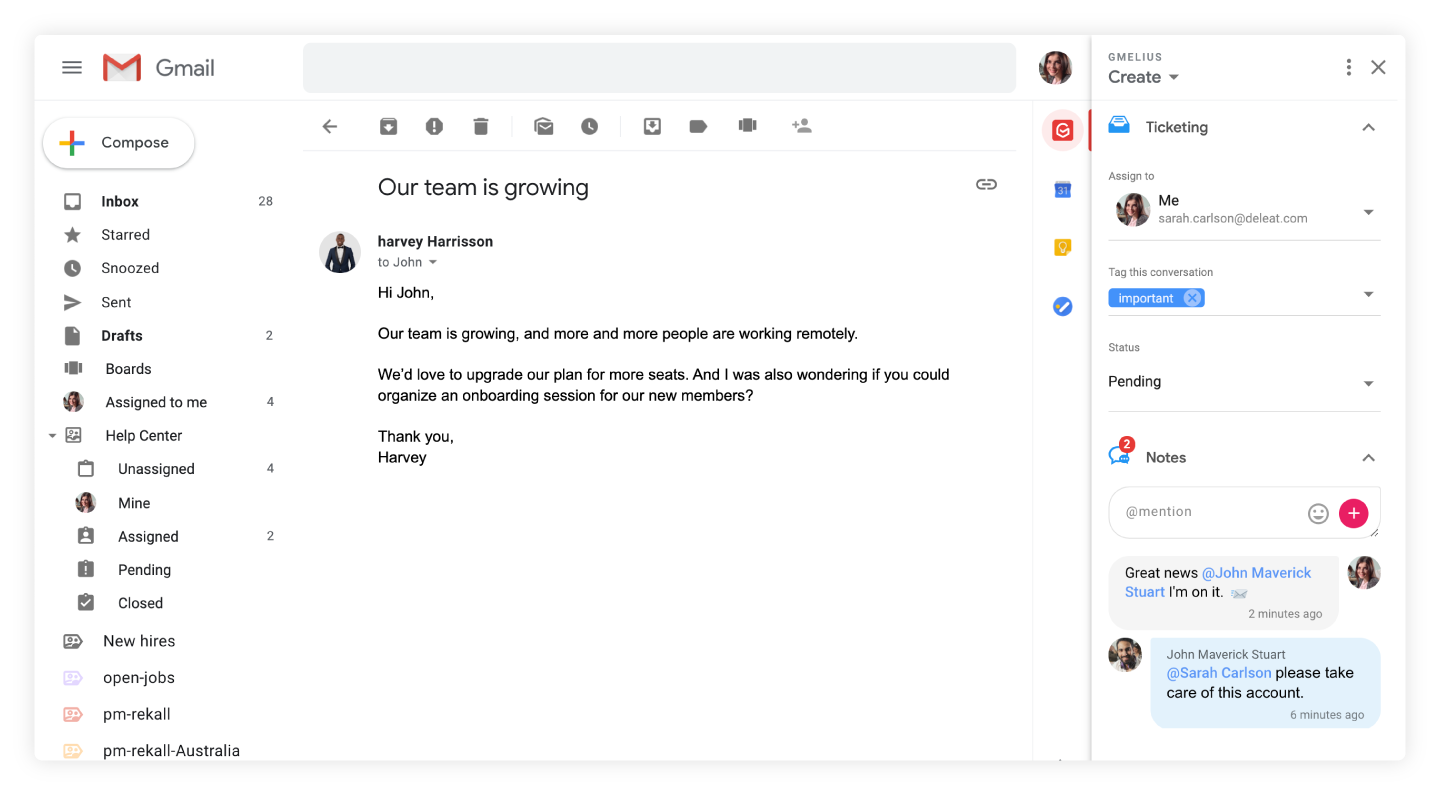
Pro customers can ping entire teams or departments by @mentioning a group e.g., @Sales
Automatically mention a teammate in a note
You can use Gmelius Rules to mention colleagues in a note in a conversation based on conditions you set.
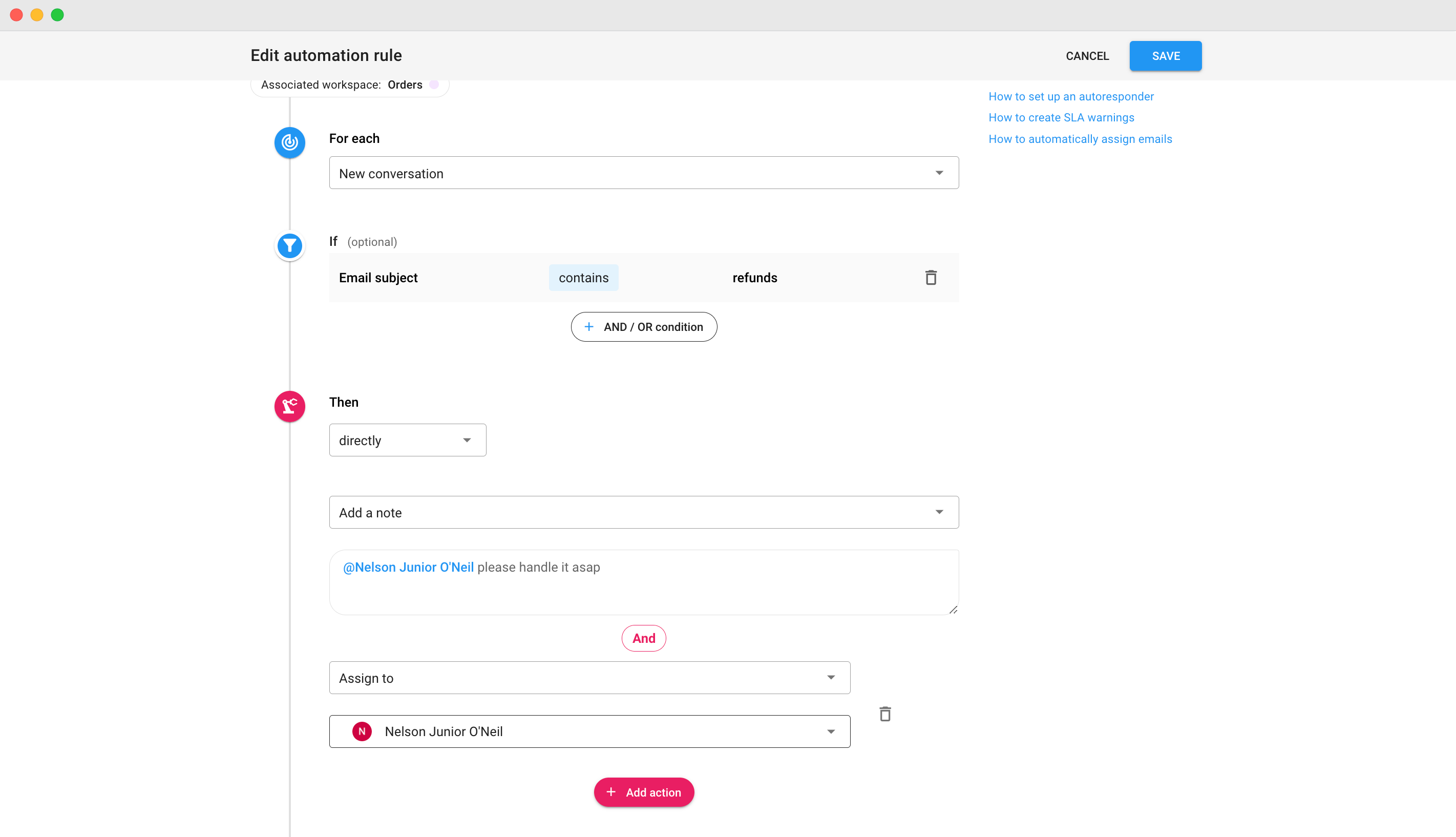
Set up notifications for notes
There are multiple ways to get notified on a note:
1. Through desktop push notifications. To activate desktop notifications head to your Account Settings.
2. Via email notifications for notes where you were @mentioned. To activate email notifications head to your Account Settings.
3. On a Team Pulse on the right sidebar of your inbox. Learn more here
4. In Slack via our 2-way integration
5. On mobile, using our iOS or Android apps
Edit notes
To edit a note just hover on the top right corner of the note, click on the three dots, and Edit.
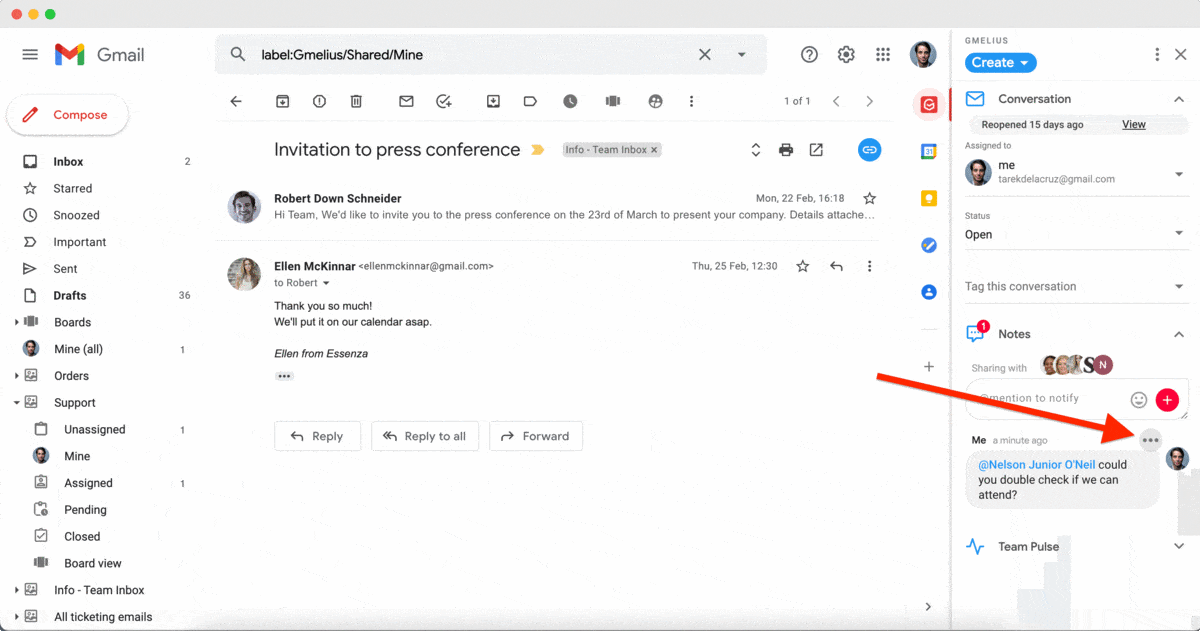
View note previews in the email list
In your inbox view, you’ll notice that email threads with notes attached include a blue note icon before the subject line. You can preview notes by hovering over the icon.
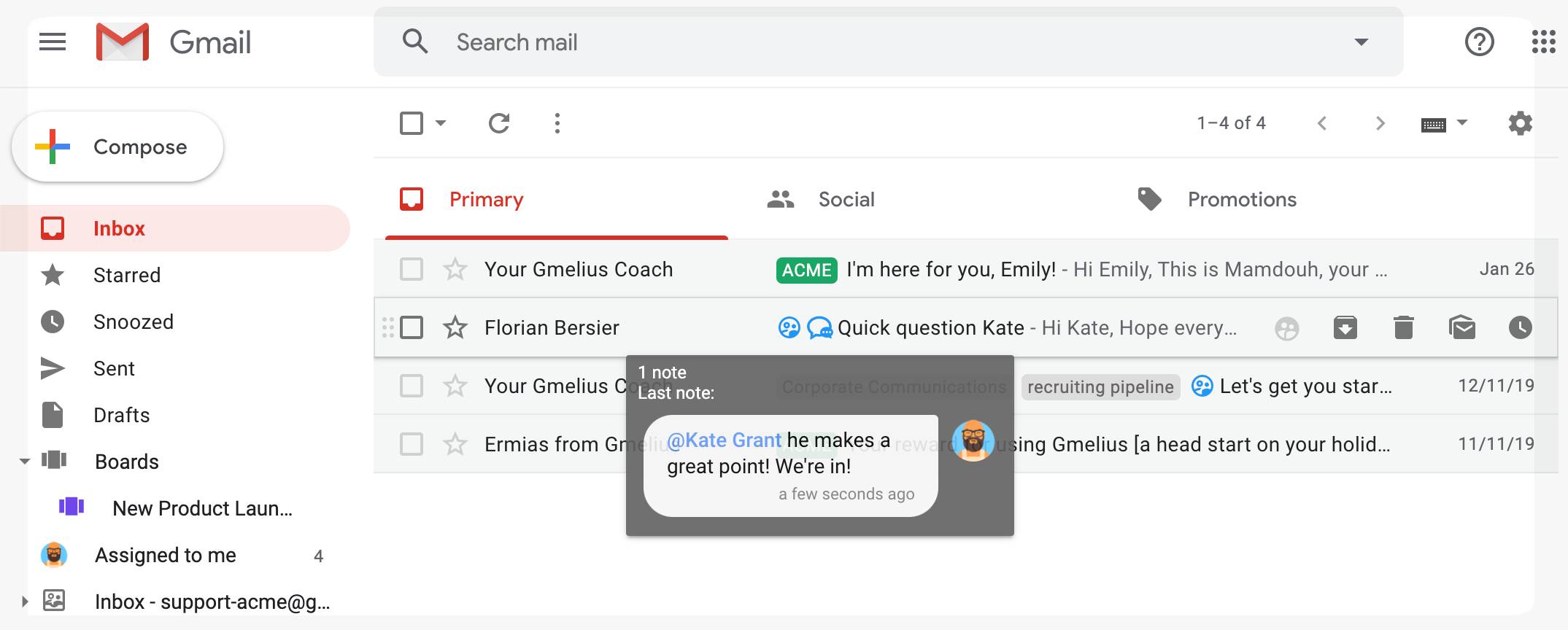
Search for notes
Notes are searchable using the regular Gmail search function.
- Tap on the 'Search mail' tab on the top of Gmail.
- Enter the keyword or any sentence related to the note that you want to search.
- Click on the entry from the displayed list that best matches your criteria.
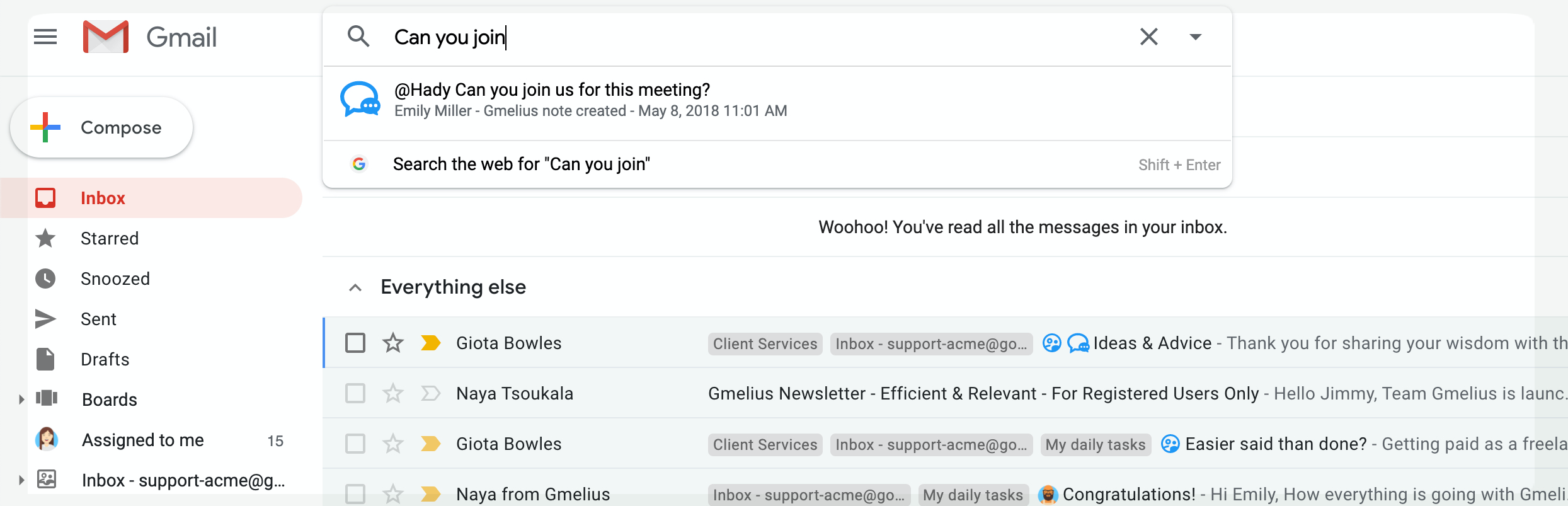
How did we do?
How to add Loom attachments in notes
