Filter your Team Pulse notifications
You can filter the live feed to see only the notifications that matter to you: 1. In your Team Pulse, click on the filter icon. 2. Under "Filter", choose what you want to see: Assigned to me : see no…
You can filter the live feed to see only the notifications that matter to you:
1. In your Team Pulse, click on the filter icon.
2. Under "Filter", choose what you want to see:
- Assigned to me: see notifications of emails assigned to you
- Sharing activity: see emails shared with you
- Notes and @mentions: see the notes of emails assigned to you and notes where you are mentioned.
- Automation: see who booked or canceled a meeting with you. You will also see contacts moving in a sequence.
Below that section, you will find more options to personalize your notifications by enabling desktop notifications, mobile app notifications, and integrate Gmelius with Slack.
You can also decide on which shared inbox, shared label, or board you want to be notified of. Check this article.
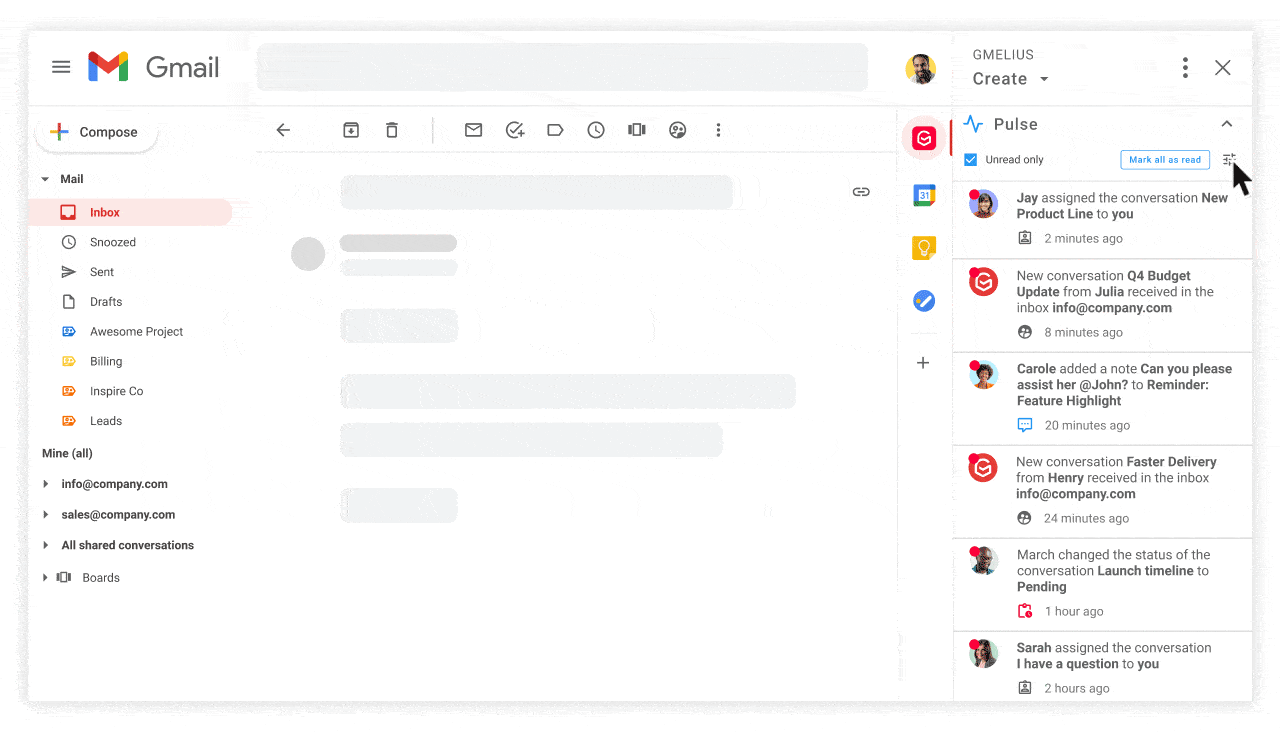
To see only unread notifications tick the box Unread only in the Team Pulse.
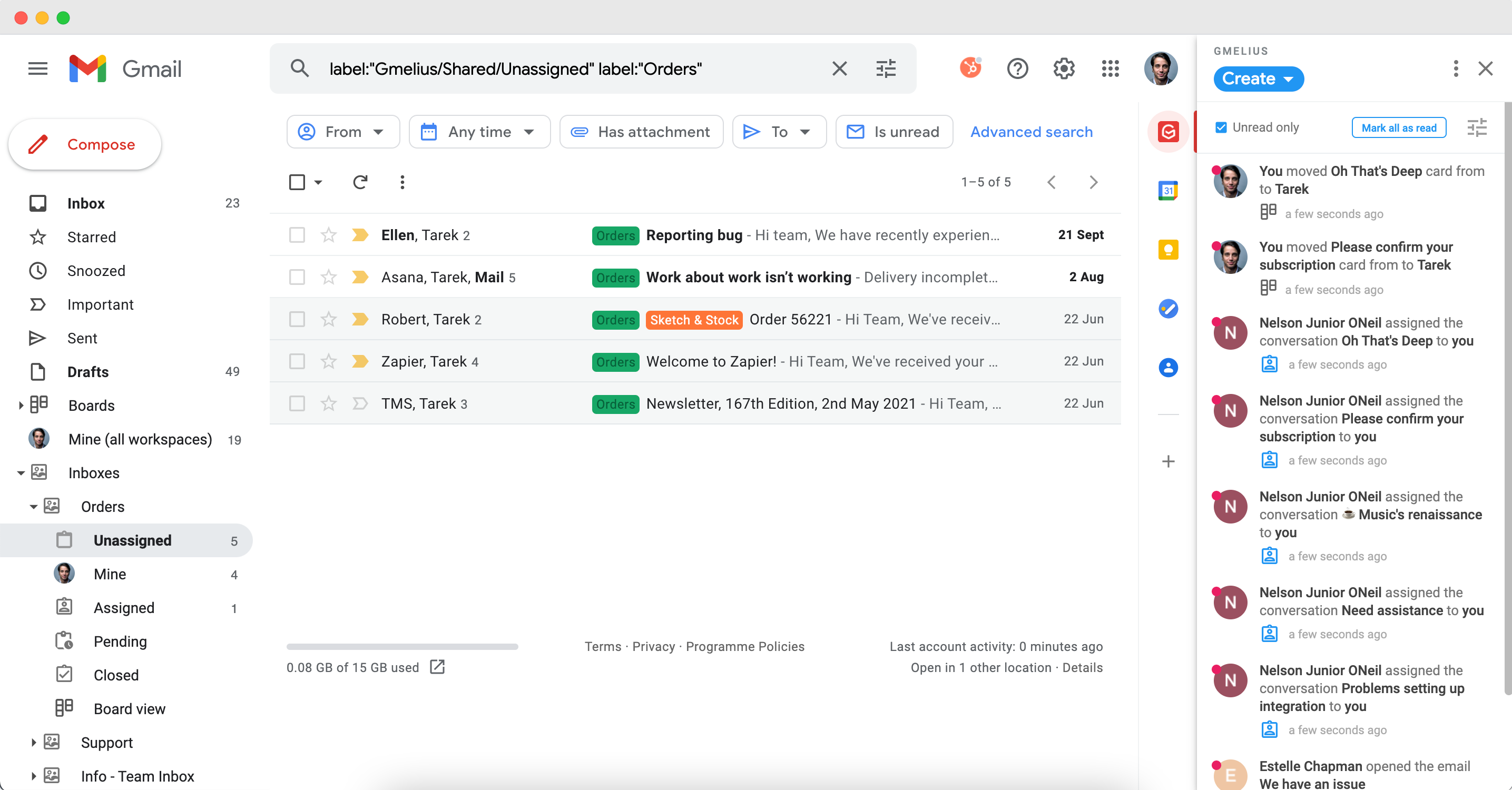
How did we do?
Choosing your notifications
Subscribe and mute a conversation thread
