How to set-up an autoresponder
Rules allow you to create many different automated actions for your shared inboxes and shared labels. One of the most common actions is to have an auto-responder when customers send an email to a sha…

Updated
by Gmelius
Rules allow you to create many different automated actions for your shared inboxes and shared labels. One of the most common actions is to have an auto-responder when customers send an email to a shared inbox.
1. Head to your dashboard, give a name to your rule, select the shared inbox, and click on CREATE.
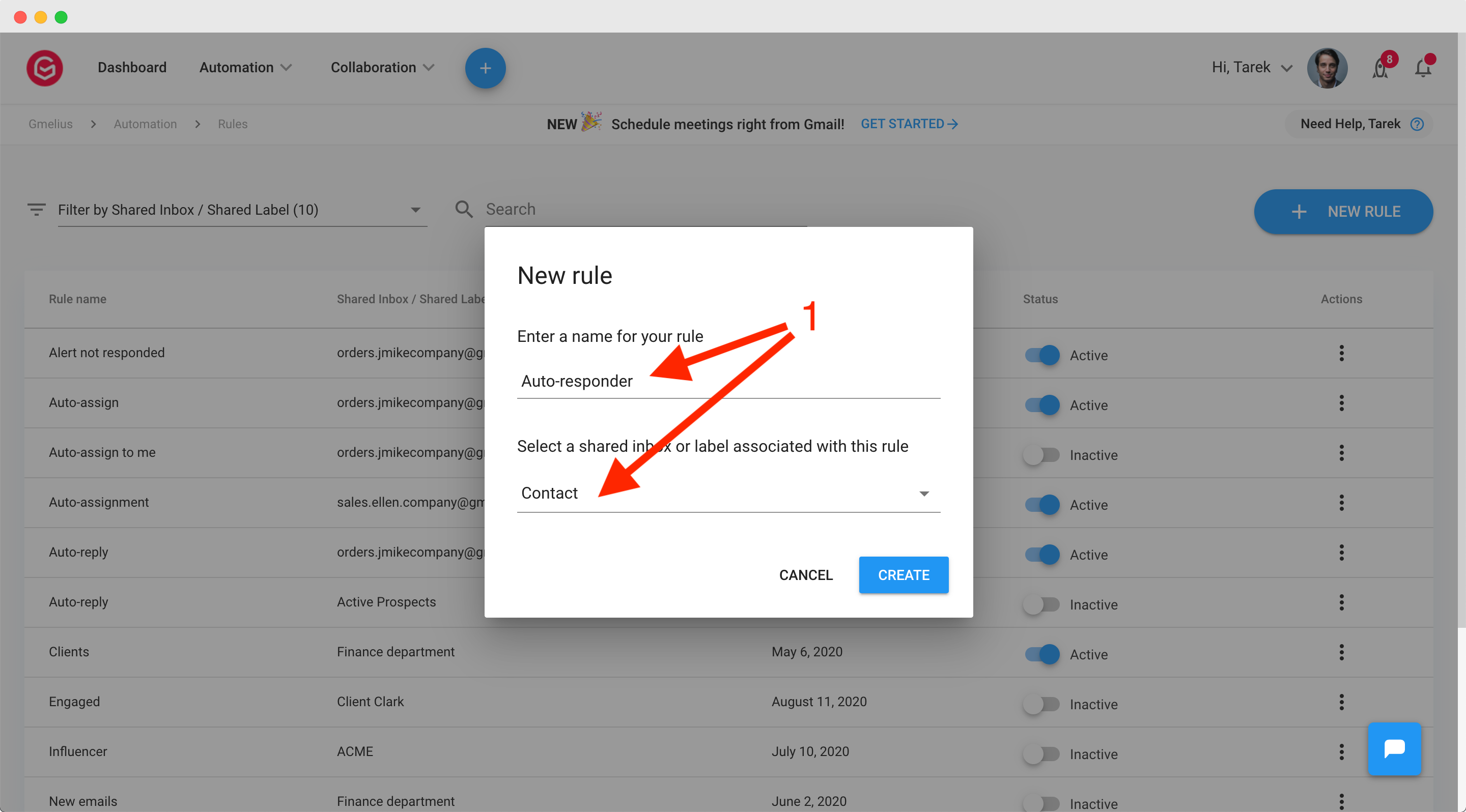
2. Create the condition
- Leave the trigger "For Each" on New conversation for the auto-responder to be sent only once in the conversation thread.
- Leave the "IF" without condition if you do not mind business hours. If you would like to set an auto responder outside business hours, you can select the condition "Email time", select your business hours and untick "is between", i.e. is outside.
- Select the action "Send email"
3. Click on EDIT EMAIL
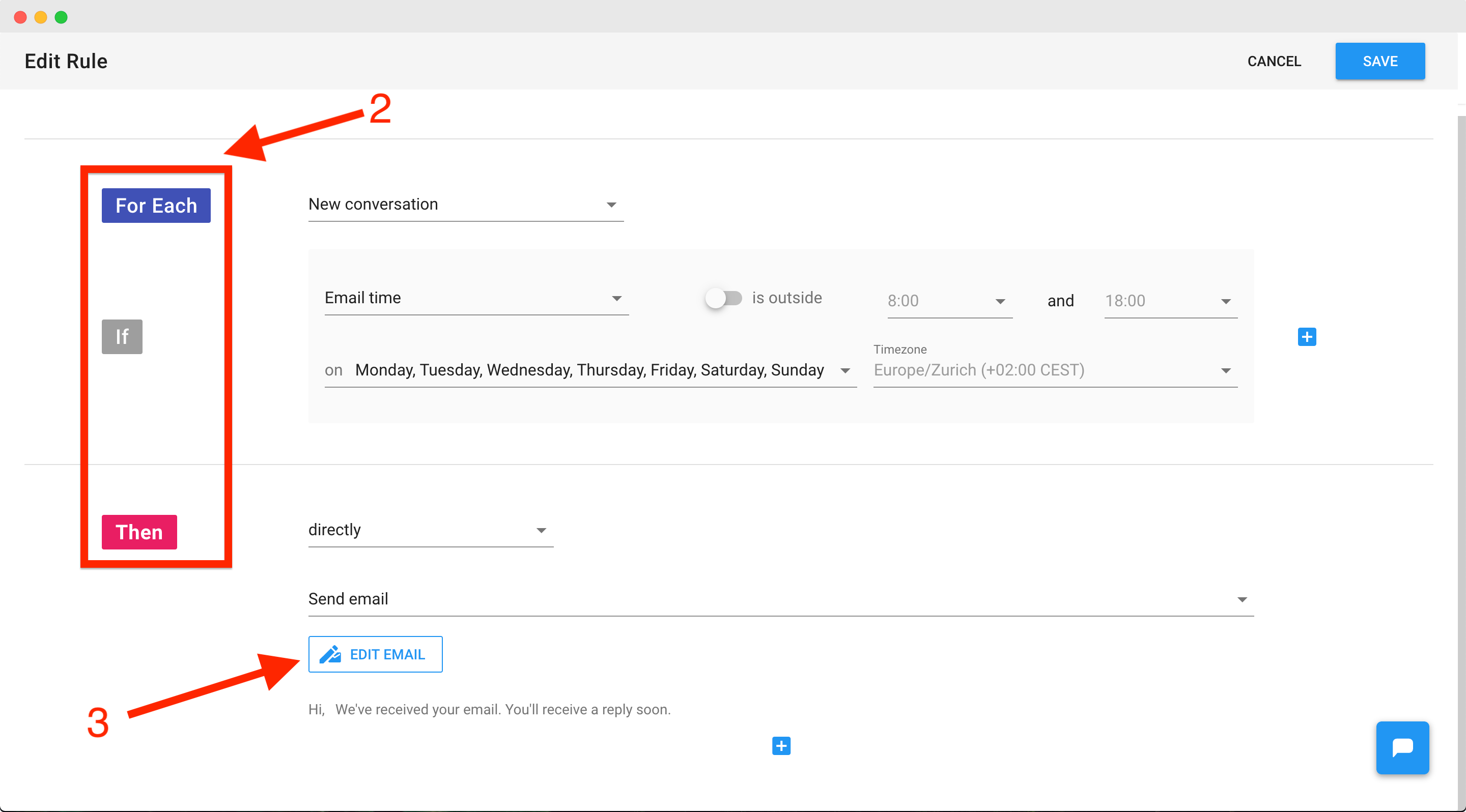
4. Create your auto-responder and make sure the email address that it will be sent from is the email address of the shared inbox.
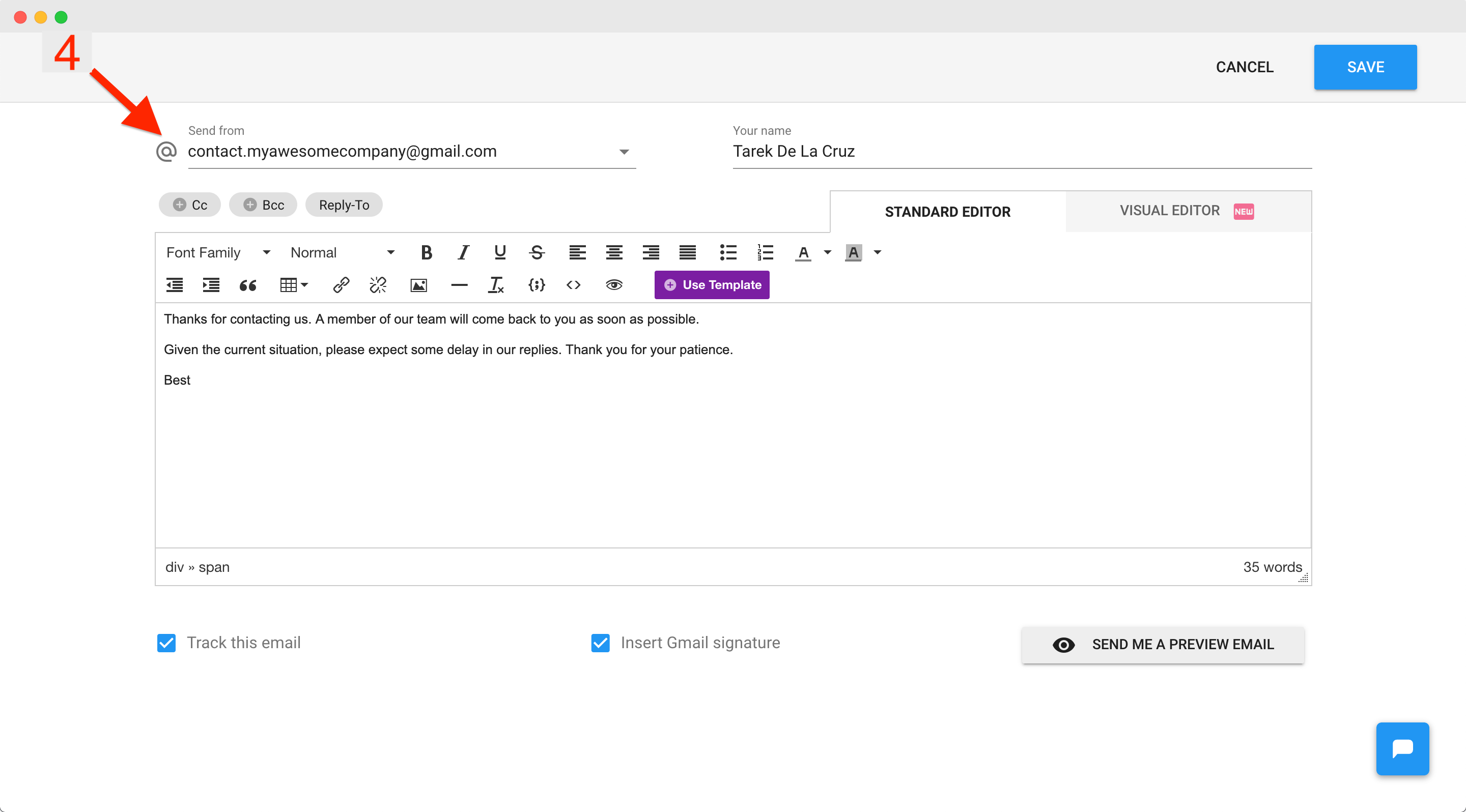
To have the option to select the shared inbox email address, you need to configure the "Send mail as" option in your Gmail settings. See here.
4. Save the email and then the rule.
More information about understanding rules, please visit our Understanding rules article.
How did we do?
How to see emails both in a workspace and in your regular inbox
How to create alerts for shared inboxes (SLA)
