Prioritise a shared label
If you have a shared label that requires you to have clear visibility, you can use Gmail’s "Multiple inboxes" tool to bring it to the top of the inbox. Let's say, you and your team have a shared inbo…
If you have a shared label that requires you to have clear visibility, you can use Gmail’s "Multiple inboxes" tool to bring it to the top of the inbox.
Let's say, you and your team have a shared inbox called [email protected]. Some of the emails that are part of this inbox, are being marked with the shared Gmail label "Billing".
You want to make sure you don't miss any billing-related emails, and thus prefer to see those emails on top of your inbox. To do so, you can enable the Multiple Inboxes view.
How to enable the “Multiple Inboxes” view
- Head to your Gmail Settings
- Click on the Inbox menu
- Next to the Inbox type select Multiple Inboxes in the dropdown list
- In one of the sections, type “label:” followed by the name of your shared label. E.g. "label:Billing"
- Scroll down to save the changes
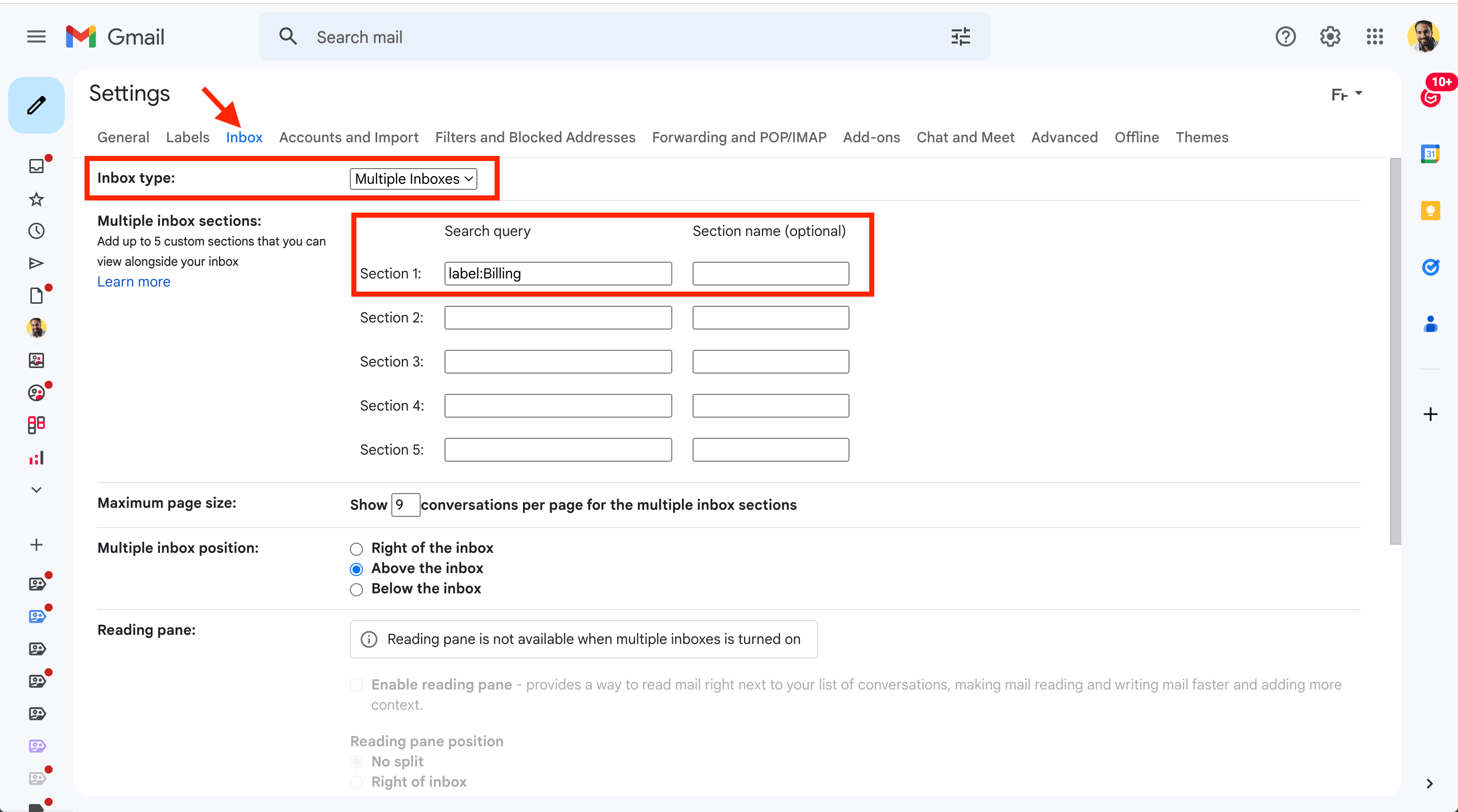
You can then further customize this view with the number of conversations to be displayed, its position, etc.
Once saved, you will be redirected to your inbox and will see the shared label on top of it.
How did we do?
How to filter emails in shared label by assignments or status
