I want most of my emails to stay private, but I want to share some of them automatically
I want most of my emails to stay private, but I want to share some of them automatically

Sometimes you’ll want to keep your inbox private while still giving teammates access to certain conversations. For example, a CEO might want to share only specific emails with their Executive Assistant (EA). With Gmelius shared labels, you can easily delegate conversations either manually or automatically.
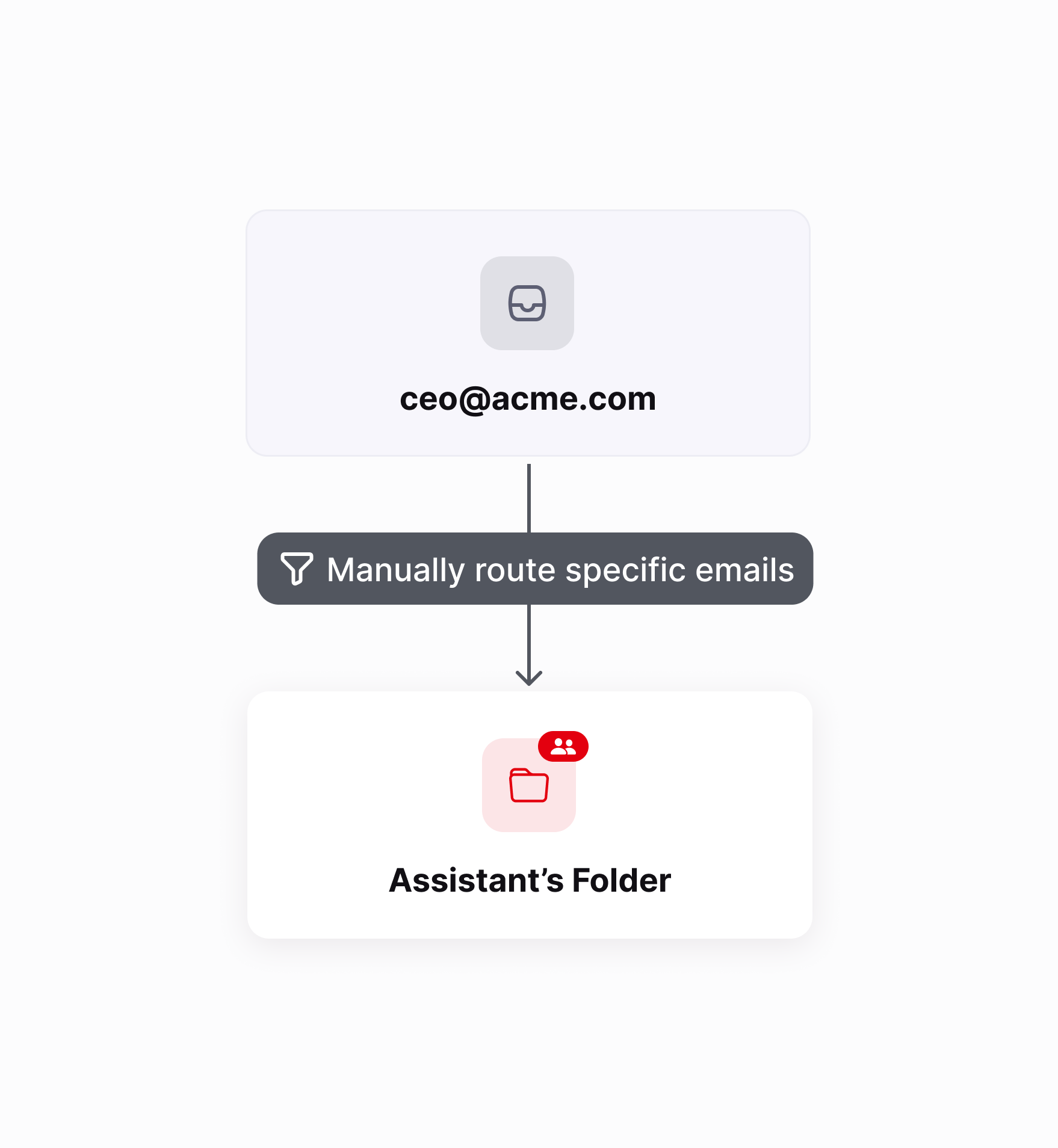
- Create a shared Gmail label
Head to your Gmelius workspace page and create a new shared label.
Name it something clear, like “EA’s folder”.
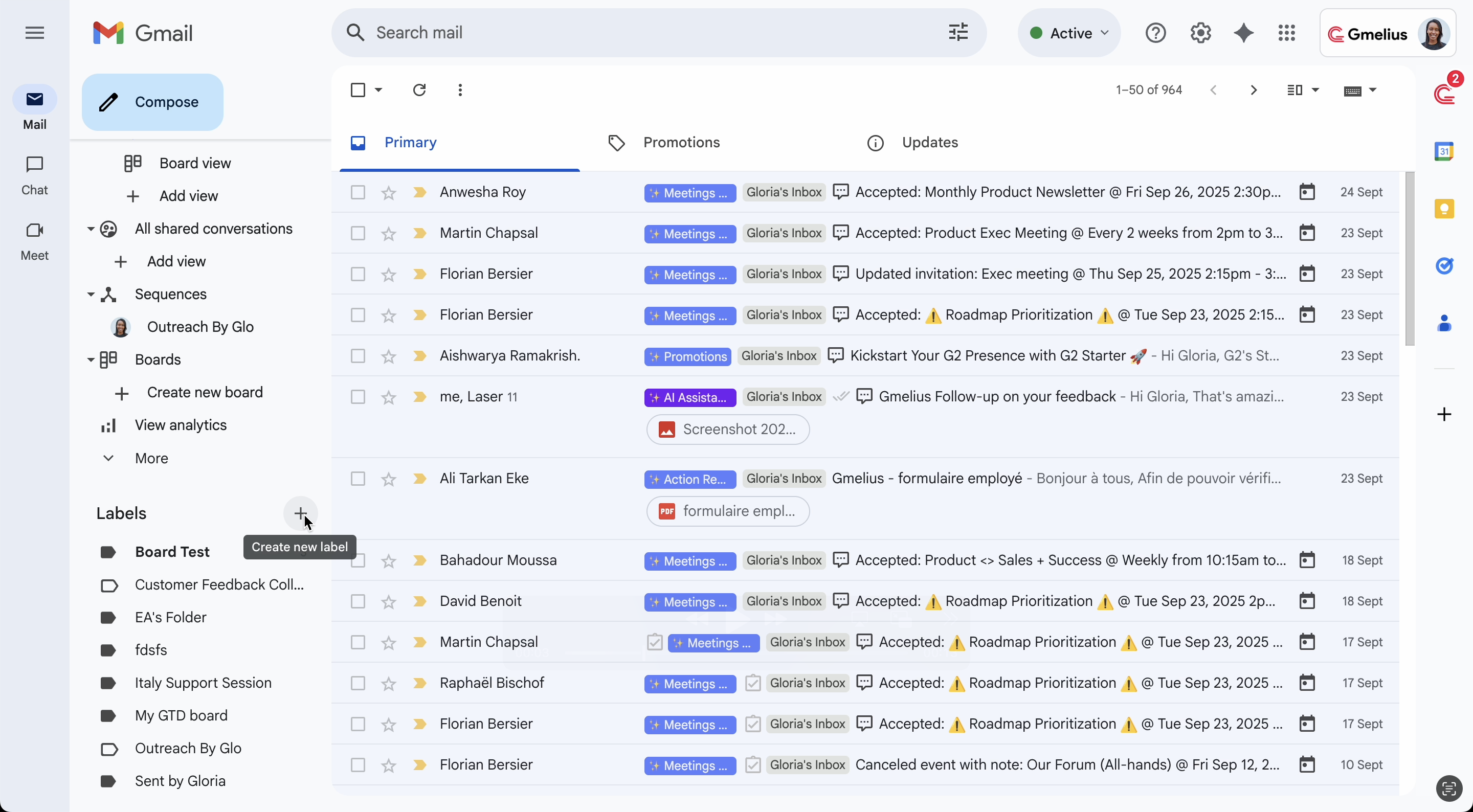
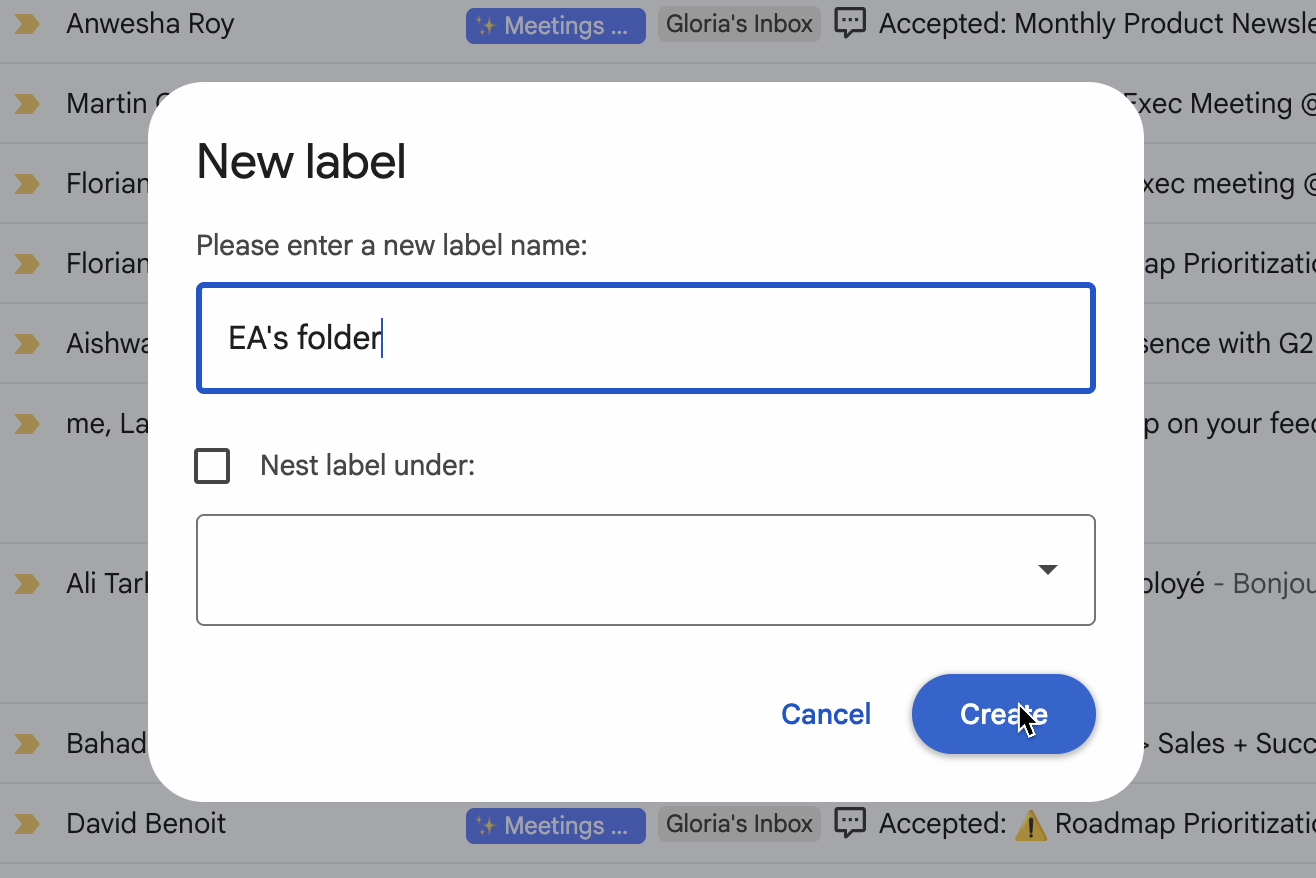
- Invite your teammate
Make sure your EA is already part of your Gmelius workspace.
If not, invite them to your workspace and to the new shared label.
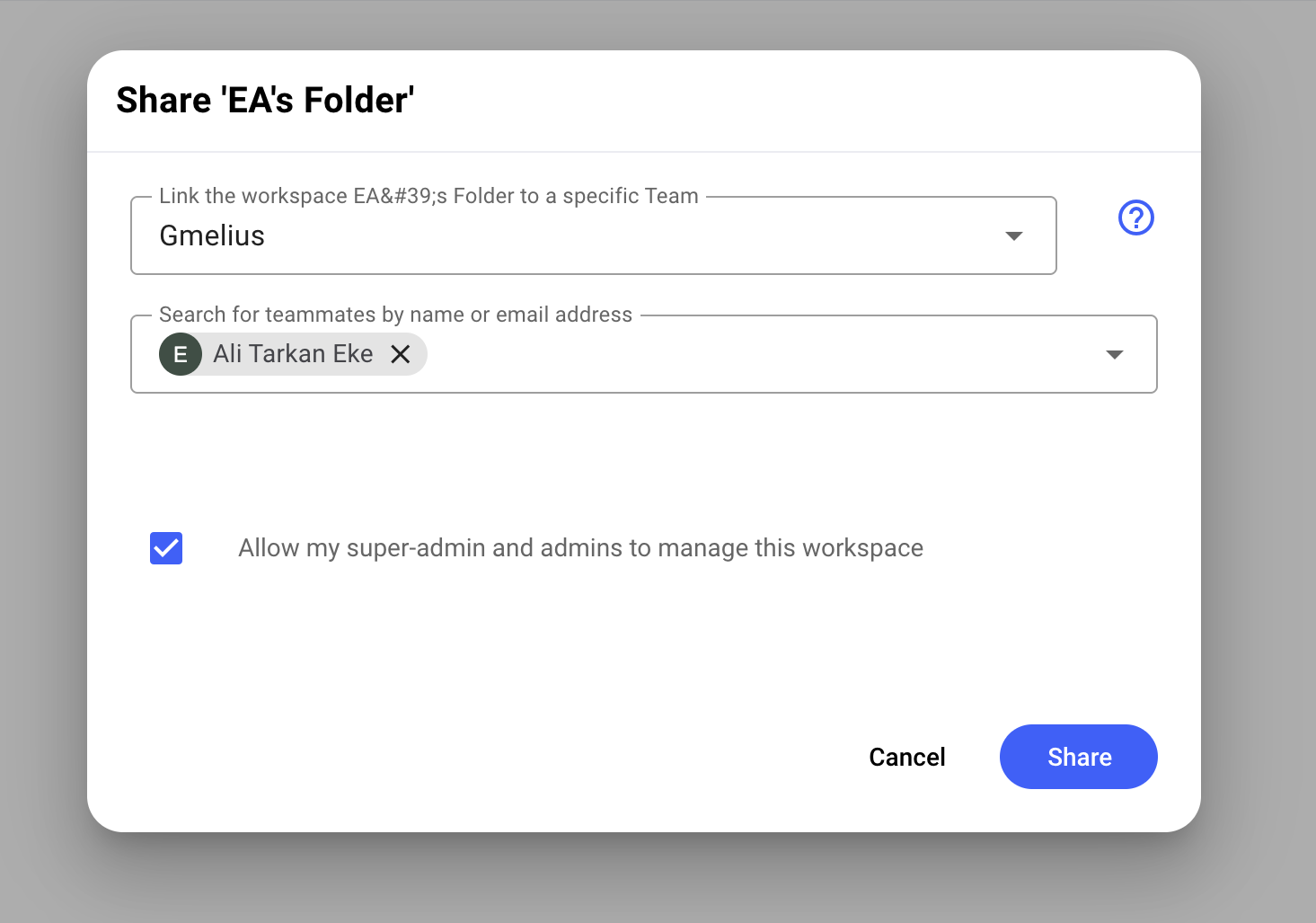
- Apply the label in Gmail
Open Gmail and select the conversation you want to share.
Apply the label in one of two ways:
- Use Gmail’s native label button
- Or click “Add to workspace” from the Gmelius toolbar
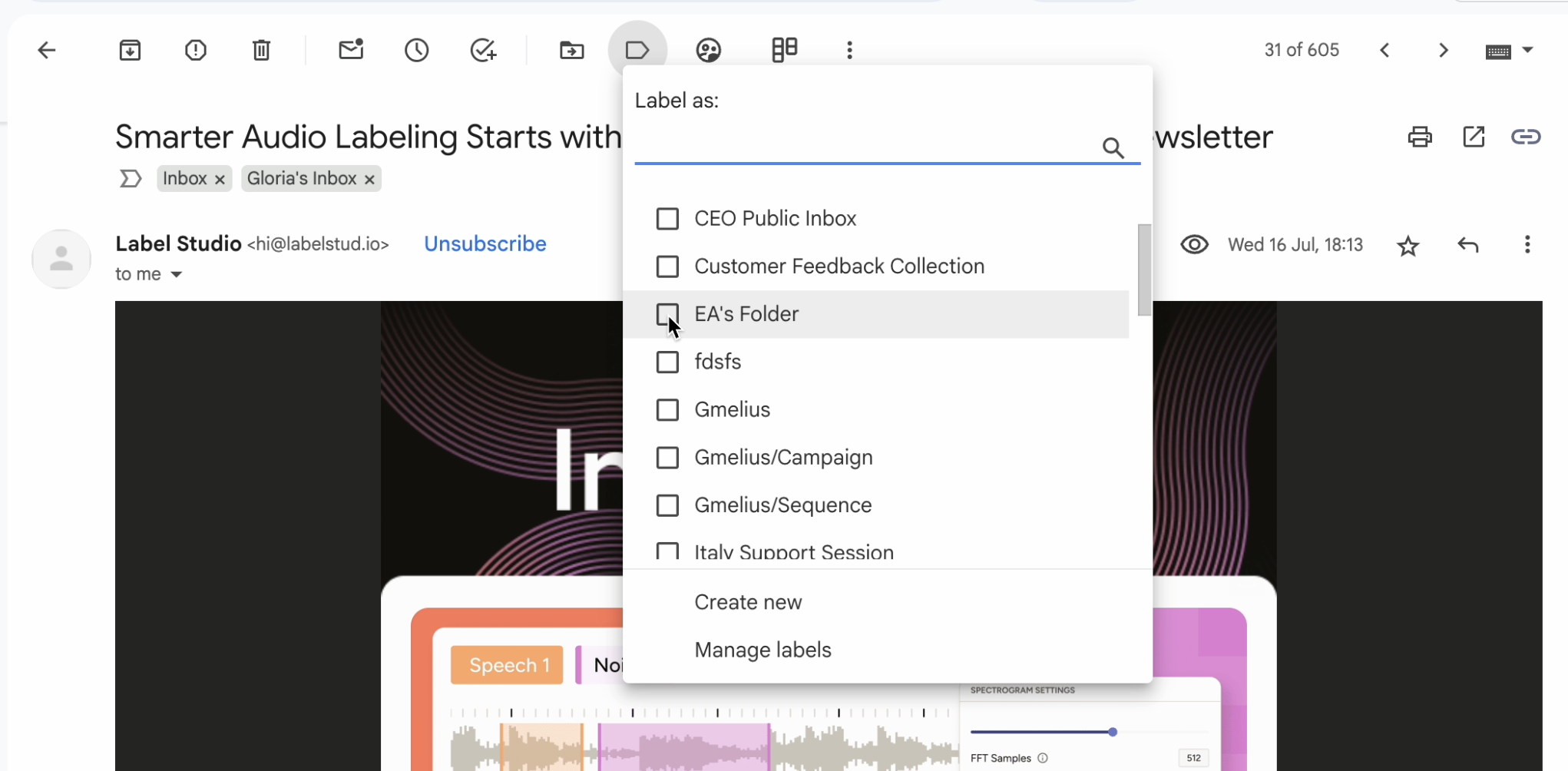
Once labeled, the conversation instantly appears under “EA’s folder” and your EA can take it from there.
Automate your email delegation
If you prefer not to do this manually each time, you can set up automation rules to share emails based on specific criteria. For example, you could automatically assign emails:
- From or to a certain sender (e.g., “Forward all vendor emails to my EA”)
- Excluding a sender (e.g., “All emails except from my wife”)
- With specific keywords in the subject or body (e.g., “Travel” or “Invoice”)
This way, your EA will only see the conversations you decide to share while everything else remains private in your inbox.
How did we do?
I want to consolidate similar accounts into one inbox
Emails sent to both my teammate and myself to become collaborative
