How to set up a campaign with SMTP
SMTP is not available for a multi-stage campaign. To create a Gmelius campaign please head to: gmelius.io/automation/campaigns/create In the third and last step of the campaign builder, you'll find t…

To create a Gmelius campaign please head to: gmelius.io/automation/campaigns/create
In the third and last step of the campaign builder, you'll find the option to send your campaign through a specific SMTP server and bypass the default Google/Gmail servers. A large variety of SMTP servers can be found online.
To illustrate this article, we'll use the SMTP servers offered by Sendgrid (Twilio).
Step 1: SMTP API Key creation
To create your Sendgrid API key, please follow these instructions. In order to send a Gmelius campaign, it is important that your Sendgrid API key has access to "Mail Send" and "Mail Settings" as shown below:

Step 2: SMTP configuration in the campaign builder
In the last configuration screen, enable "SMTP" and fill out the required details.
For Sendgrid, this would look like:
Host | smtp.sendgrid.net |
Port Number | 587 |
Username | apikey |
Password |
|
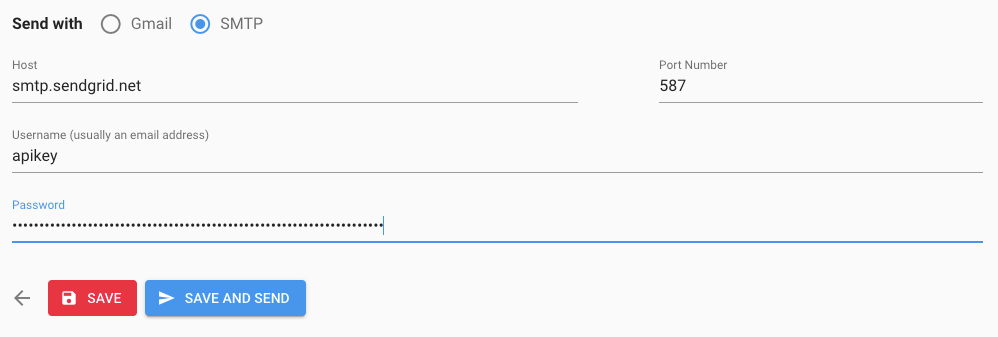
Why use an SMTP server?
The number of emails you can send with a Gmail or Google Workspace account over a 24h period is limited.
Gmelius campaigns can send a maximum of 1250 emails per day if you're a Google Workspace customer or up to 250 emails per day if you're a Gmail user (@gmail.com or @googlemail.com email address). Quotas are reset daily.
Gmelius' standard campaigns are therefore subject to this limit. Using an SMTP server will increase this daily limit (depending on the service).
How did we do?
Understanding the analytics of your campaign
