How to add and use business hours
Business hours are available only for Pro users. When editing your business hours, they will apply to all your rules as well as your analytics. You can add business hours for the rules to consider yo…
Business hours are available only for Pro users. When editing your business hours, they will apply to all your rules as well as your analytics.
You can add business hours for the rules to consider your business hours and to be applied after the time you set.
- Create a rule and chose the trigger (For Each) and the condition (IF)
- In the action field (Then), select after and then in the time dropdown list click on Edit next to Business days.
- Add your business hours and save.
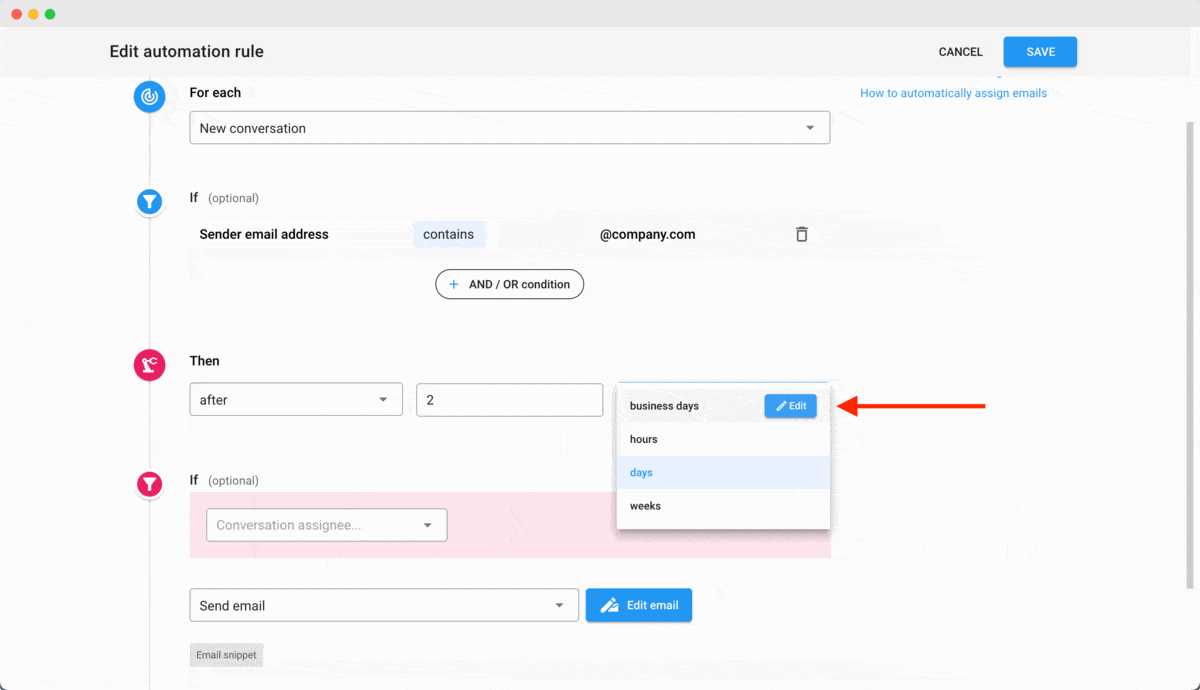
Create an SLA using business hours
- After adding your business hours as explained above, continue with the IF section
- Select "No reply"
- If you want the rule to apply only when an email is Unassigned or assigned to a specific person add a condition and select the person
- Then select the action "Add a tag" and select your SLA tag
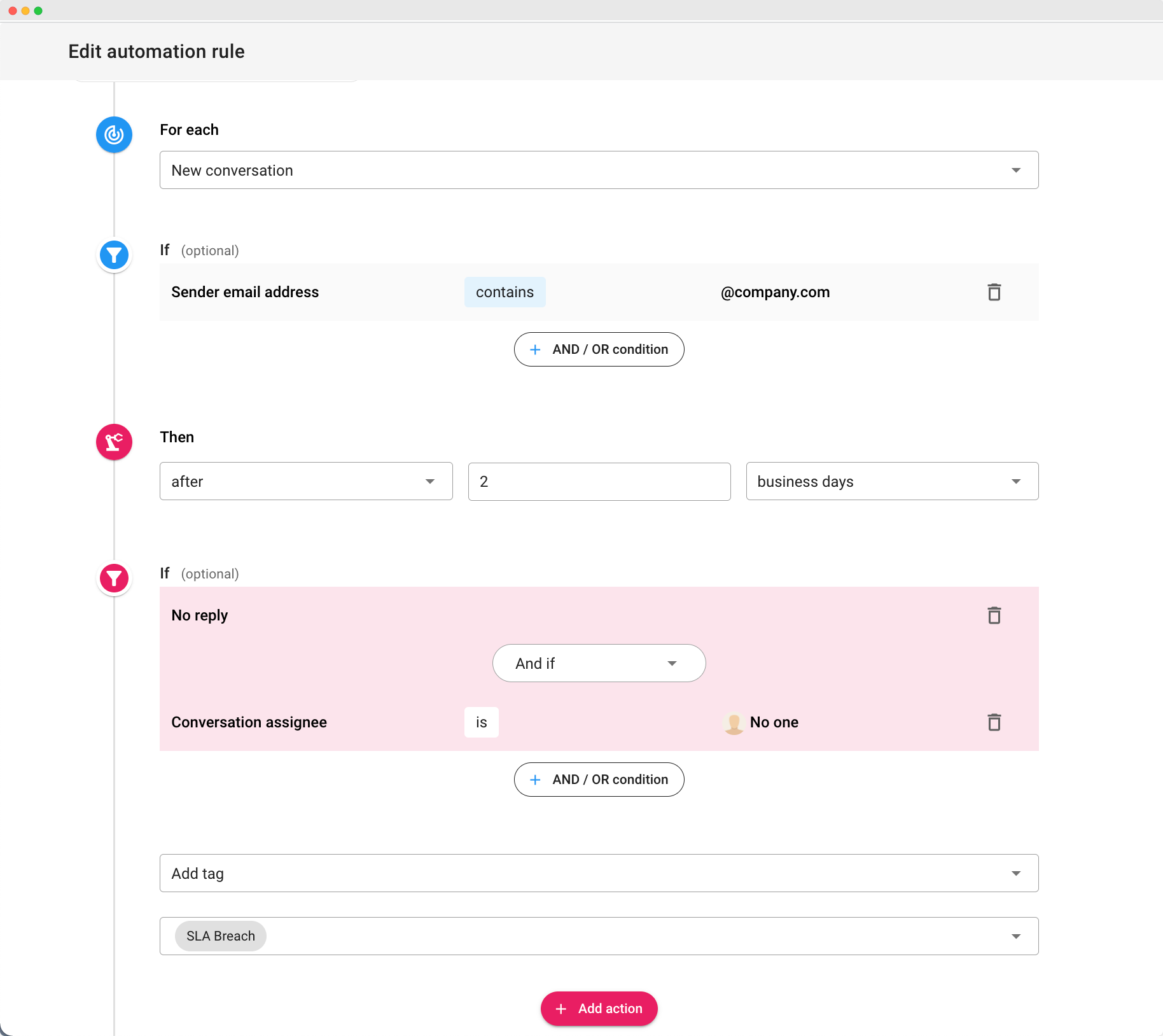
Examples of business hours rule
In the examples below the business hours are Monday to Friday from 8:00 a.m. to 6:00 p.m and we have the following rule:
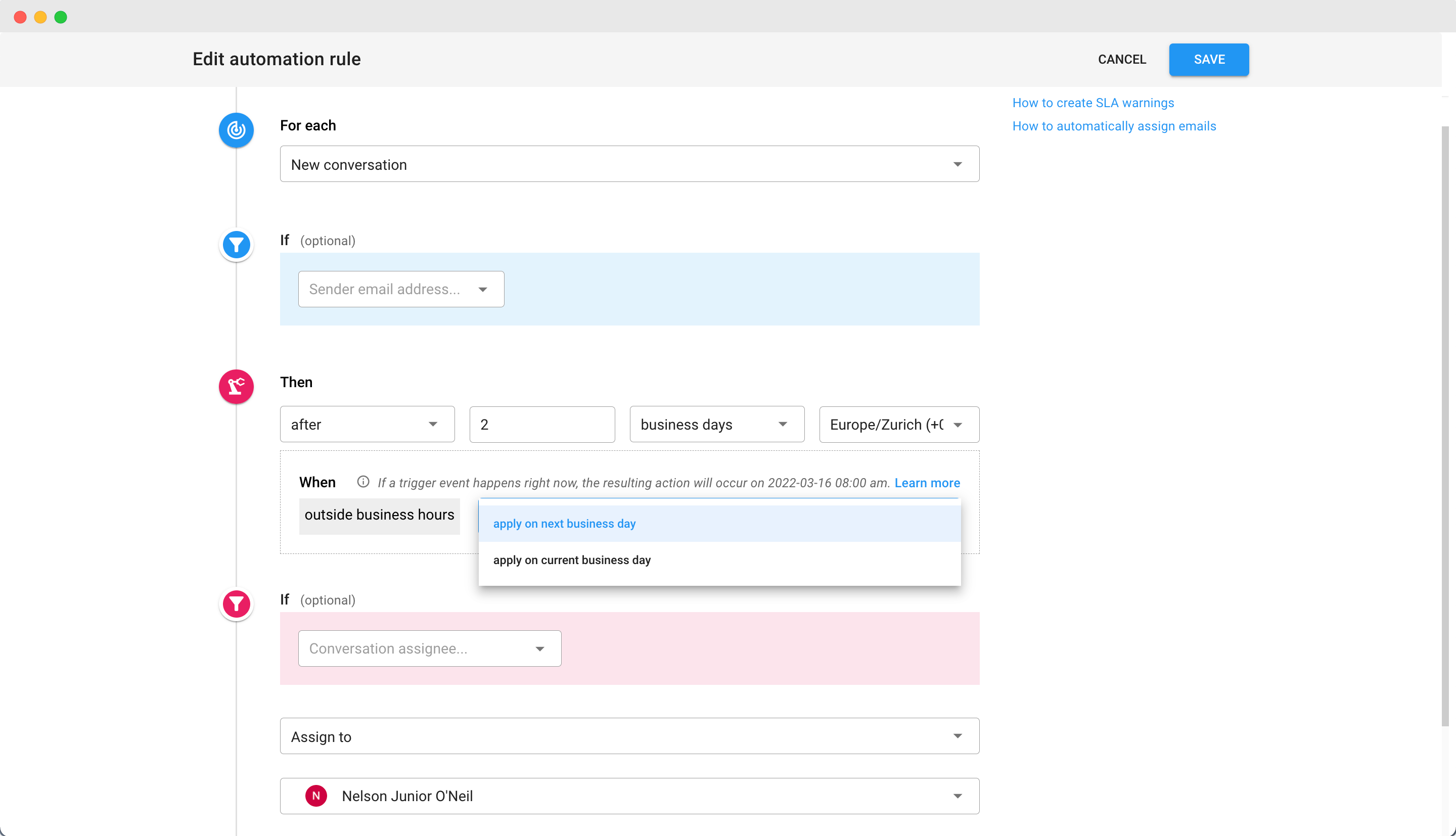
- If the email arrives on Tuesday at 9:00 a.m. and no one replies to the email after 2 business days, the email is going to be assigned on Thursday at 9:00 a.m.
- With the option "apply on next business day", if the email arrives on Thursday at 7:00 p.m. and no one replies to the email after 2 business days, the email is going to be assigned on Tuesday at 8:00 a.m.
- With the option "apply on current business day", if the email arrives on Thursday at 7:00 p.m. and no one replies to the email after 2 business days, the email is going to be assigned on Monday at 6:00 p.m.
How did we do?
How to automatically distribute emails using Round-Robin and Load balancing Assignments
