How to fix the Err_Connection_Reset error
In certain rare cases, you may see the following error (Err_Connection_Reset Error) and/or cannot access https://gmelius.io. ESET ant-virus The ESET anti-virus is known to block TLS 1.2 secured pages…

In certain rare cases, you may see the following error (Err_Connection_Reset Error) and/or cannot access https://gmelius.io.
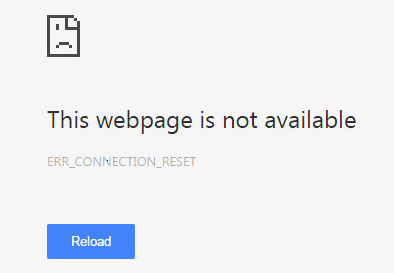
ESET ant-virus
The ESET anti-virus is known to block TLS 1.2 secured pages. Please follow these steps in order to whitelist the gmelius.io domain:
- Open ESET
- Click "Setup"
- Click "Internet Protection"
- Click the gear to the right of "Web access protection"
- Click "WEB AND EMAIL"
- Expand "SSL/TLS"
- Click the "Edit" link next to "List of known certificates"
- Click "Add"
- Click "URL"
- Enter https://gmelius.io
- Choose "Auto" for "Access action"
- Choose "Ignore" for "Scan action"
- Click "OK" 3 times to close 3 dialog boxes (one click each)
- Restart Google Chrome
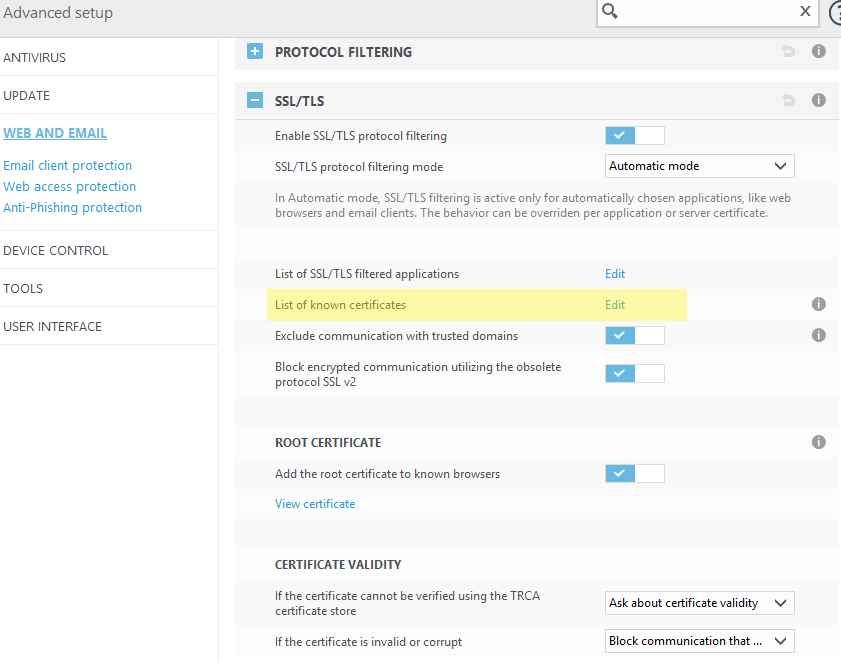
If the problem persists, see http://support.eset.com/kb3126/
BitDefender anti-virus
To whitelist the gmelius.io domain:
- Open the Bitdefender window.
- Access the Protection panel.
- Click the Web Protection module.
- In the Settings tab, click the Whitelist link. A new window will appear.
- Enter https://gmelius.io in the corresponding field and click Add.
- Click Save to save the changes and close the window.
- Restart Google Chrome.
If the problem persists, please see: http://www.bitdefender.com/support/what-to-do-when-security-certificates-cannot-be-verified-installed-1090.html
TLS and SSL configuration
- Open Google Chrome
- Type Alt + F and select Settings
- Scroll down and select Show advanced settings...
- Scroll down to the Network section and click on Change proxy settings...
- Select the Advanced tab
- Scroll down to Security category, manually check the option box for Use TLS 1.1 and Use TLS 1.2
- Click OK
- Close your browser and restart Google Chrome
If the problem persists, please see this tutorial: https://usefulpcguide.com/17265/err_connection_reset/
How did we do?
My signature is not updated on my templates
Troubleshooting a Shared Inbox
