In this page
How to add an email to a board
Turn an email into a card. Use the Add to Board icon located on the top navigation bar inside an email conversation and select the board and the column you want your email to be placed. Turn emails i…

Turn an email into a card
Use the Add to Board icon located on the top navigation bar inside an email conversation and select the board and the column you want your email to be placed.

Turn emails into cards in bulk
When you create a board, it creates automatically a label associated with it. You can apply the label to move at once multiple emails from your email list to a board.
- Select multiple emails in your inbox list
- Right-click on an email
- Click on Move to or Label as
- Select the label of the board
- The emails will then be placed in the first column of the board.
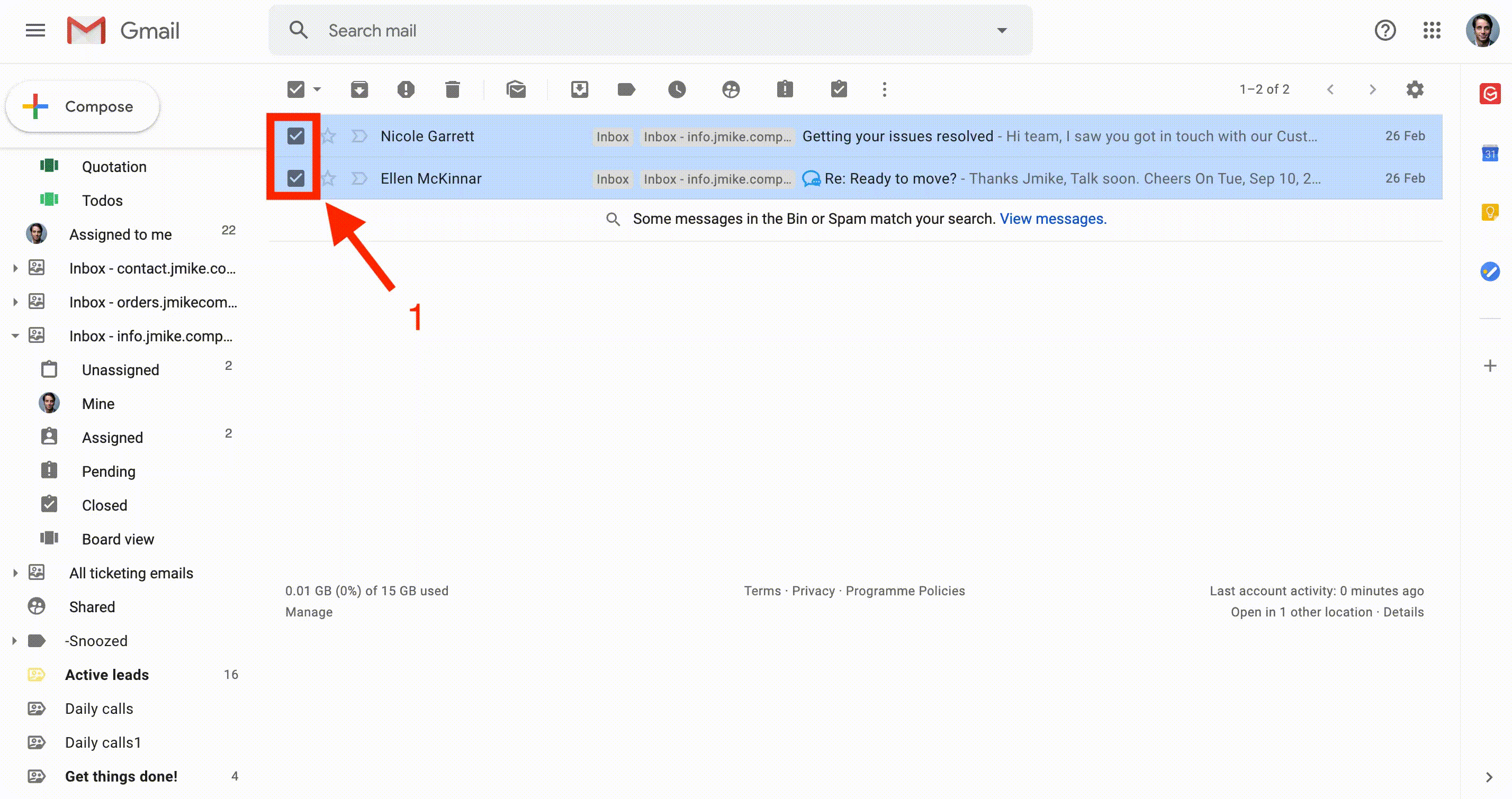
⚡︎Power User tip
Your Gmelius boards come with a specific Gmail (shared) label you can use to collaborate and automate your processes.
You can create a filter in Gmail to automatically apply the label of your board so that conversations from a specific client or with a specific subject line, will be routed directly to a Gmelius board.
Here is an example:
Emily wants each from [email protected] to be routed automatically to her Client Services board.
- Creates a filter in Gmail for each email from: [email protected]
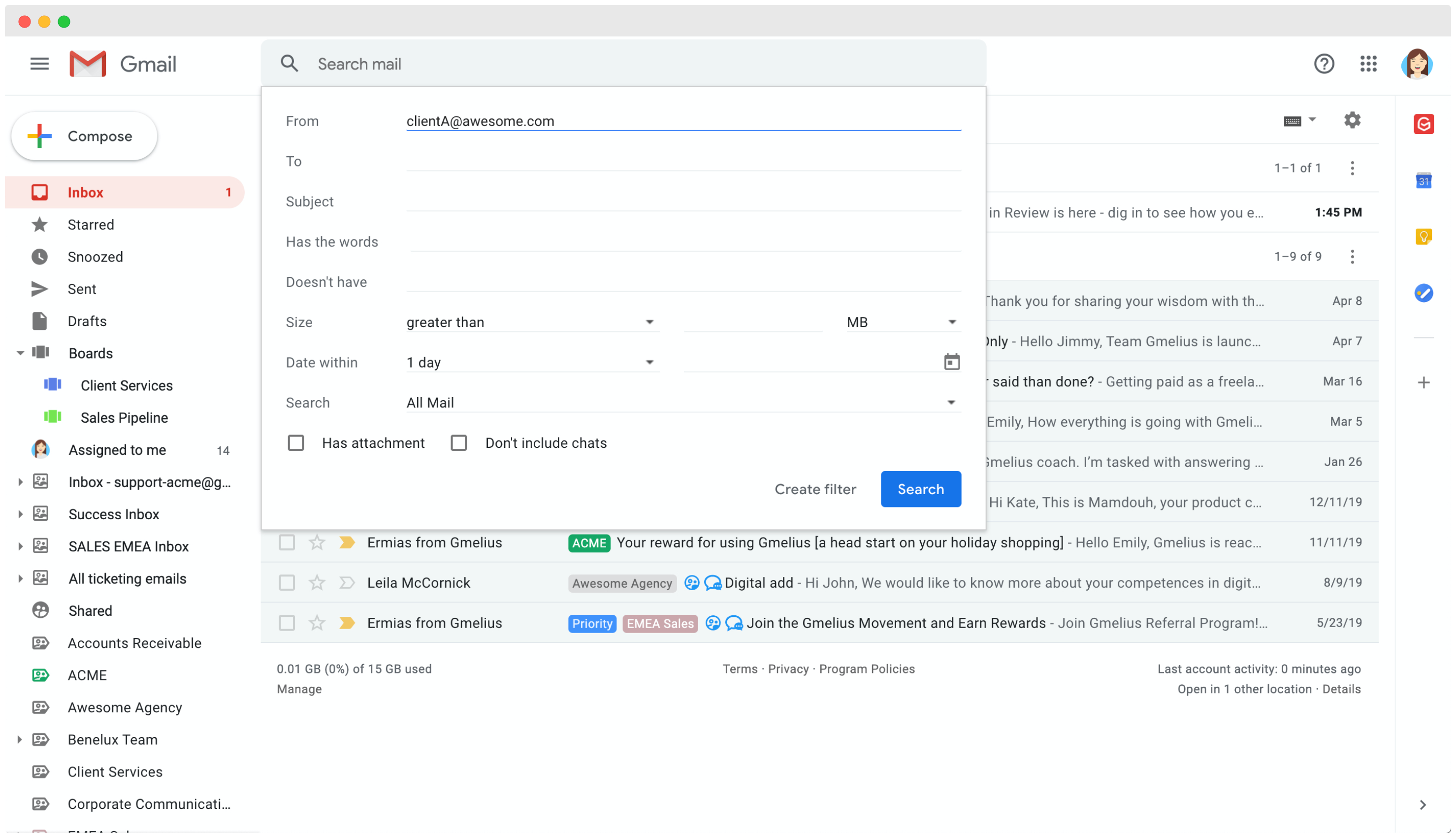
- To apply the board label Client Services
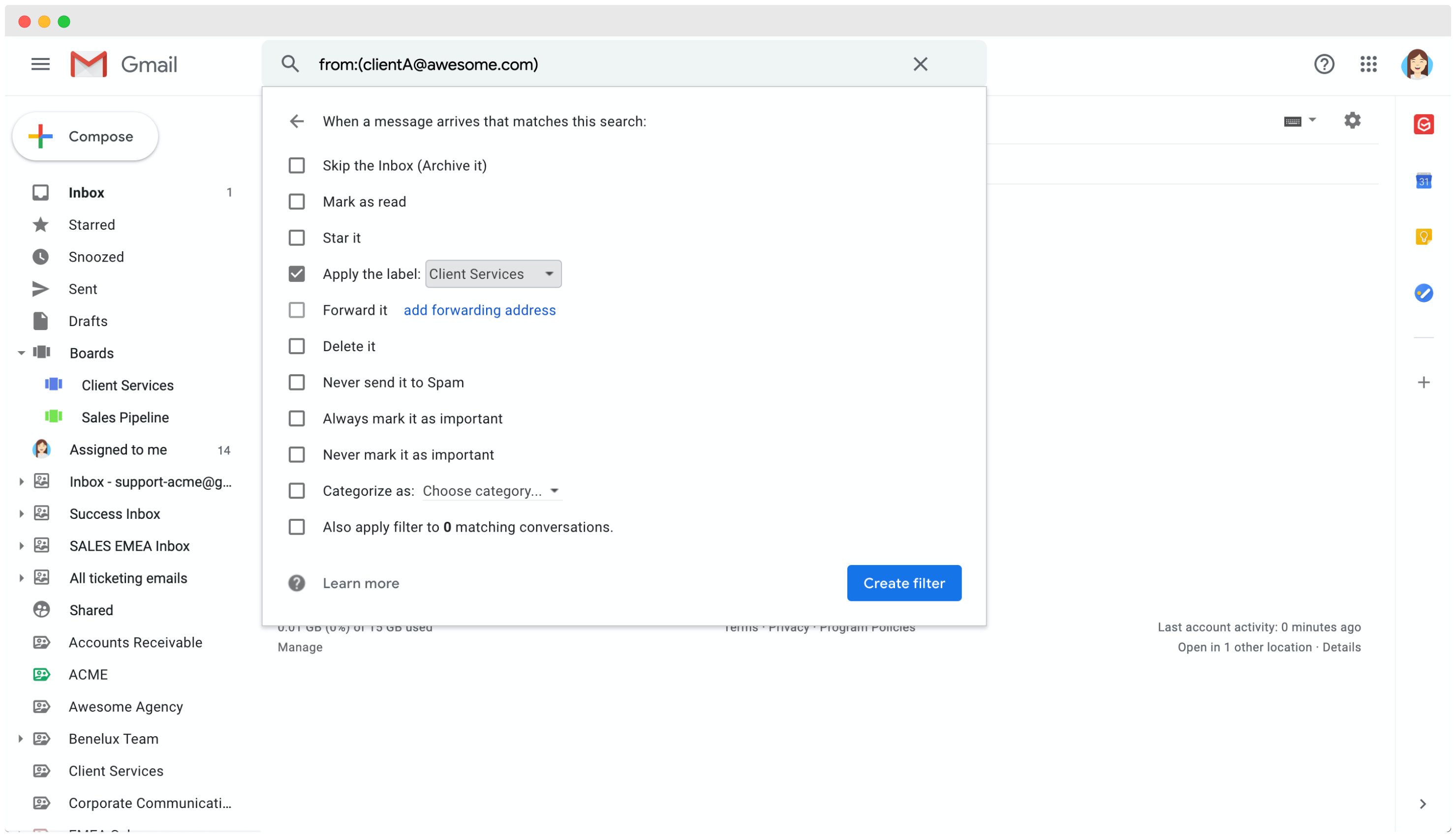
Voilà!
How did we do?
How to add and use task cards
Manage your boards
