How to use automations with Boards
Adding automation in columns. When working on a blank or GTD board , you can increase efficiency by adding some automation into your columns. Add auto-assignments to your columns. You can choose to a…
Adding automation in columns
When working on a blank or GTD board, you can increase efficiency by adding some automation into your columns.
Add auto-assignments to your columns
You can choose to assign automatically cards moved to a column to anyone with whom the board is shared. For example, your warehouse manager gets assigned the conversations related to parcels shipped.
Here's how:
- Click on the three vertical dots on top of the column you want to edit and then on Edit Automation.
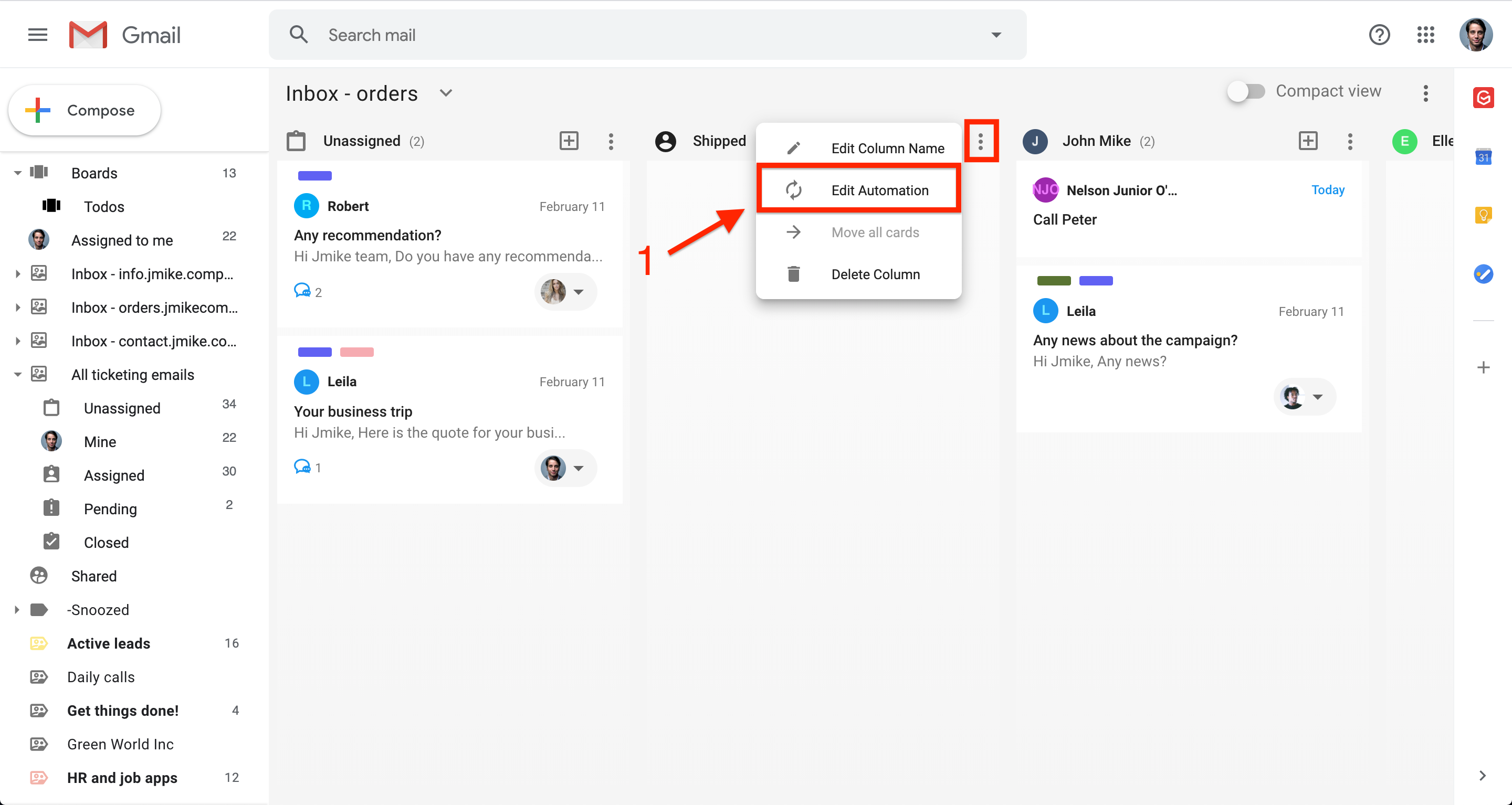
- Select the option "will be automatically assigned to"
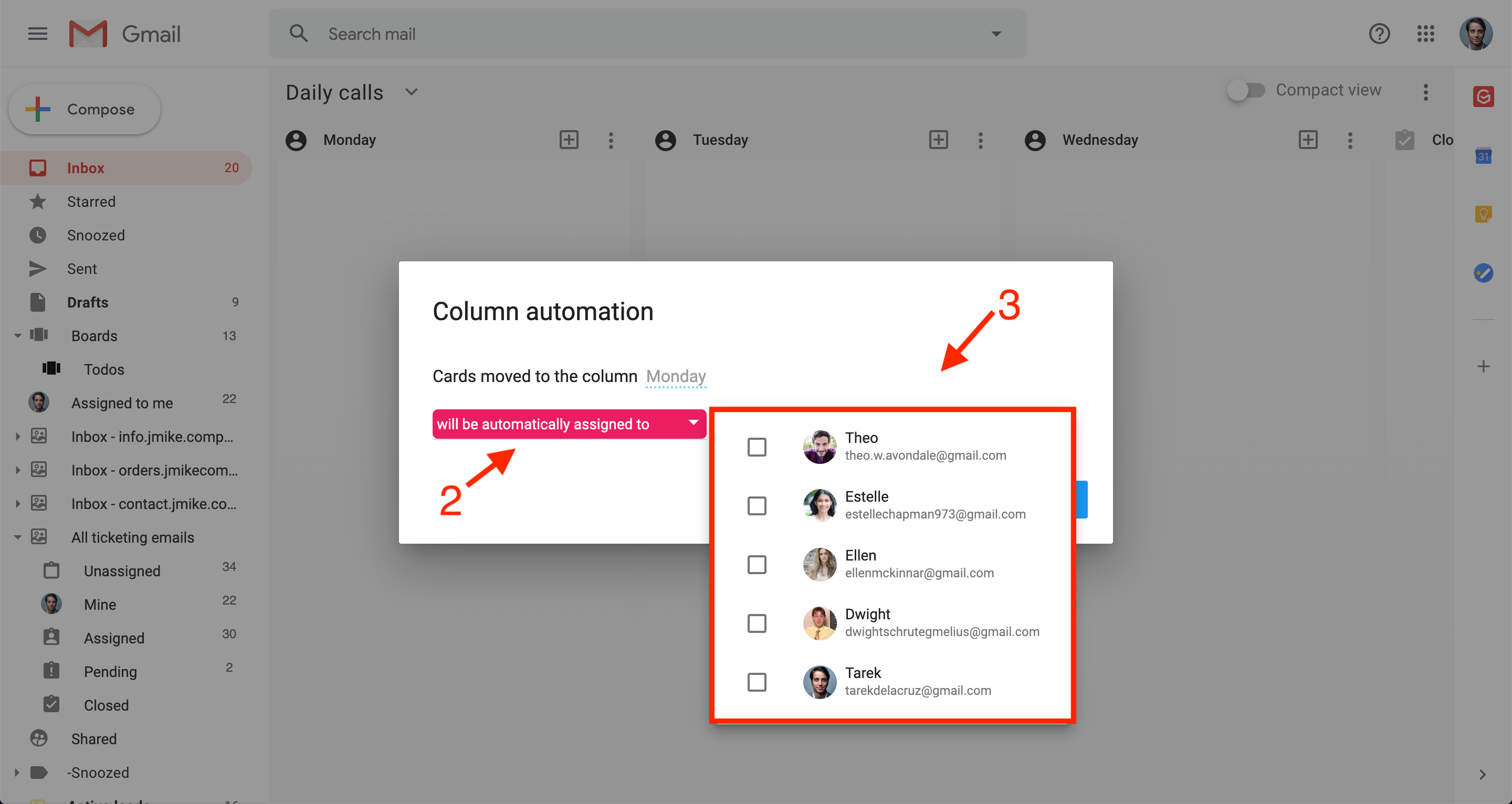
- Choose a user from the drop-down and don't forget to click on save.
Auto-apply a pending status to a column
- Click on the three vertical dots on top of the column you want to edit and then on Edit Automation.
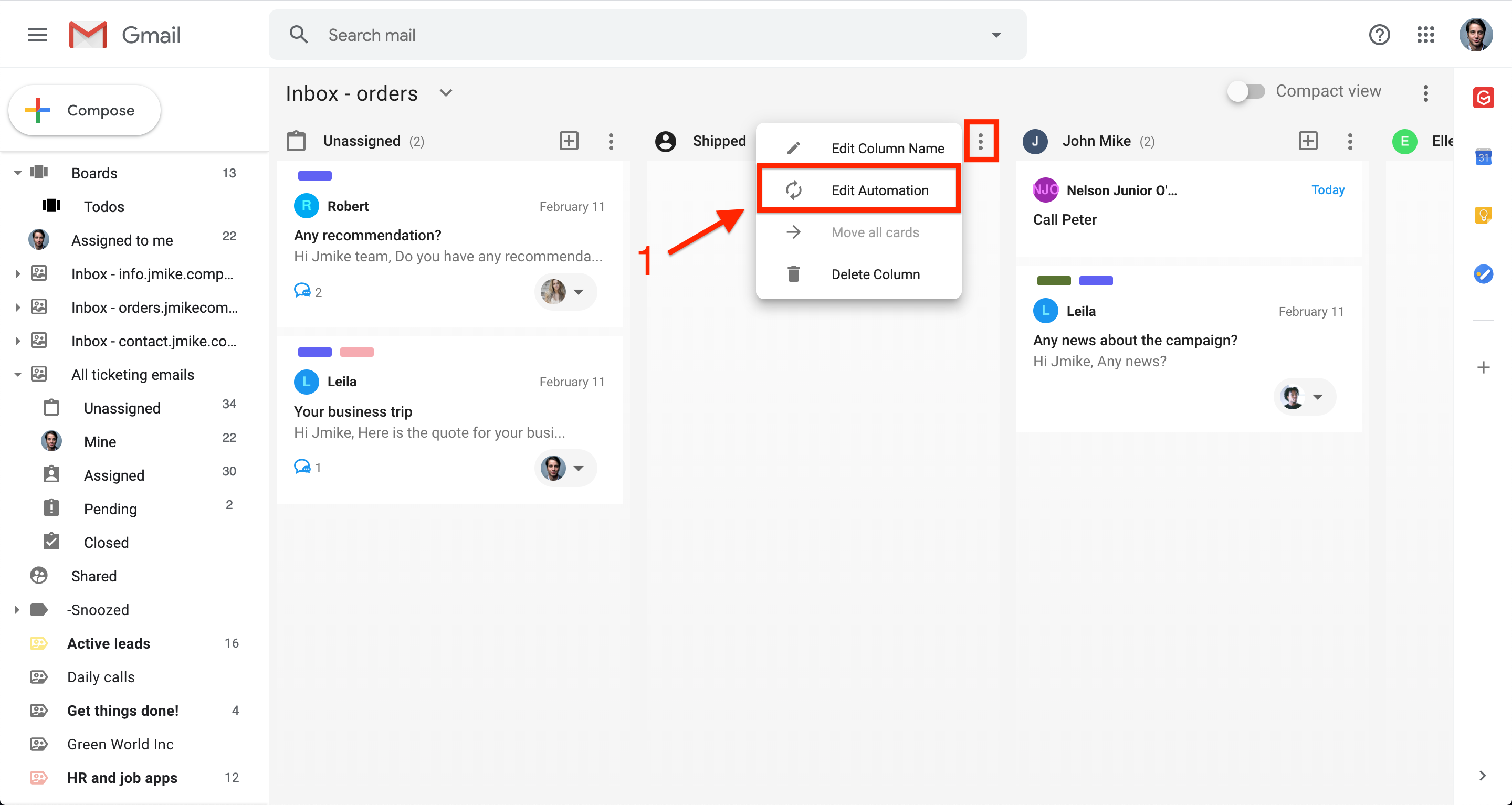
- Select the option "will be automatically updated with the status Pending" and save.
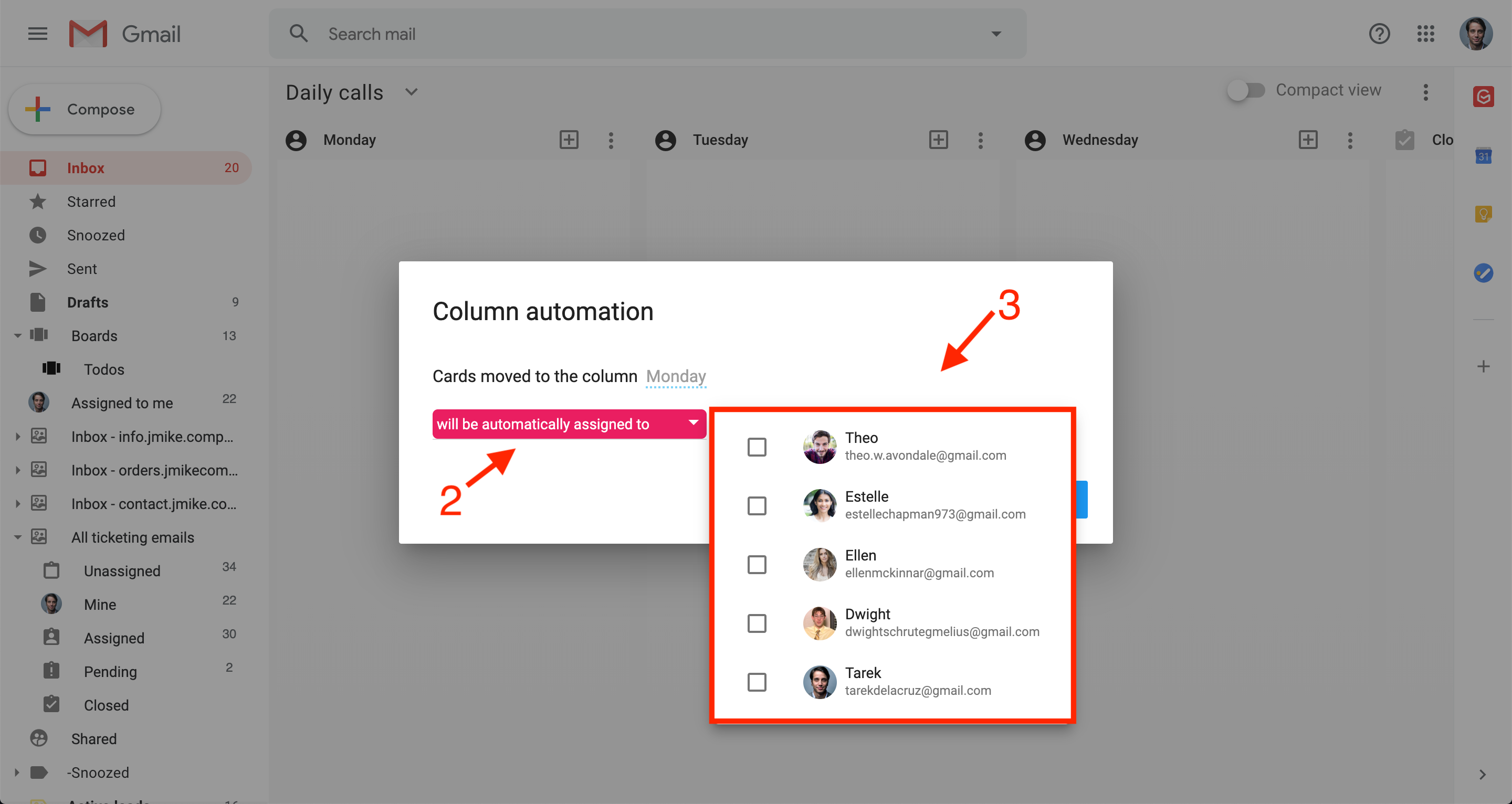
Use Workflow Rules to automate boards
You can automate actions in your board like automatically assign emails, send an auto-responder, add a tag, and more.
Direct link 👉 gmelius.io/automation/rules/
To create a rule just type the name of your rule and select your board (workspace) for which you will create the rule.
To know all about rules, head to the Workflow Rules section here.
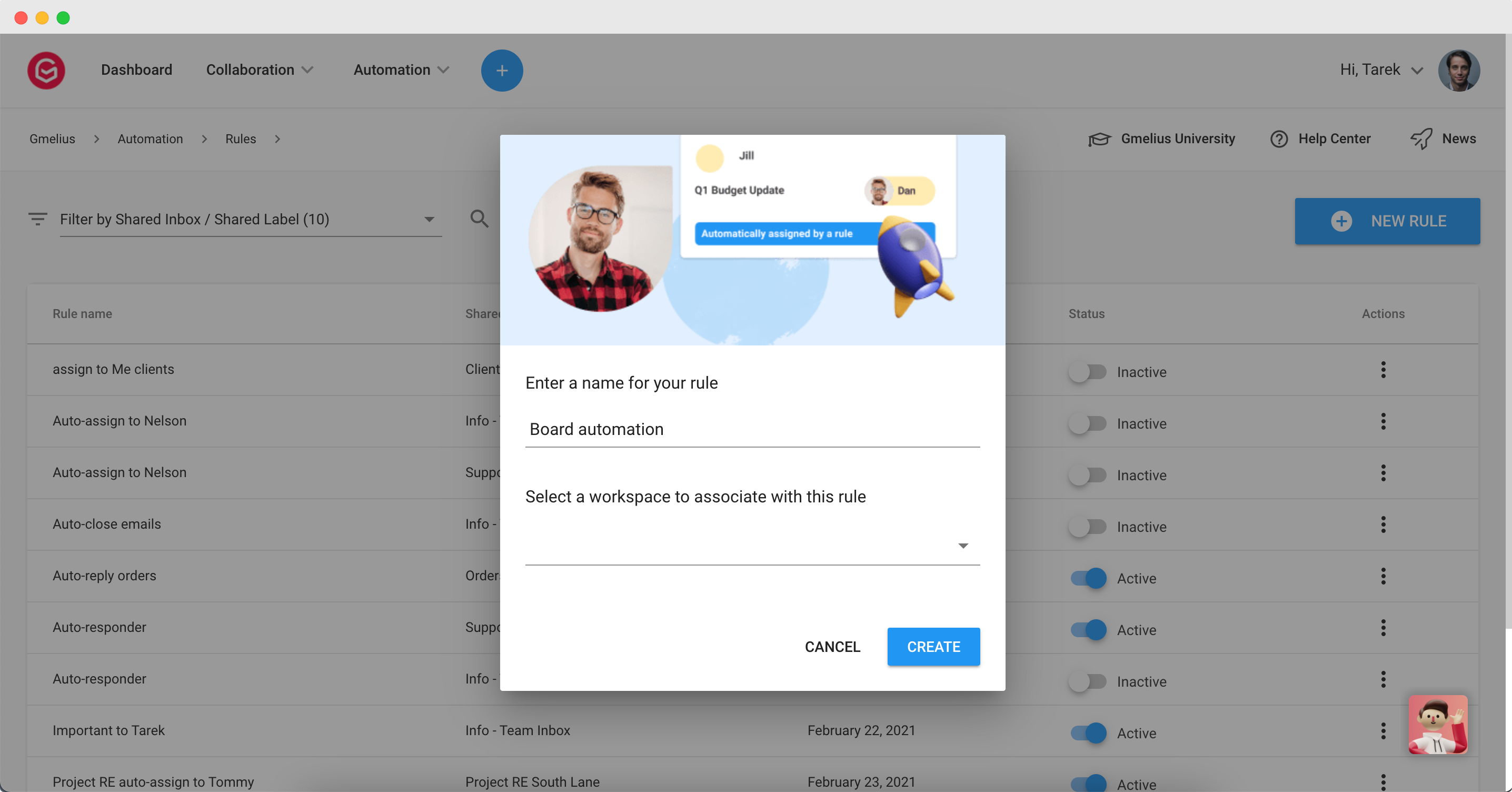
Use Sequences to create a workflow in boards
You can use the action "Add to board" in Sequences in order to create a card from an email of your sequence and then move that card from a column to another following the conditions you set.
E.g. In the screenshot below the first follow-up is to add directly the email (the 1st email of the sequence) to a Board in a column called "Doc received", then the second follow-up should move the email card to the column "Approved" in the same board.
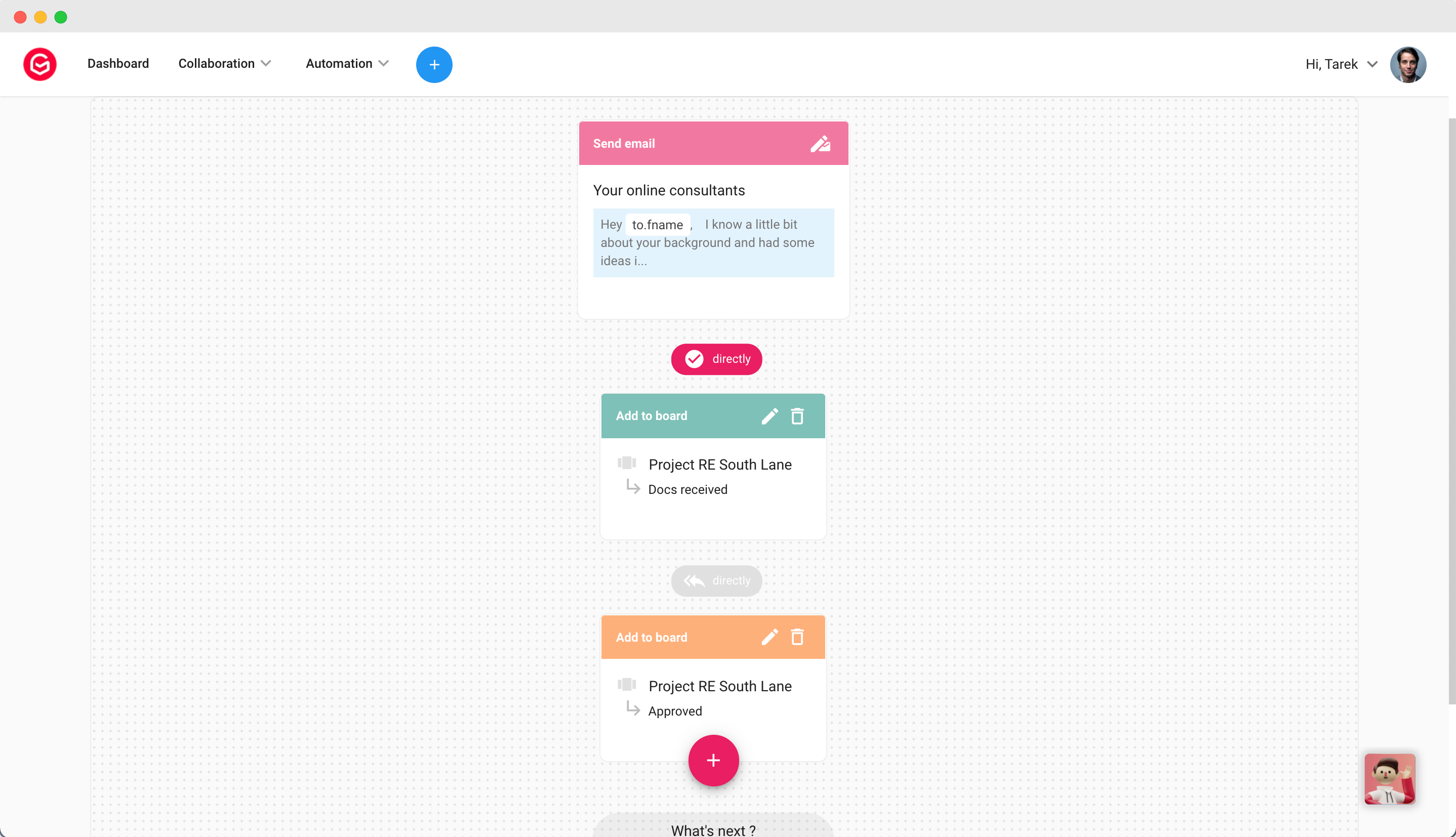
Connect your app with Gmelius boards via Zapier
You can create automations between Gmelius and thousands of other apps by using the Zapier integration and thus automate actions based on triggers like a new card, a card update, a note, and more.
👉 You will find all the triggers and actions listed and the steps to connect Gmelius and your apps here 👉
How did we do?
How to add attachments in boards
How to delete a board
