In this page
How to create a meeting
Learn how to create meeting scheduling links to allow recipients to book different types of meetings.

Create a new meeting
Open your Gmelius sidebar and click create and choose Meetings. You will be redirected to your dashboard.
Direct link: https://gmelius.io/automation/meetings/create
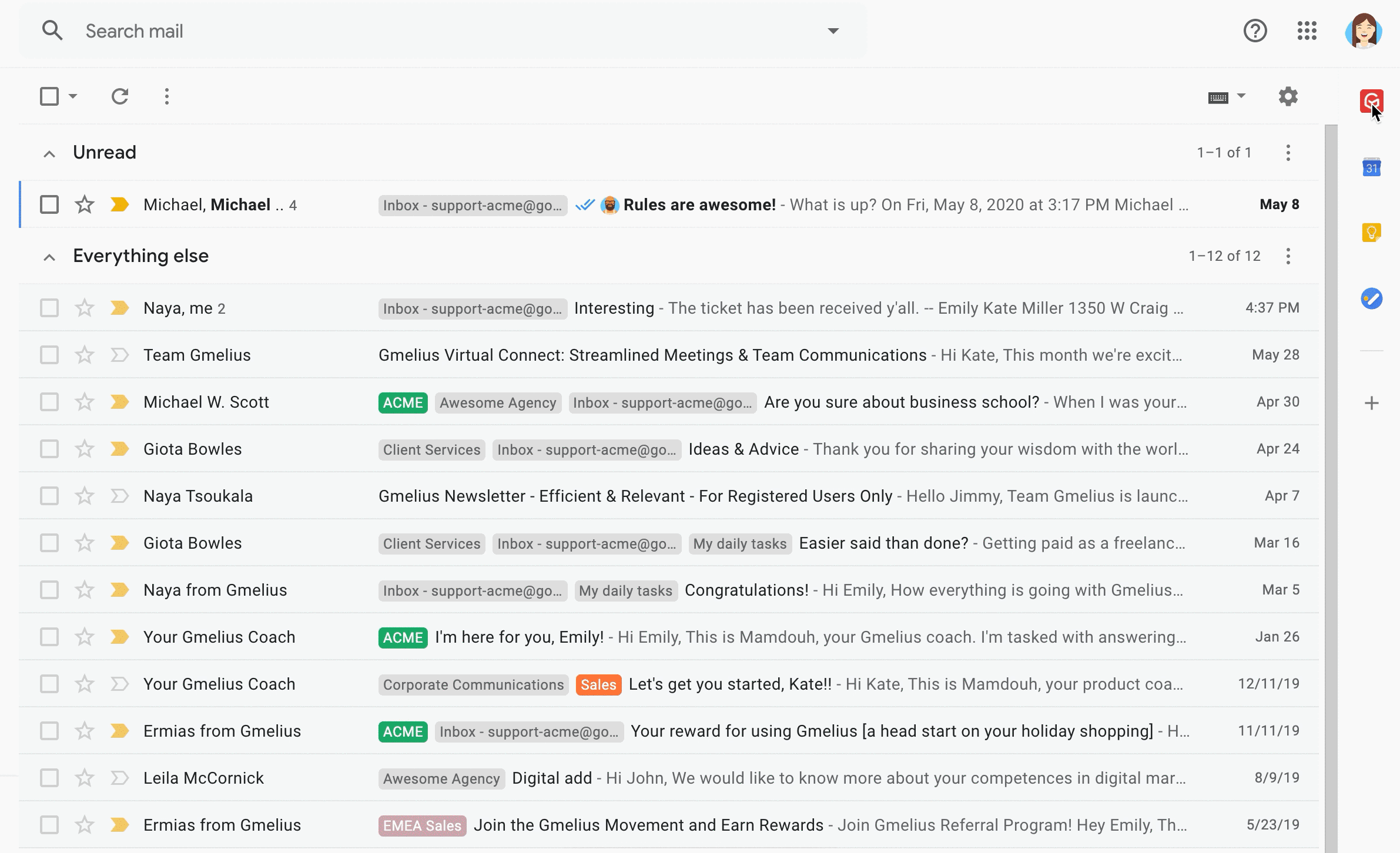
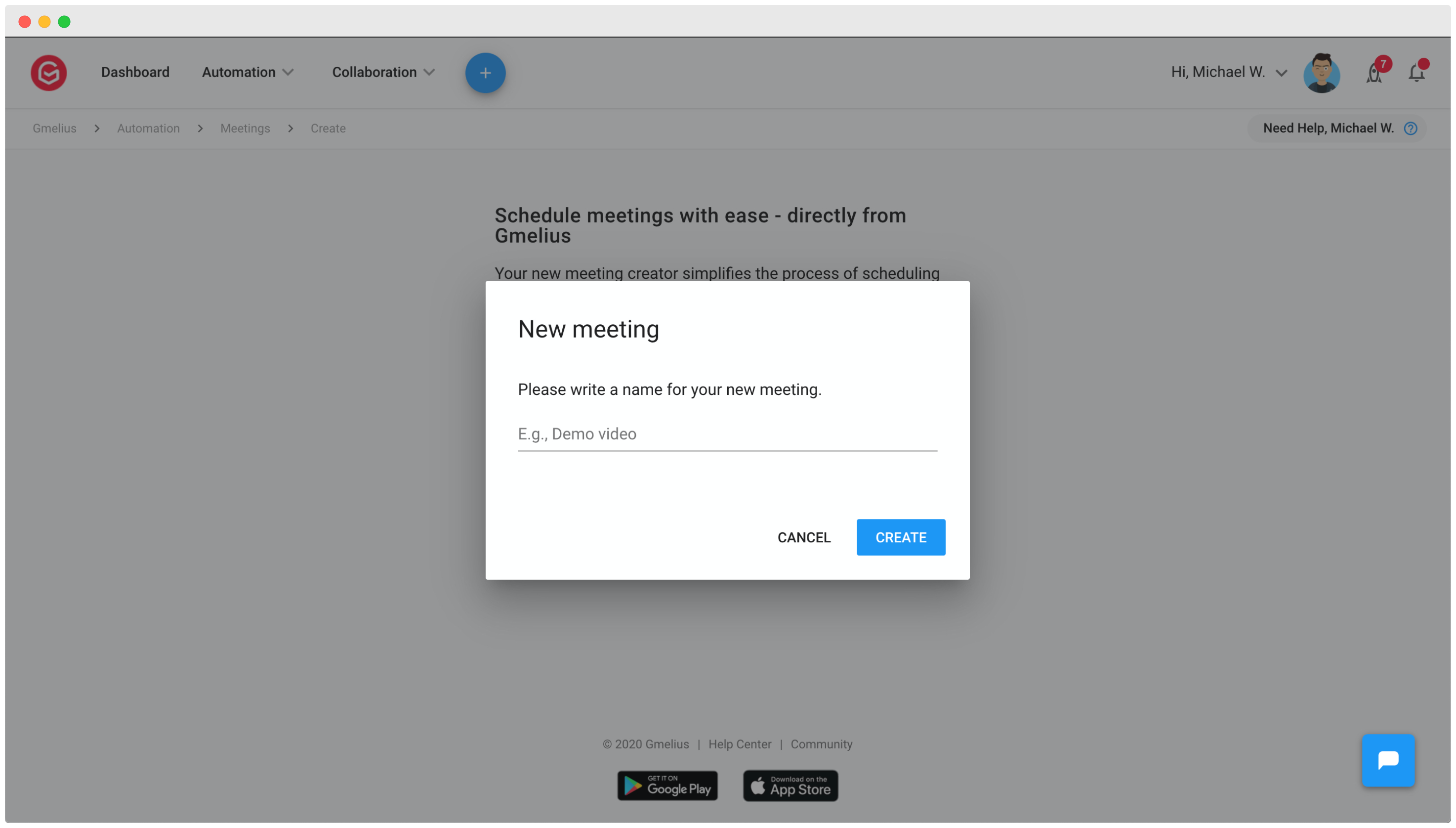
Add meeting details
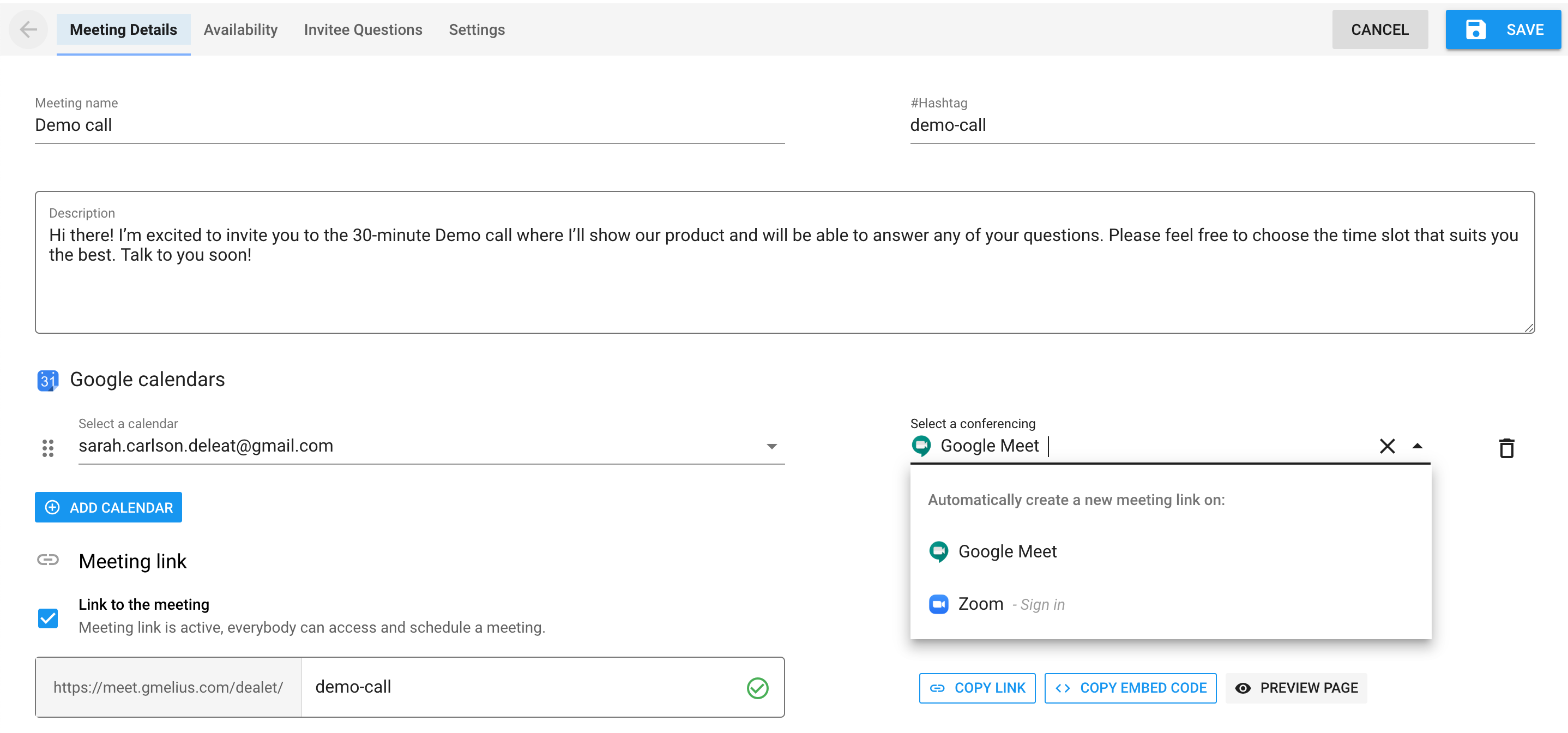
- Meeting name: The name of the meeting event your invitees will see, e.g., webinar, quick meeting, demo, 1:1 consult.
- Hashtag: Use the hashtag to quickly insert your meeting in your emails. See how here.
- Description: Describe the purpose of the meeting or leave a note for your invitees.
Google Calendars
Connect your meeting with your Google calendar. You can add additional calendars, or create a specific calendar for certain meetings.
Select Conferencing
You can select, Google Meet, Zoom or type any other medium or physical location.
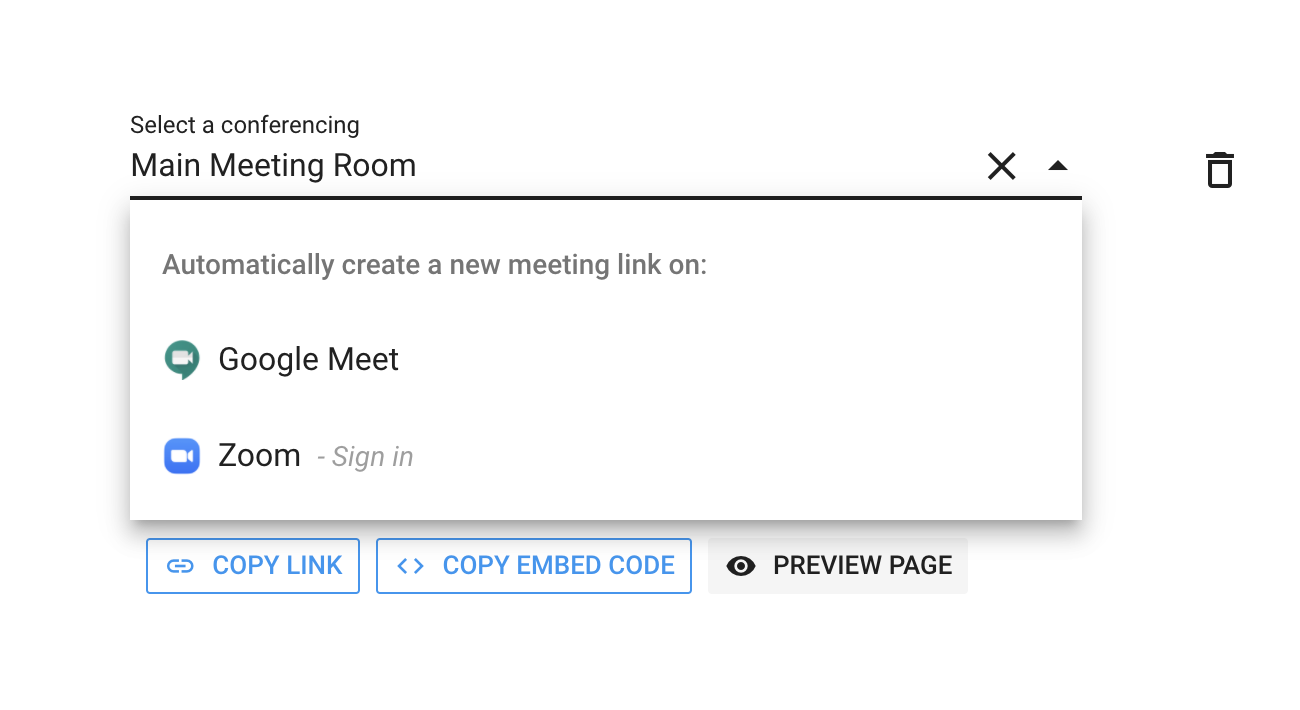
Meeting link
Activate the meeting link to allow your invitees access and schedule a meeting.
When the link is deactivated, you won't be able to add it from your compose window.
Set up your availability
Choose when you would like to be available for this specific meeting.
By default your availability is from Monday to Friday, from 8am to 5pm in your current timezone.
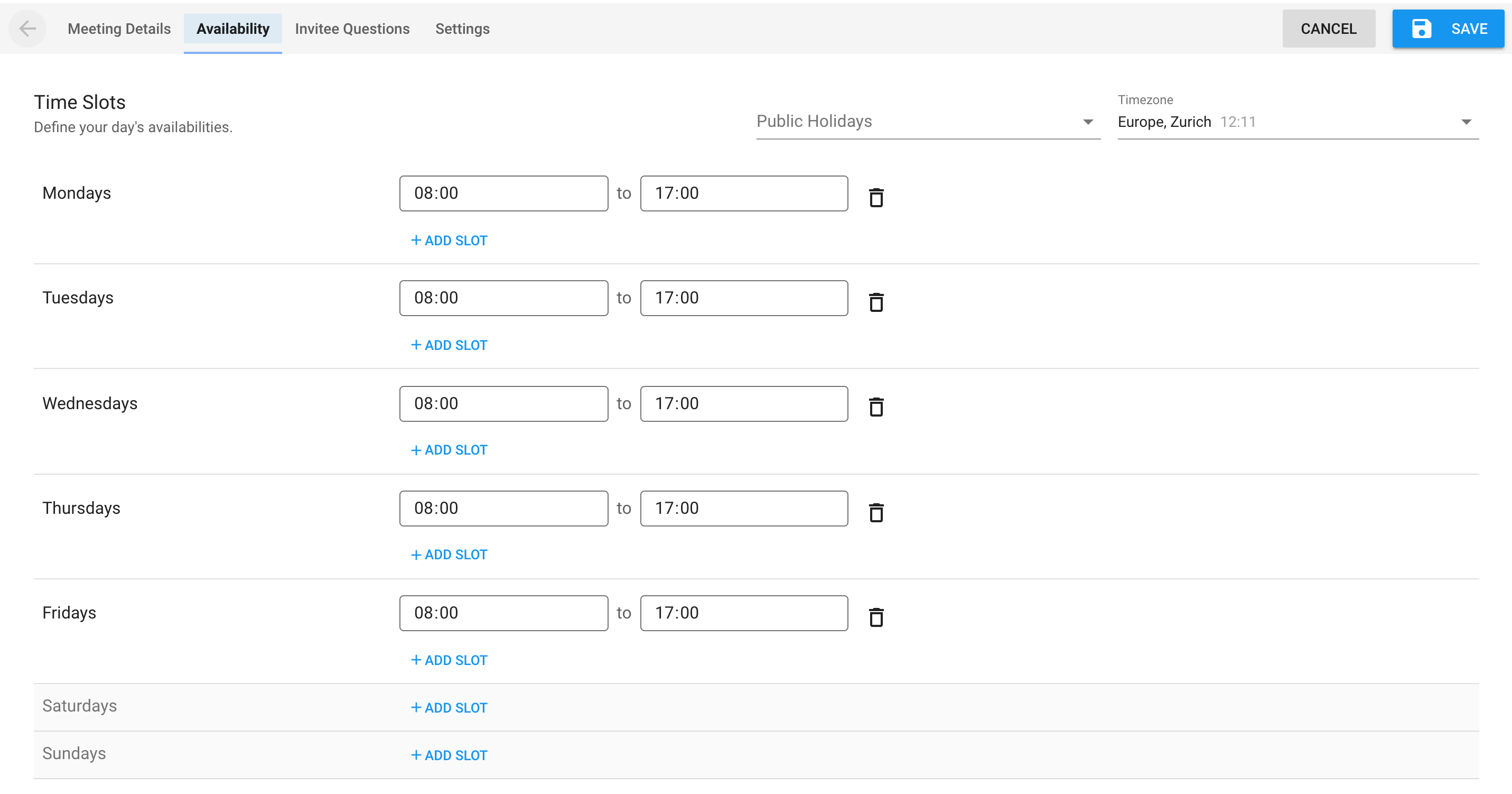
Choose your timezone if needed.
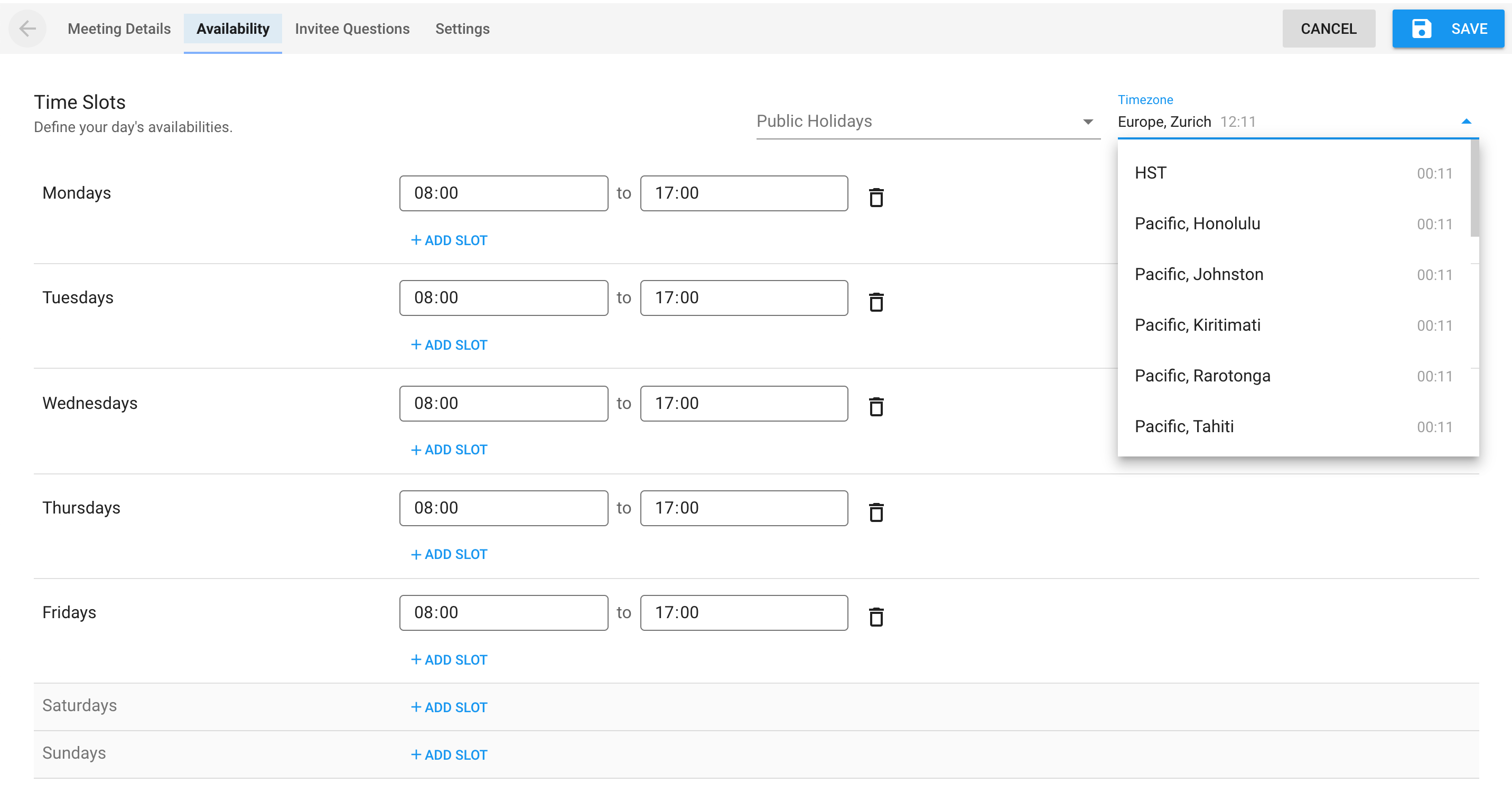
Choose your location under Public Holidays to automatically deactivate vacation days of your location.
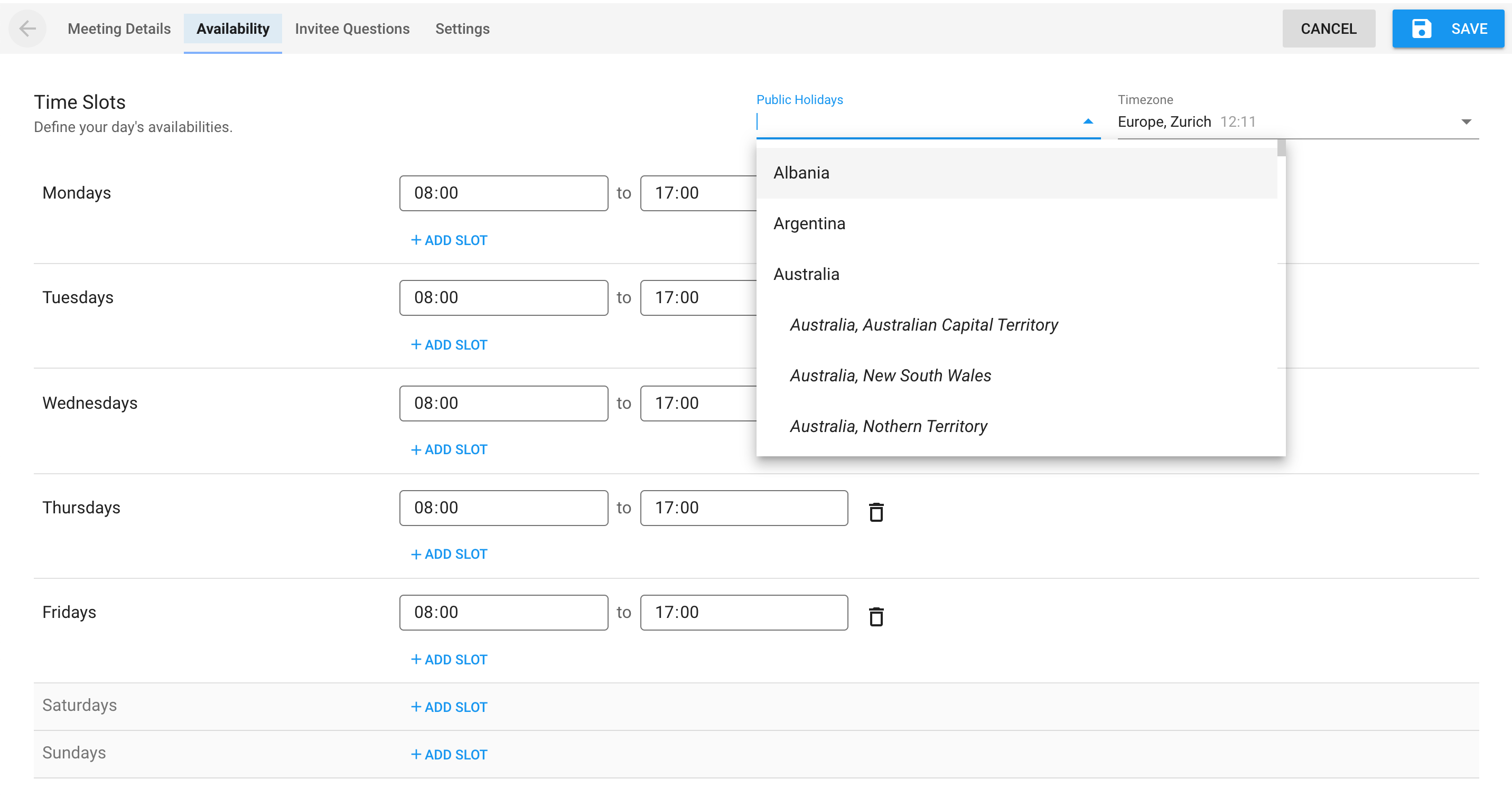
Adjust availability options
By default your meetings will be scheduled for 30 minutes with a 15 minute buffer between meetings.

Enter the maximum number of meetings per day if needed. This number applies only to a specific meeting, not all the meetings accumulated.

Decide on the book range. By default your invitees will be allowed to schedule meetings between 1 and 20 days from the current day.

Add invitee questions
Add up to 10 questions to your invitees. These questions will appear on the meeting confirmation page.
Activate the toggle if you'd like a question to be required and choose the answer type.
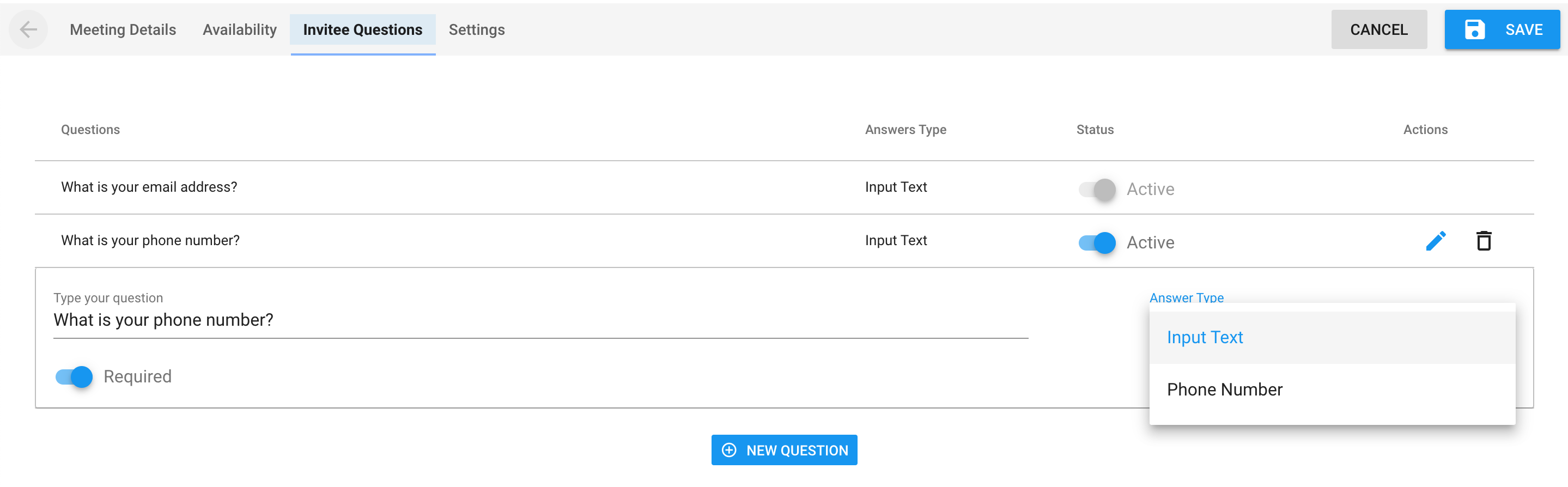
Save the meeting
Don't forget to save the meeting.
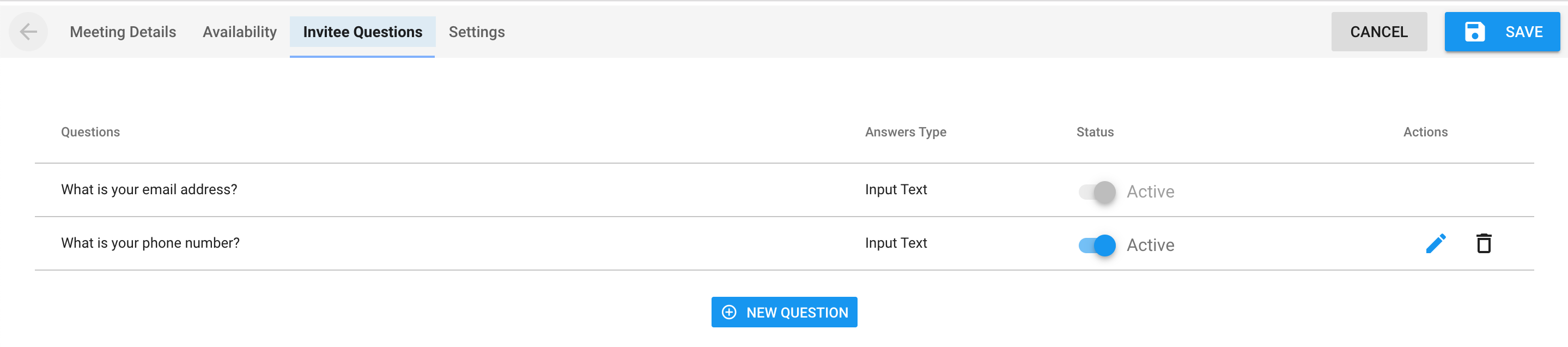
Once your meeting is saved you will be able to schedule it from your compose window. See how here.
Create email reminders
Access Meeting Settings to create an email reminder at the time of your choice.
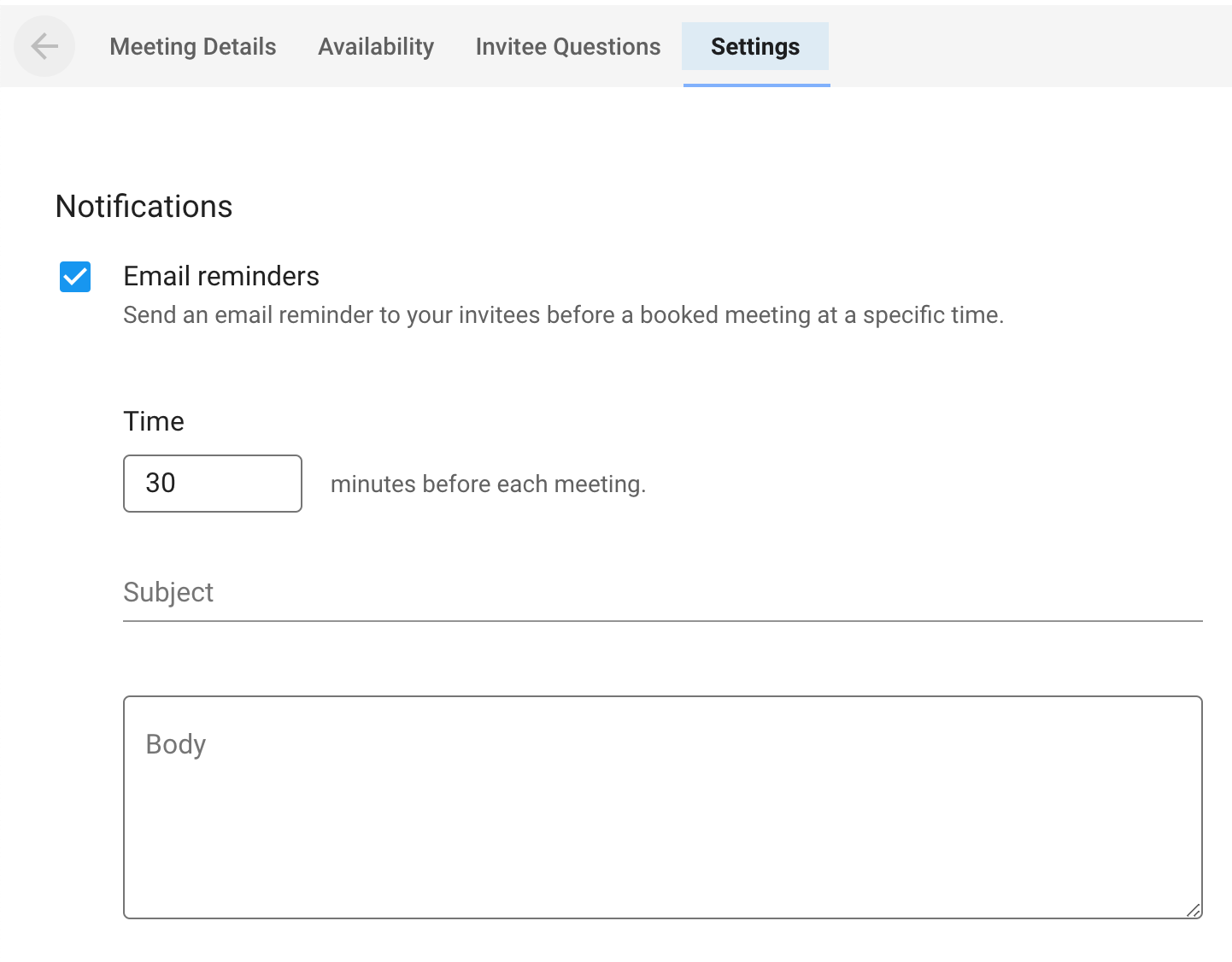
Share a meeting with your team
Access Meeting Settings. From the drop down list choose teammates you want to share the meeting with.
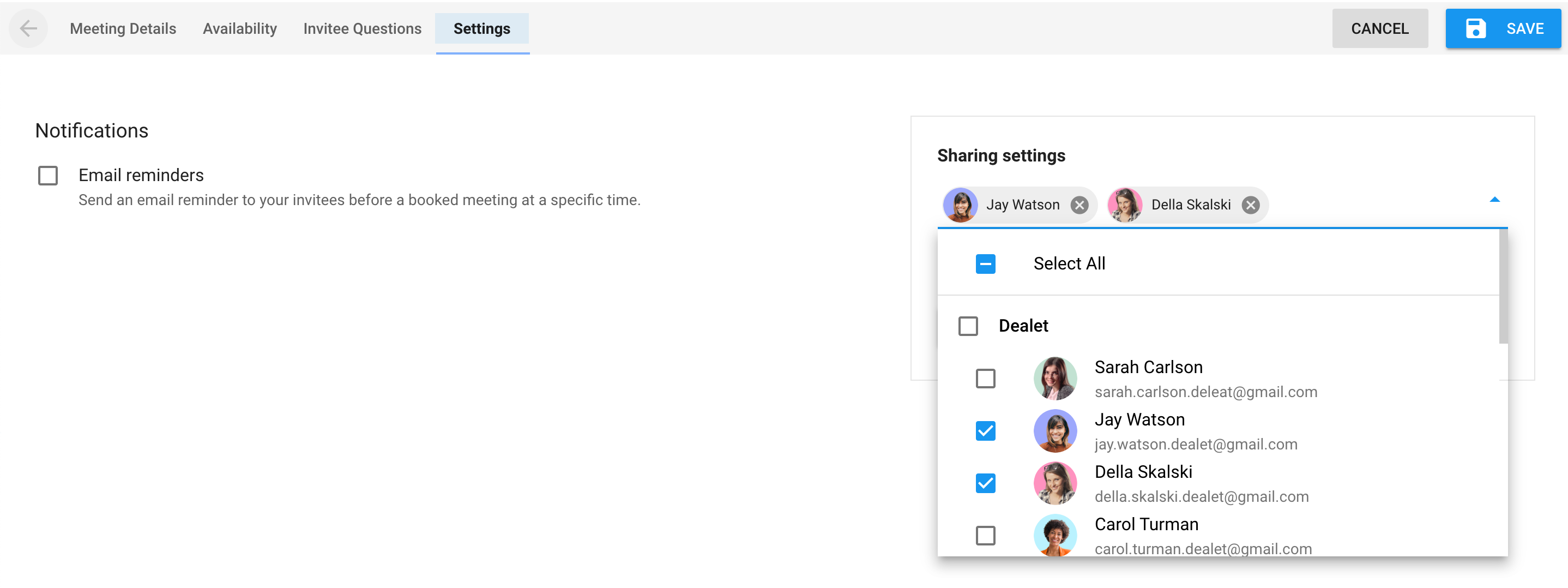
You can allow teammates to edit the meeting by ticking the "Users can edit" option.
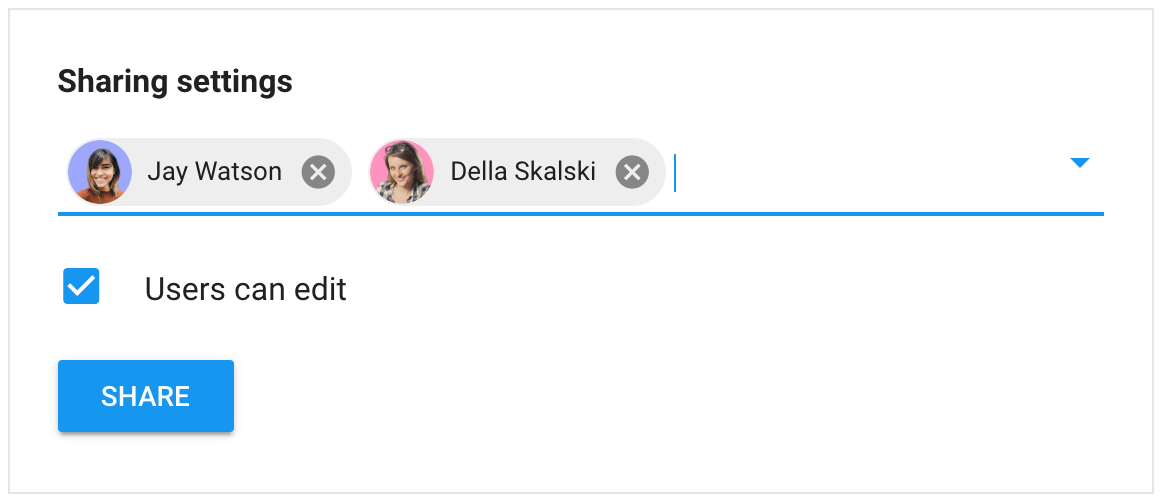
How did we do?
How to schedule meetings from your inbox
