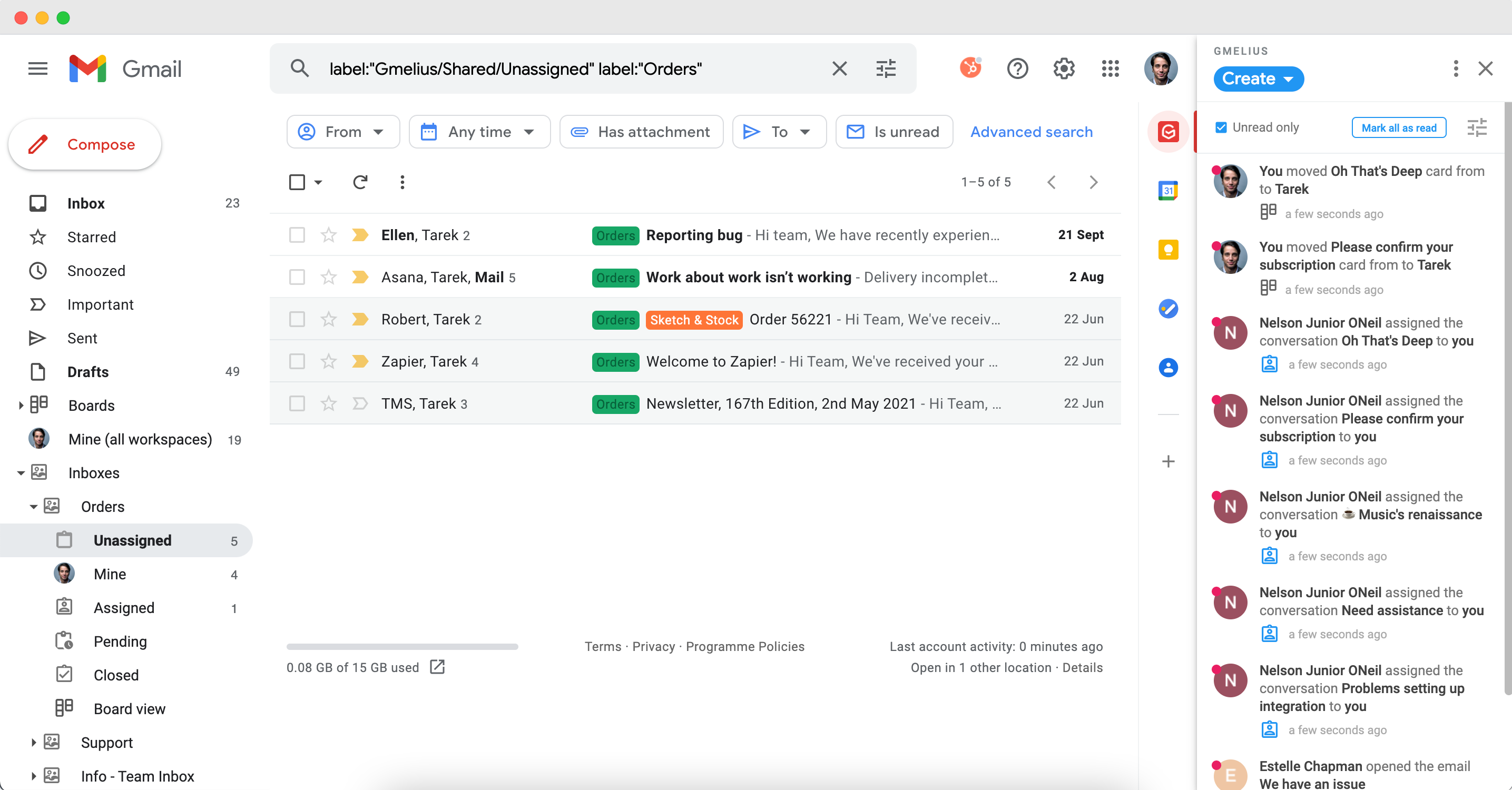Getting Started
Install Gmelius
How to install Gmelius
How to Install Gmelius across your Google Workspace domain
How to install Gmelius on your mobile device
Your First Steps
Gmelius Starter Kit
Quick Start Guide for Team Admins and Managers
Quick Start Guide for Users
Get started with the Gmelius University
Switch to Gmelius
Workspaces
Shared Inboxes
How to create a shared inbox
How to create a shared inbox for a primary email address
How to create a shared inbox for an email alias
How to create a shared inbox for a Google Group
Understanding shared inboxes
How to manage emails in your shared inbox
How to configure a Google Group in order to convert it into a shared inbox
Manage users of a workspace
How to send emails and reply from a shared email address
How to stop sharing an email conversation?
How to create an email alias
How to consolidate multiple email addresses into one shared inbox
Prevent forwarded emails from being shared
How to manage your shared inbox with the Board View
How to use AI Tagging
How to share an inbox with your assistant (EA/VA)
Shared Gmail Labels
How to share Gmail labels
How to edit your shared labels
How to manage and apply shared Gmail labels
How to filter emails in shared label by assignments or status
Prioritise a shared label
Kanban Boards
How to create a board
How to add and use task cards
How to add an email to a board
Manage your boards
How to create a board of your inbox
How to add attachments in boards
How to use automations with Boards
How to delete a board
Notes and @mentions
Analytics
Email Delegation
How to create and use tags
Understanding the difference between a shared inbox and a shared Gmail label
How to use workspaces?
How to create and use custom views
How to use Gmelius advanced search
How to share a draft in Gmail?
How to avoid double replies
How to use shared conversation permalinks?
Emails are not arriving in the shared inbox
How to be notified of assigned emails?
How to view the full history of a shared email conversation?
How to use the multiple inbox view
Manage workspaces
Pin the "Mine (all)" in your inbox
Why my email is shared in another workspace?
How to synchronize and share historical (past) email conversations?
Automations
Rules and SLAs
Understanding Gmelius Rules
How to create a rule
How to see emails both in a workspace and in your regular inbox
How to set-up an autoresponder
How to create alerts for shared inboxes (SLA)
How to automatically distribute emails using Round-Robin and Load balancing Assignments
How to add and use business hours
Email Templates
How to create and share email templates
How to create and use email snippets
How to use a template in Gmail
How to insert images in a template
How to add attachments to a template
How to add smart variables to a template
How to manage your email templates
Meetings
How to create a meeting
How to schedule meetings from your inbox
How to share and edit meetings
How to connect your Zoom account to Gmelius Meetings
Email Sequences
How to create a sequence
How to add contacts to a sequence
How to remove a contact from a sequence
How to share a sequence
How to edit an active sequence
How to pause a sequence during the weekend
How to unthread emails in a sequence
How to add contacts to a sequence from Gmail mobile app
Email Campaigns
How to create and edit campaigns
How many emails can I send each day with campaigns?
Understanding the difference between a single-stage and a multi-stage campaign?
How to add an unsubscribe link
Why my campaign is not sent to all contacts?
How to stop a multi-stage campaign?
How to export my Google contacts to a CSV file
Understanding the analytics of your campaign
How to set up a campaign with SMTP
Email Tools - ⚠️ Deprecated
Email Tracking
How to track an email
How to know if my emails have been read
How to enable per-recipient tracking
I get an open notification when checking my sent emails
Email tracking is not working
Possible reasons behind a large number of opens on my tracked emails
Email Scheduling
Reminders
Understanding the difference between snooze and follow-up?
How to customize snooze and follow-up behavior?
Snooze and Conversation View mode OFF
How to log emails to a CRM
How to use automatic Bcc or Cc in Gmail
Integrations
Account & Billing
Account
How to add and manage users
Gmelius roles and permissions
How to transfer a subscription or super admin role to another account
How to cancel my subscription
How to uninstall Gmelius
How to permanently delete my Gmelius account
Custom roles and permissions
Difference between my legacy plan and the current ones
Billing
Invoices
Refund Policy
How to upgrade to a paid plan
Accepted forms of payment
How to update my billing details
Do you offer any discounts or coupons?
Notifications
FAQ
General FAQs
What happens at the end of my trial?
How to contact support?
Do you have a public roadmap?
Is Gmelius available in another language?
Is Gmelius available for Microsoft Outlook?
Add users from different domains
How to take part in Gmelius' referral program?
Keyboard shortcuts
What happens when I change the password of my Gmail account?
How to reactivate a trial of Gmelius?
Common Troubleshooting
Gmelius is not loading
How to clear my local storage
Activation window keeps popping up
My signature is not updated on my templates
How to fix the Err_Connection_Reset error
Troubleshooting a Shared Inbox
Workspaces created before April 2021
How to know if my issue is related to a conflict or not?
Gmail is slow
User showing as inactive
Gmail API: Troubleshooting "User-rate limit exceeded" errors
Legal & Policies
- All Categories
- Account & Billing
- Notifications
- Filter your Team Pulse notifications
Filter your Team Pulse notifications
You can filter the live feed to see only the notifications that matter to you:
1. In your Team Pulse, click on the filter icon.
2. Under "Filter", choose what you want to see:
- Assigned to me: see notifications of emails assigned to you
- Sharing activity: see emails shared with you
- Notes and @mentions: see the notes of emails assigned to you and notes where you are mentioned.
- Automation: see who booked or canceled a meeting with you. You will also see contacts moving in a sequence.
Below that section, you will find more options to personalize your notifications by enabling desktop notifications, mobile app notifications, and integrate Gmelius with Slack.
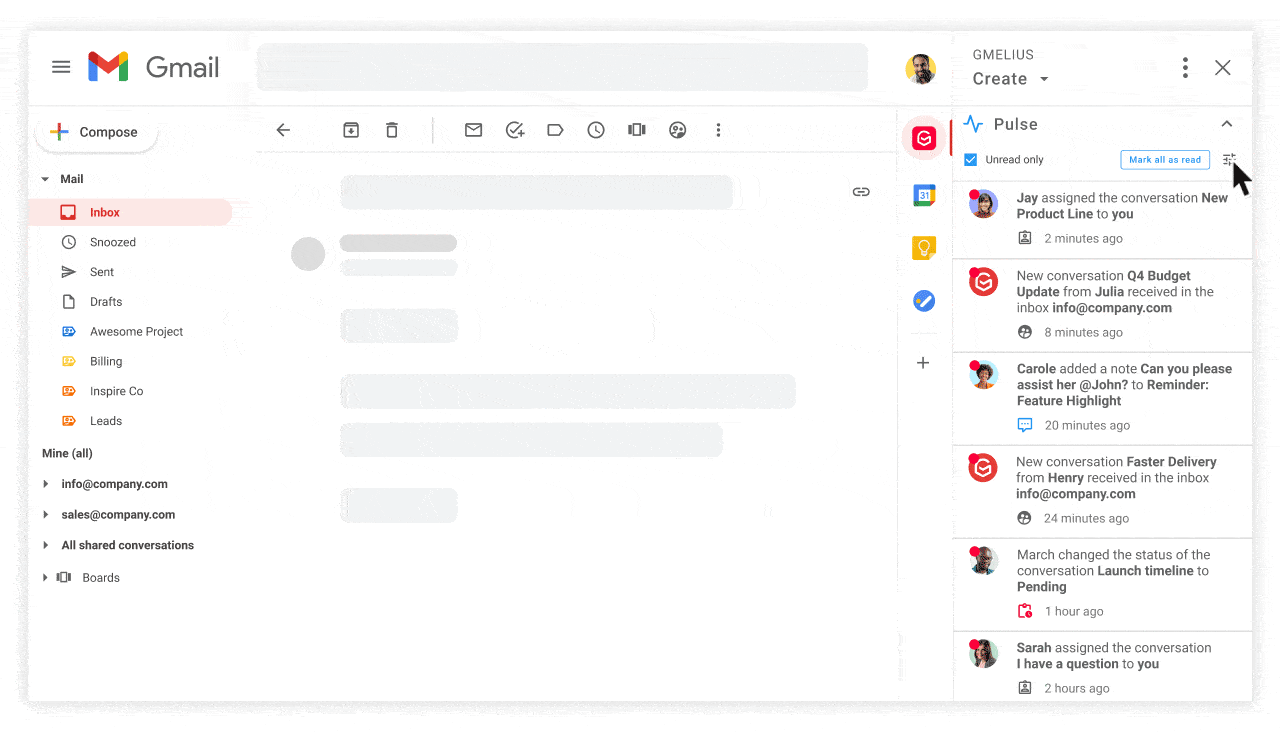
To see only unread notifications tick the box Unread only in the Team Pulse.