Connect Gmelius with your apps using Zapier
Zapier lets you connect Gmelius to thousands of other web services. Automated connections called Zaps, set up in minutes with no coding, can automate your day-to-day tasks and build workflows between…
Zapier lets you connect Gmelius to thousands of other web services. Automated connections called Zaps, set up in minutes with no coding, can automate your day-to-day tasks and build workflows between apps that otherwise wouldn't be possible.
Each Zap has a trigger and one or more actions.
A trigger is an event in an app that starts a Zap, and an action is an event a Zap performs after triggered.
How to connect Gmelius to Zapier?
- Log in to your Zapier account or create a new account.
- Navigate to "My Apps" from the top menu bar.
- Now click on "Connect a new account..." and search for "Gmelius"
- Use your credentials to connect your APP account to Zapier.
- Once that's done, you can start creating an automation! Use a pre-made Zap or create your own with the Zap Editor. Creating a Zap requires no coding knowledge, and you'll be walked step-by-step through the setup.
- Need inspiration? See everything that's possible with Gmelius and Zapier.
How to create a workflow?
Head to your Zapier Dashboard 👉 zapier.com/app/dashboard
- Click on Connect this app, then type in Gmelius.
- Then type in the other app you want to connect with Gmelius
- Select a trigger under "When this happens"
- Select an action under "Then do this"
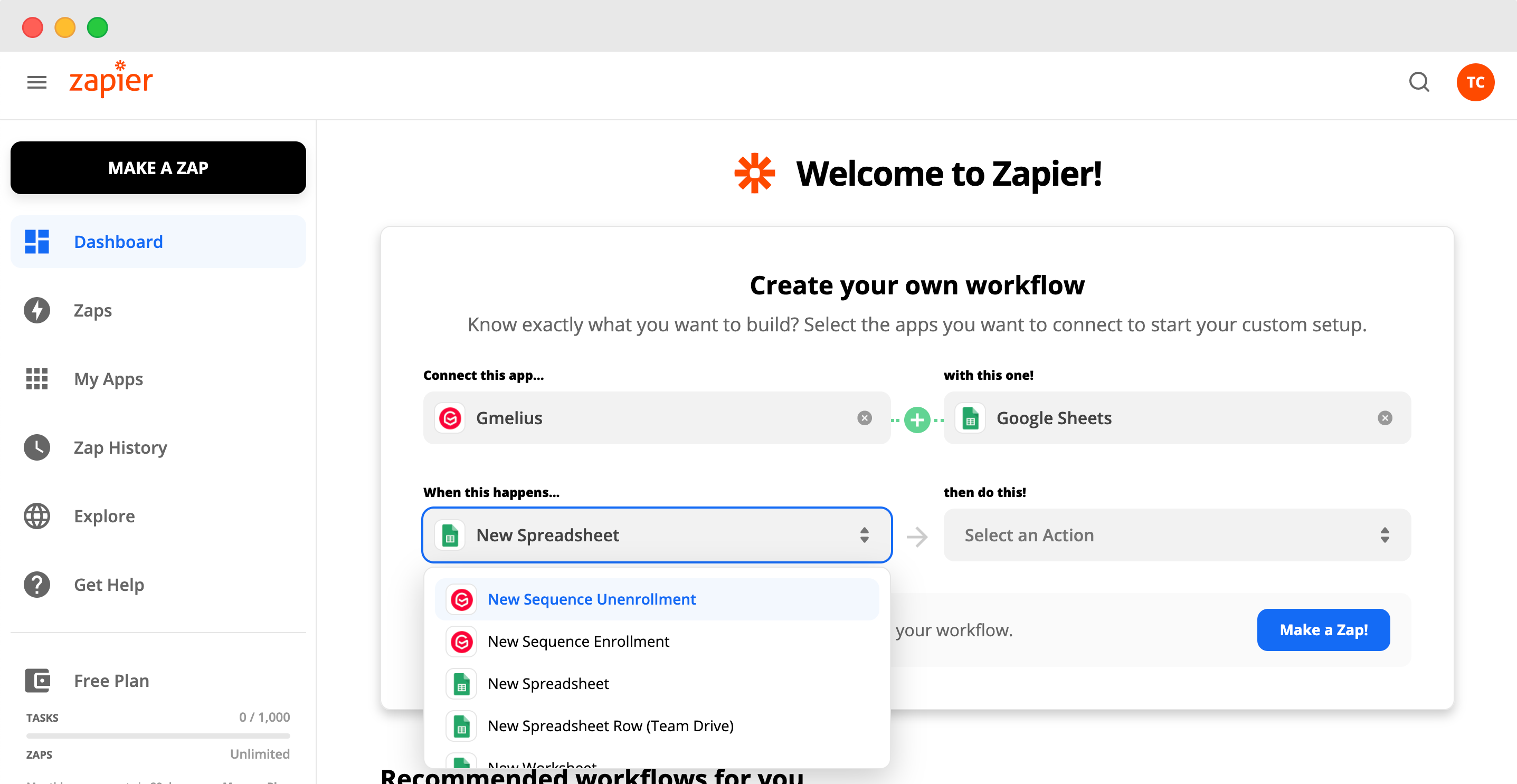
- Click on "Sign in to Gmelius"
- Authorize Zapier to access your Gmelius account
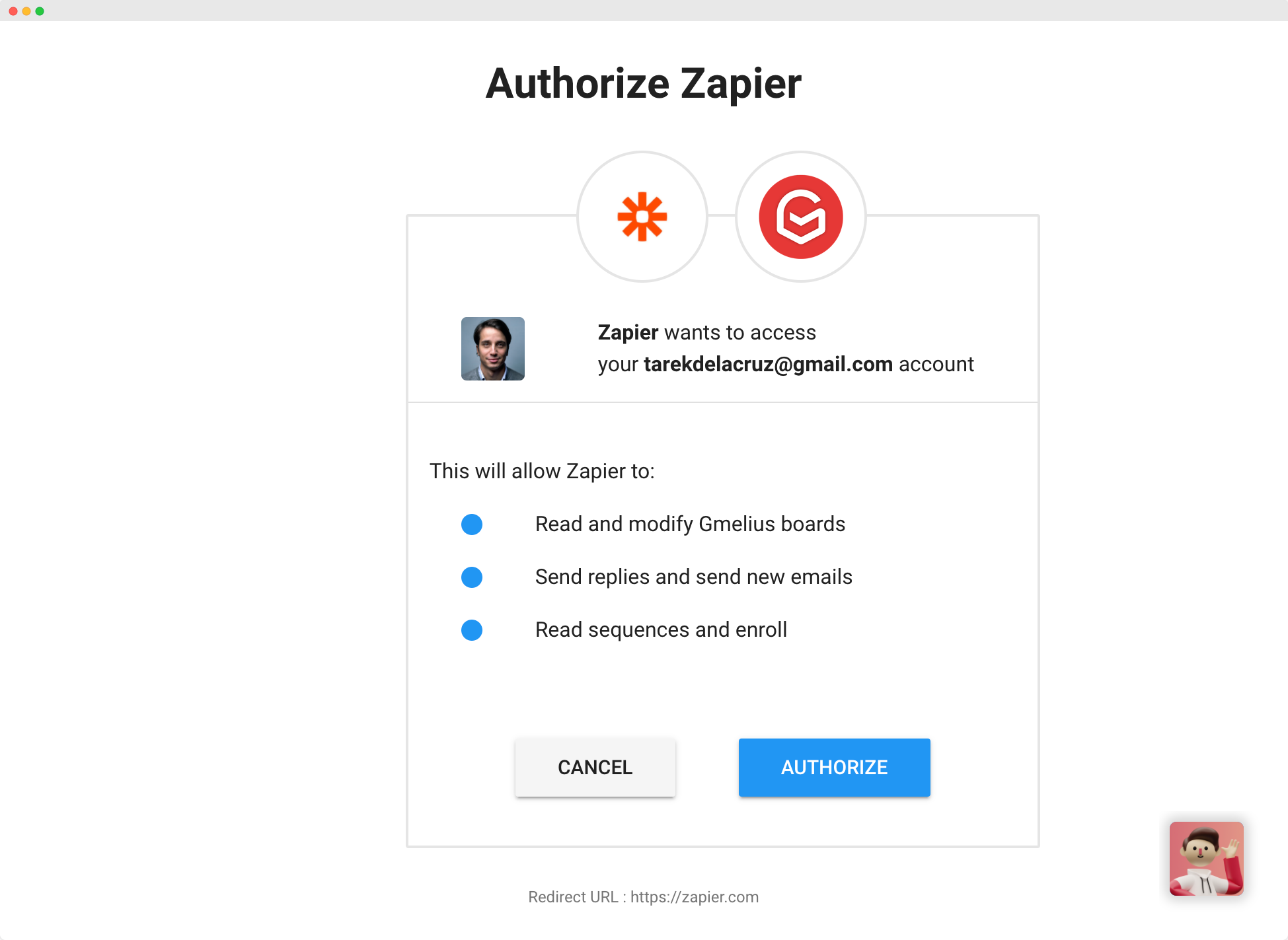
- Set up the trigger and follow the instructions to finish setting up the trigger.
- Once done, set up one or more actions and follow the instructions to finish setting up the action.
- Click on "Turn on Zap"
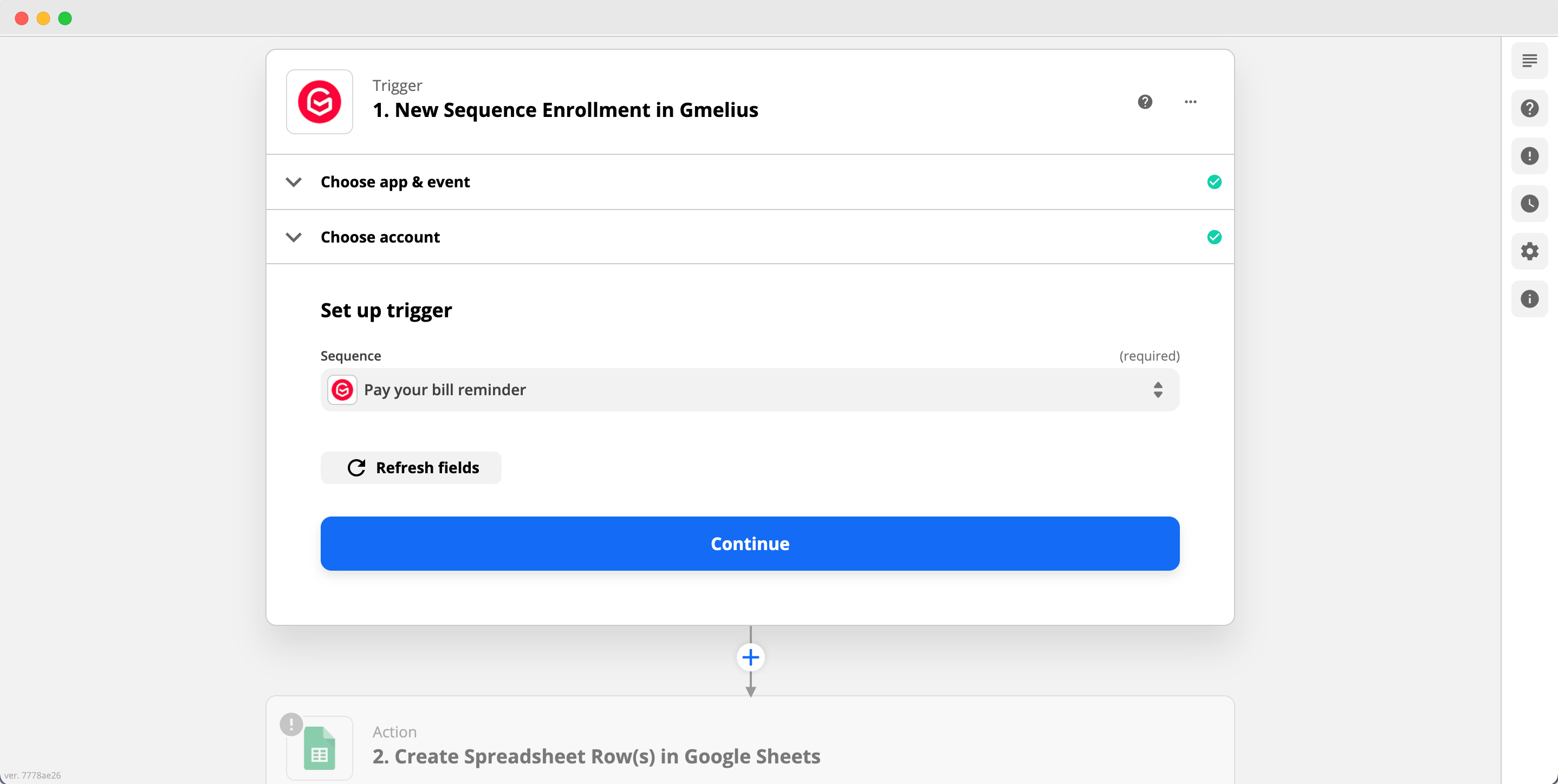
All triggers and actions Gmelius provides in Zapier
Triggers
- New Card
- New Conversation
- Updated Card
- Updated Conversation
- New Reply to Conversation
- New Note
- New sequence enrollment
- New sequence un-enrollment
Actions
- Update card
- Update conversation
- Create a card
- Enroll in sequence
- Unenroll from sequence
How did we do?
